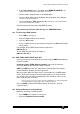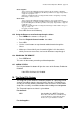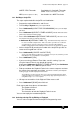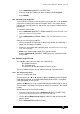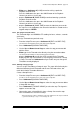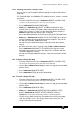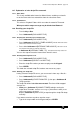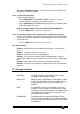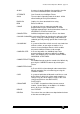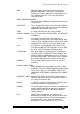Specifications
Avolites Rolacue Operators Manual - page 104
rq96man 19/09/1996 18:30
16.4.4 Assigning Timecode to a Group of steps
You can now assign Timecode to different Groups of steps or to the whole
Script File :
The Timecode digits are HH/MM/SS.FF standing for hours, minutes, seconds
and frames.
• From the Script File menu press Softbutton D [EDIT A SCRIPT FILE].
You will see an arrow pointing at one of the steps of the Script File.
• Press Softbutton E [ASSIGN TIMECODE].
• Either press Softbutton A [SELECT A TIMER SOURCE] to select
Internal Clock or external Timecode, and to stop and start the Internal
Clock. You can type in a value (see the convention above) and press
ENTER to load it onto the Internal Clock if required.
or use the Wheel (Wheel A on the Pearl) to change the Timecode value.
• Either press Softbutton B [ASSIGN TC TO FILE START] to assign the
current Timecode value to the beginning of the Script File. You can do
this with the Timecode stopped or running.
All steps in the file will be offset by this value, but retain their relative
timings.
• or select one of the steps in a group using the Up and Down Cursors.
Press Softbutton C [ASSIGN TC TO GROUP] to assign the current
Timecode value to the first step in the Group. You can do this with the
Timecode stopped or running.
All steps in the Group will be offset by this value, but retain their relative
timings.
16.5 To delete a Script File Step
• From the Script File menu press Softbutton D [EDIT A SCRIPT FILE].
You will see an arrow pointing at one of the steps of the Script File.
• Use the Up and Down Cursor Keys to select the step you want to delete
with the arrow.
• Press Softbutton A [DELETE STEP].
• Press Softbutton F [YES] to confirm the deletion.
16.6 To insert a Script File step
• From the Script File menu press Softbutton D [EDIT A SCRIPT FILE].
You will see an arrow pointing at one of the steps of the Script File.
• Use the Up and Down Cursor Keys to select the step you want to delete
with the arrow.
• Press Softbutton A [DELETE STEP].
• Either press Softbutton B [INSERT BEFORE CURRENT STEP]
or press Softbutton C [INSERT AFTER CURRENT STEP] as
appropriate.
A new step is inserted with no actions or Timecode allocated.
• Use the Assign Action and Assign Timecode menus to fill in the empty
step. See Sections 16.4.1 The Assign Action menu and 16.4.2 The
Assign Timecode menu for details.