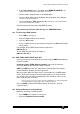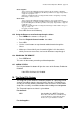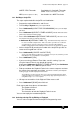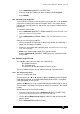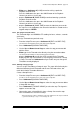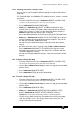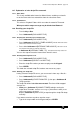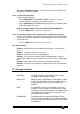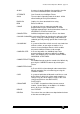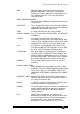Specifications
Avolites Rolacue Operators Manual - page 102
rq96man 19/09/1996 18:30
• Press Softbutton C [SELECT A SCRIPT FILE].
• Enter the Script File number you want to replay onto the Keypad.
• Press ENTER.
16.3 Checking your Script File
You may wish to select the Internal Clock to check your files as it is probably
easier than rerunning your external Timecode source. The asterisk always
indicates the next step to be run, and the live step is always indicated on the
prompt line.
To select the Internal clock :
• Press Softbutton A [SELECT A TIMER SOURCE]
. Decide which time source
will be used, Timecode or Internal Clock
.
• Press Softbutton D [INTERNAL TIMER / TC].
The Internal Clock may start to
run.
Now you can check your Script File.
• Select a Script File for checking as above. See Section 16.2 Selecting a
Script File for Editing or Playback.
• Entering a step number will output that step.
The Internal Clock, if used, will go
to the Time for that Step
.
• Either enter another Step number for a Step to execute,
or press Softbutton E [CONNECT TIMER] to run the subsequent steps
to Timecode.
16.4 Editing a Script File step
The editable aspects of each step in the Script File are :
The Playback Channel
The Timecode value
The time taken to fade the Playback Fader in or out.
These are edited using the Assign Action and Assign Timecode menus.
16.4.1 The Assign Action menu
There is a code by each step.
The first letter is ‘C’, ‘M’ or ‘R’ denoting a Chase or Memory on the Playback
Fader being activated, or the ‘R’ denoting Ramp Down, which is a Playback
Fader going down to zero (ie. off).
A Chase or Memory has next a number indicating the Roller Page (1, 2 or 3).
The next letter is the Roller Facet (A to J) and the final number is the Handle
number.
Ramp Down only has the Handle number.
• From the Script File menu press Softbutton D [EDIT A SCRIPT FILE].
You will see an arrow pointing at one of the steps of the Script File.
• Use the Up and Down Cursor Keys to select the step you want to edit
with the arrow.
• Press Softbutton D [ASSIGN ACTION].