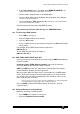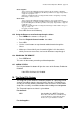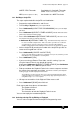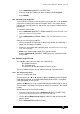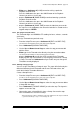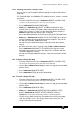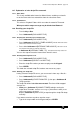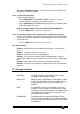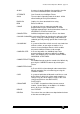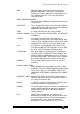Specifications
Avolites Rolacue Operators Manual - page 101
rq96man 19/09/1996 18:30
SMPTE / EBU Timecode Provided desk is fitted with Timecode
reader.
Avolites Part number 1201 - 0413
MIDI (From first quarter of 1997). See Section 23.3 MIDI Time Code.
16.1 Building a Script File
The steps required to build a Script File are listed below :
• Program the required Memories and Chases.
• Turn the Key to System.
Puts you in System Mode.
• Press Softbutton D [SCRIPT FILE PROGRAMMING].
Puts you in the Script
File menu
.
• Press Softbutton A [SELECT A TIMER SOURCE]
. Decide which time source
will be used, Timecode or Internal Clock
.
• Press either Softbutton A [EXTERNAL TIME SOURCE].
The clock is set to
zero and the desk awaits an external Time Code
,
or Softbutton D [INTERNAL TIMER / TC].
The Internal Clock may start to run.
It is easiest to build a Script File live. That is the actions you make are recorded as
you perform them. If you are using time code, the show tape will probably be
available and playing this whilst running the desk makes it easy and fast to program.
• Select a Script File by entering the number of the Script File you wish to
create on the keypad from 1 to 99.
• Press Softbutton B [CREATE A SCRIPT FILE].
You are now advised that you will erase a Script File if it is present, otherwise you will
immediately be presented with the recording menu.
• Press Softbutton F [YES].
• If you are running to External Time Code, start this running, if you are
using the Internal Timer it may already be running.
If not, press Softbutton A [SELECT A TIMER SOURCE] then Softbutton
F [START TIMER]. Press EXIT to quit the menu.
• Fade up and down the Playback Faders in the correct sequence and over
the correct times to perform your Show.
You will see a record of your Playback
Faders going up and down displayed on the Screen
.
The Script File records movements from zero to full on the Playback Faders which
contain your Memories and Chases. You may change page by moving the Roller or
using Roller Pages 1, 2 or 3 as required.
⇒ All steps are recorded as if the Playback Fader moves to full.
• Press Softbutton F [DONE] when finished.
Each step records three pieces of information :
The Playback Channel
The Timecode value
The time taken to fade the Playback Fader in or out.
You can now replay the recorded Script File.
16.2 Selecting a Script File for Editing or Playback
You can select a Script File from the Script File Programming menu :