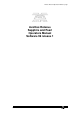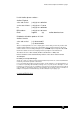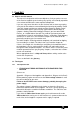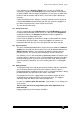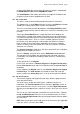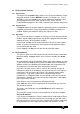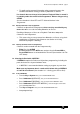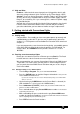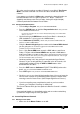Specifications
Avolites Rolacue Operators Manual - page 8
rq96man 19/09/1996 18:30
This gives you the maximum number of Channels accessible in Two Preset
Mode. That means that both sets of Preset Faders control each Dimmer
Channel.
If you want to run the desk in Wide mode, repeating the above directions on
the SWOP buttons will 1 to 1 patch Channels 31 - 60 (61 - 120 on the
Sapphire) onto the top set of Preset Faders, leaving the original 30 (60)
Channels patched on the bottom Preset Faders.
2.2.2 Patching individual Dimmers
• Turn the Key to Program. Puts you in LIVE PROGRAM MODE.
• Press the PATCH button on the blue Program Select bank.
Puts you in the
PATCH DIMMER OR DEVICE menu.
If you have the VGA option the colour Screen will automatically change to show which DMX
addresses are in use
.
• Check that the grey LAMPS button on the Preset Bank is selected. (Its
LED should be lit - if it isn’t, press the LAMPS button.)
• Press Softbutton A [DIMMER].
Screen asks you to enter a DMX number and
patch it to an ADD or SWOP button.
• Using the Numeric Keypad type the number of the lowest DMX channel
you are going to use.
The Screen suggests the lowest DMX channel number
available (1), but you can type over this.
• Press a grey Preset ADD button to patch a DMX address onto Preset
Faders 1 to 30 or a blue Preset SWOP button to patch a DMX address
onto Preset Faders 31 to 60
. The DMX address automatically increments each time
you patch a channel. This allows you to easily patch sequential addresses. You can type
over the incremented values if you need to.
• Continue patching in this way until you have patched all your Dimmer
Channels. If you are only patching a sequential series of Channels, this
should simply involve pressing the ADD or SWOP buttons of the
destination Preset Faders.
• Press the EXIT button or Softbutton F [QUIT THIS MENU] to leave the
patch.
Puts you in the PATCH DIMMER OR DEVICE menu.
• Press EXIT again.
Puts you back in LIVE PROGRAM MODE menu.
⇒ Do this as soon as you have finished patching since it is easy to leave the
desk in Patch and then to inadvertently patch a Dimmer or Fixture when
meaning to recall a Preset Focus! (See Chapter Eight Preset Focuses).
⇒ If you have anything more complicated to patch or you have made a
mistake, go to Chapter 5, Patching for further help.
The Preset Fader to which you have patched a Dimmer Channel is called its
Handle.
Once patched Handles are immediately active and so can be used to bring
up Channels straight away to check your patch.
2.3 Controlling Dimmer Channels
2.3.1 Raising a Preset Fader
• Make sure all the Master Faders are at full.