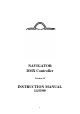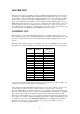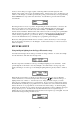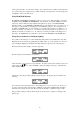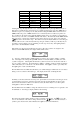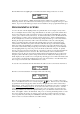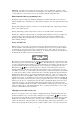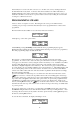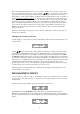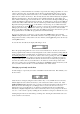Instruction manual
9
This is the prompt asking which chase store is to be used to hold the chase. You may select a page
from 1 - 8 in which the chase is to be stored by using the keys. If there are any chases already
programmed in the selected page they will be shown by the lights above the scanner selection keys
being dimly lit. At this point it should be noted that already programmed chases can be overwritten or
deleted without any warning being given. To save the chase, select a chase store in the current page
by pressing one of the scanner selection keys 1-16. The chase will be saved and a message informing
you that the save has been completed will be given, you will then be returned to the chase options
menu. You may then program and save more chases in the same way as described above. To delete a
stored chase the procedure is the same as for storing a chase except that that you should press and
hold the scanner selection key of the chase you wish to delete for about 1 second, after which the
chase will be deleted.
Important: Overwriting a chase that is used in any show(s) will alter all occurrences of the chase in
all of the shows that use it.
Changing a previously stored chase
To make changes to a previously stored chase select Chase from the main menu. This will take you to
the chase menu:
Use the keys to select the chase page and then select the chase to change by using the scanner
selection keys 1-16 (available chases are shown by dimly lit lights above the scanner selection keys).
The selected chase will now run. Select Opt to reveal the chase options menu and then select PGM
but without holding the button down. You may now alter which scenes make up the chase and adjust
the hold value for the chase. When the chase has been changed to your liking it can be re-saved to the
same chase store or a different chase store as described above. As and aid to replacment, the last chase
recalled will be indicated by a brightly lit light above the scanner selection keys when you are
prompted for the chase to store to. A chase can be copied by recalling the chase and then re-saving it
to a different chase store in the same way that a scene can be copied.
Selecting Stop in the chase menu will stop a running chase, allowing the current fixture state to be
saved as another scene if desired.
PROGRAMMING SHOWS
A show consists of a sequence of chases. The Navigator can store up to 16 different shows consisting
of up to 32 steps each, where each step is a chase also up to 32 steps in length. In effect a show is an
extended chase.
From the main menu select Show to access the show menu as shown below:
Select PGM by pressing and holding its button until the show programming display appears.
Holding the button will clear the show programming store, allowing a fresh show to be programmed.
The show programming display is almost identical to the chase programming display and should look
like this: