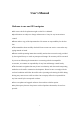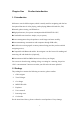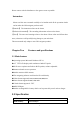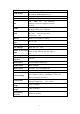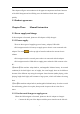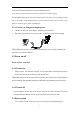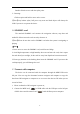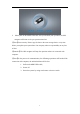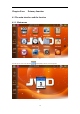User’s Manual Welcome to use our GPS navigator ●We reserve the final explanation right on this User’ s Manual. ●Specifications are subject to change without notice. Sorry for any inconvenience caused! ●Please make a copy of the important data. We assume no responsibility for the data loss. ●This manual has been carefully checked. Please contact our service center when any typing mistake is found.
Chapter One Product introduction 1. 1 Introduction Welcome to use the GPS navigator, which is mainly used for navigating and also has the optional function of video playing, audio playing, Bluetooth hands free, FM, Bluetooth, photo viewing, and E-Book etc.
Please contact with the distributor or the agent as soon as possible. Instruction Please read this user’ s manual carefully to be familiar with all the operation details and to make the GPS navigator performs well: 【Remark】:The instruction relates to the theme; 【Relative information】:The extending information relates to the theme; 【Note】:The notes and warnings relate to the theme. Please value and follow these notes, otherwise it will possibly bring damage to you and others.
EMS memory LCD display Touch-screen USB SD Audio GPS 64 MBytes 4.3” or 5” TFT LCD display, Resolution :480RGB(H)x272(V) High-accuracy, endurable touch-screen USB Client 2.0, MINI USB port SD / MMC slot , the maximum capacity of SD Card supported reaches to 8GB A: Built-in high fidelity speaker B: High fidelity stereo earphone Cold start:<42s Hot start:<3s(in the open area) Warm start:<36s Built-in rechargeable Li-battery Battery Battery Charging DC 5V port port 100/230V charger, 5V/1.
This chapter will give an introduction of the apparent components and basic function of the GPS Navigator and it will help you to be familiar with the basic operation quickly. 2.3 Product appearance Chapter Three Manual Instruction 3.1 Power supply and charge If this navigator is first used, please use AV adaptor to fully charge it. 3.1.1 Power supply There are three types of supplying power: battery, adaptor, USB cable.
of the unit (The power interface is same as USB interface ); 2. The other part connect to the power socket, it supplies power while charging. 【Remark】Red LED indicates it’ s being charged. Please wait until it is fully charged and don’t pull out the adaptor while charging. When it is fully-charged, the LED will turn to Blue. If low battery or no battery, please charge it immediately. 3.1.2 Use the car charger to supply power 1. Connect the DC part of the adaptor with the power interface; 2.
Click the reset key on the right part of the machine to reset the system by using the stylus. 【relative information】:it can be no response in the following condition: 1. The shift between pictures is delayed or stopped. 2. The program select function cannot work normally, such as long time to carry out or cannot be activated. 3. The power button can not work 【Note】The unsaved data will be lost as you reset the system when the system has no response. Please copy the data every other time. 3.
Double click the screen with the stylus point. 3、Drawing: Click one point and hold to move on the screen. 【Note】Any broken stylus, ball pen or any acute and harsh object will destroy the LCD if you use it to operate the device. 3.6 SD/MMC card The attached SD/MMC card contains the navigation software, map data and media file. Please insert the card correctly when use it. 【Note】Please do not take out the SD/MMC card when the system is navigating or playing. 【Note】 1.
3. Please pull out the MINI USB cable after you finished your operation, the GPS navigator will return to the pre-operation interface. 【Note】Data security: Please copy the data to the outer storage device every time before you update your system data. Our company takes no responsibility to any loss of data. 【Remark】The GPS navigator will stop the operation when it is connected with computer.
Chapter Four Primary function 4.1 The main interface and the function 4.1.1.
Double-click the date icon enter the date setting interface,show in Figure 4-3 4-3 Click the top left corner of the interface change the desktop display background,show in Figure 4-4 4-4 Click the left button quick access to navigation map 11
Click the left button open audio player quick Click the left button rapid deployment desktop applications 4.1.2 Function introduction Navigation Provide navigation service This device can answer and make phone after connecting with Bluetooth mobile phone via Bluetooth Support ASF, AVI, WMV, 3GP, MP4 and FLV format. Support progress adjust, pause Video player and full screen play Support JPG、BMP and PNG format.
indication. The specific navigation functions are depended on your choice of navigating software. Please refer to the Navigation Software Instruction. Notes 1. Map information It is probably that the electronic navigation data is not consistent with the real traffic instructions because of the traffic construction development. Please do comply with the highway condition and the actual traffic rules. 2.
4.3 Video operation Interface This chapter introduced how to use the GPS video player. 4.3.1 1. Functions and features Support ASF, AVI, WMV, 3GP, MP4 and FLV 2. Support full-screen playing, progress choosing and file selection; Before using the Video player, please copy your video file(ASF, AVI, WMV, 3GP, MP4 and FLV)to any folder 4.3.
4-6 Close Single click to close current file.
4-7 Close Click to close the video list; It shows stop playing. Single click will continue to Play play. Next Play next video. Single click and shift to video file list, and then File list choose your favorite video. Volume Single click volume. It shows volume is decreased when it shift toward left. While volume is increase when it is shifted toward right.
Play Full screen play. Double click to return normal play interface status. Video name Show current Video name Show the time consumed / The total time of the Time video 4.4 Audio player operation interface This chapter introduces how to use the GPS video player to play your favorite music, and let it be your personal MP3. 4.4.1 Functions and features The audio player supports MP3 and WAV format, you could set the playing sequence as you wish.
4-8 4-9 Close Close current file Last Show last page next Show next page; 18
Music folder Music folder name name Music Show music name name Choose the song to enter the playing interface as 4-10: 4-10 Close Single click to close the audio player; Homepage Previous Play the previous song; song To play and pause, single click to pause, Play/pause click again to play continuously; Stop Single click to stop playing; Next song Play the next song; 19
Adjust volume. It shows volume is decreased when it shift toward left. While volume is increase when it is shifted toward right. Volume Setting the playing mode Support sequencial playing, loop playing, repeat playing and random playing.
4-11 4-12 Close Close current file Last Show last page next Show next page; Photo folder Photo folder name name 21
Photo name Show photo name Choose the picture to enter play interface as 4-13: 4-13 Close Click to close the viewer Enlarge Enlarge current picture in proportion Shrink Shrink current picture in proportion Previous Show the previous picture Next Show the next picture Single click and shift to video file list, and then choose your favorite File list picture Rotate Click to rotate the picture by 90 degree Full Screen View full screen image; Automatic Play Play all the pictures circularly on
4.6 E-book reader interface and operation This chapter introduces how to use GPS to read e-book. 4.6.11Function 1. Support TXT 2. Support turning over page, page browse, and file choosing. Before using e-book function, please copy your TXT file and save it to any folder. 4.6.
4-15 Close Click to close current file Last page Show the last page; Next page Show the next page; E-book folder Display e-book folder; name File 1. Show the filename.
4-16 Close Single click and close e-book reader Last page Read last page Next page Read next page File Single click to enter Ebook list to choose favorite book Font set As 4-17 Color set As 4-18 Add book It needs open e-book and choose TXT.
4-17 Set font as bold Set font as normal Decrease font size Font size indicator Increase font size 26
4-18 Set color RGB Choose background color, font color or set background color Choose background color, font color or set background color with reverse order or sequential order Color review Return to e-book homepage 27
4-19 Return e-book interface Single click and choose book mark Rolling book mark list Return e-book homepage. Showing current reading ratio Delete selected bookmarks 4.
4-20 4.
4.9 Calculator Single click into the calculator interface as shown 4-22: 4-22 4.
4-23 4.11 Volume adjust Single click into the vlume adjust interface as shown4-24: “Volume adjustment”includes: 1. Speaker volume adjustment 2.
Close Exit “volume setting”interface; Single click to decrease the volume gradually; there are 10 ranks for volume Volume from mute to maximum. Single click will decrease one rank. Single click to increase the volume gradually; there are 10 ranks for volume Volume + from mute to maximum. Single click will increase one rank.
4-25 Close Exit “backlight setting”interface; Brightness Click to decrease backlight gradually to the decrease lowest level; Brightness Click to increase backlight gradually to the increase highest level Present Red blank shows the present brightness Brightness Single click and it will shift left, and it will show Shift left last column. This display is in circle. Single click and it will shift right and it will Shift right show last column. This display is in circle.
4.13 Date and time setting into the date time interface as shown4-26: Single click Date and time include: 1. System time set; 2. System date set; 3 ytem time zone set. 4-26 1. Single click button or to set time and date. 。 or 2. Single Click to choose time area。 to exit current interface after setting,and then it will show as 4-43 Choose or to exit current interface.
4-27 4.14 Screen Calibration Click the to enter the screen calibration as 4-28。 4-28 Click it will move from in the sequence of the center, left up, left down, right down and right up till the calibration succeed, then click any where on the screen to save the calibration and exit to the main interface automatically.
information, please wait 30 seconds and it will exit from current interface automatically. 4-29 4.
FM Transmitter will send out the audio signal to the radio devices. Take 76.0MHZ frequency for example, both the GPS transmitting frequency and the received frequency of the radio should be 76.0MHZ, then all the sounds of the GPS will be input through the amplifier system of the radio。 4.16 System information Click the to enter the System information as4-31: System information includes: 1. Firmware version; 2. APP version; 3. System ID.
4.17 Language setting into the language settings interface as shown4-32,Language setting Single click including:Syetem prompt language selection. 4-32 Single click language column to do language choose。 4.
4-33 4.
4.20 GPS Information ingle click the button and enter GPS information interface as 4-35; 4-35 4.21 ISDBT Instruction: Click the “TV”icon in Function Menu to enter figure 1 Figure 1 Click “Continue”to enter the TV channels broadcast interface, then click The channel options interface is shown in figure 2 40 button to enter settings interface.
Figure 2 Click the button“scan”to enter the scanning channels interface as figure 3 Figure 3 Select the TV channel you search for to enter the broadcast interface as figure 4 Figure 4 Button Function: Open the file list Click to switch to the folder interface, select your favorite program Setting Click to set ISDBT Display ESG Enter ESG menu Menu 41
Volume + Volume _ Click to increase the system volume one level Click to decrease the system volume one level Mute click to open Mute Volume size 9 levels altogether instruction Off Click to turn off ISDBT Snapshot picture Snapshot current broadcasting picture Record program Record current broadcasting program Play/Pause Indicate program pause / play, click to continue to play, click again to pause Stop Click to stop playing program Previous Click to play previous channel channel Next cha
Figure 6 2、 Display your favorite channel list Figure 7 Click “general”on Settings interface to enter the General Settings interface as figure 8 Figure 8 Set the language and screen proportion English, Japanese and Portuguese three options Audio system switching Main Audio、Sub Audio and Dual three options Click “about”to enter the version information interface as figure 9 43
Figure 9 Note: please be sure to pull out the whip antenna of body when using the digital TV function! This function is optional, and some models have no such function. Please refer to the real subject! 4.22 Bluetooth setting and Instructions: This chapter introduces how to use this navigator's Bluetooth to connect with cell phone for call making and answering。 Operation method: 4.22.
4-36 Close Single click to close the current interface Phone book Display contact list of paired cell phone Call history Display current call history Dial pad Phone number dialing Message Download SMS of paired phone File manager Download files of paired phone Cell phone searching, profile management, Bluetooth Bluetooth setting switched on and disconnect 45
4.22.2 Single click the button and open Bluetooth setting as the following picture: 4-37 Close Single click to close current interface Searching Search for Bluetooth devices File management File and ring tones management Bluetooth on/off Bluetooth on/off Connect/ Connect/Disconnect Bluetooth Disconnect 4.22.
one is in searching and the next one is the searching result.
4-40 4-41 After successful pairing and connecting, it will show the following picture: 48
4-42 Close Single click to close current interface Phone book Display contact list of paired cell phone Call history Display call history Dial pad Dial phone number Message Download SMS of paired phone File manager Download files of paired phone Cell phone searching, profile management, Bluetooth switched on and Setting disconnect 49
4.22.4 Click the button to open the phone book interface as 4-43 4-43 Single click and enter phone book as 4-44 4-44 4.22.
4-45 4.22.
key It made up of 10 numbers from 0 to 9 and “*” “#”. Backspace Single click will delete the last number “+” input“+” Phone book Single click to select phone number from phone book Phone record Single click to select phone number from call history Dial phone Single click to make call 4.22.
Number Show the number you’re dialing display Calling Show current call state Including extension, sound shift, call shift, conference Dial call and so on. Mute Mute the microphone while keeping the call Volume - Single click to decrease the volume gradually; Volume + Single click to increase the volume gradually; Hang up Single click and hang up 4.22.
Number Show the incoming call number display 4.22.9 Single click Answer call Single click to answer the call Mute Mute the microphone while keeping the call Volume - Single click to decrease the volume gradually; Volume + Single click to increase the volume gradually; Reject Single click to reject the call and it will display connected. You can talk with each other as 4-49 4-49 4.22.
4-50 Dial extension number Single click to shift the voice to cell phone Not available currently Not available currently 4.22.
4-51 Single click the button to enter the following interface as 4-52 4-52 4.22.
4-53 Chapter Five Simple Problem shooting and maintenance IF your GPS navigator cannot work normally, please check it as follows. If you cannot solve the problem, please contact our service center.
The volume is at the lowest condition Increase the volume Without sound The earphone is not Connect the earphone connected well Can not communicate The USB cable is not Connect USB cable with computer connected well The signal is weak, it need more No signal than 3 minutes to receive the signal The map data is lost Contact your agent or distributor Maintenance of GPS navigator GPS navigator will be a reliable navigation and entertainment companion if protected by right methods.
pass the X-ray detection system. Avoid scanning by the magnetic head detector (at the passage used for passing) or the magnetic bar (held by the security checker), or it will destroy the system date in the unit. We will take no responsibility for it. Avoid direct, intense light: Don’t use the GPS navigator in high light and ultraviolet radiation in order to increase the using life.