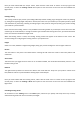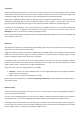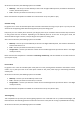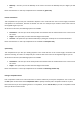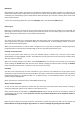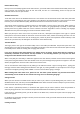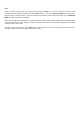User Manual
Toflyinanonlinesession, youmusthaveyourtransmitterconnectedandfunctioning.Ifyouswitchyourradiooffor
disconnectitwhilein anonlinesession,youwillautomaticallybeplacedinSpectateMode.Ifyouwishtomanually
changetoSpectateMode,pressthe<SPACE BAR> onyourkeyboard, orclickthe multiplayer > spectate button at
thebottomofthemenu.
WheninSpectatemode,youcantrackthemodelofanotherpiloteasilybypressingthe<N>keyonyourkeyboard,
orbyusingtheview>camera>lookatmenu.Theonscreencontrollerwillchangetoreflectthecontrolmovements
ofwhicheverpilotyouarespectating.Whenyouwishtochangebacktoflightmodeagain,makesurethatyourradio
is connecting and functioning, and then press either the <SPACE BAR> or click the multiplayer > fly button at the
bottomofthemenu.
Multiplayertoolbar
When online, the multiplayer toolbar controls your interaction with the other pilots in the session. If you are the
hostofthesession,thistoolbaralsocontainscontrolsforkickingorbanningusers.Ifthe multiplayertoolbar isnot
visiblewhenyoumoveyourmouse,enableitbyclickingthemultiplayer>multiplayertoolbarmenuoption,orthe
view > toolbars > multiplayer menu option. Expand the toolbar by clicking the expand/retract button in the
toolbar’stab(seetheToolbarstopicformoreinformationonusingtoolbars).
Totheleftofthemultiplayertoolbararethesessioncontrolbuttons:
• GoOffline–Clickingthisbuttonwillcloseyouronlinesession,returningyoutosolomodequicklyandeasily.
Ifyouwerethehostofthesession,thepilotwhojoinedthesessionfirstwillbecomethenewhost.
• Kick User – Available if you are the host only, this button will kickthe selected user fromthesession. The
userwillbeinformedthattheyhavebeenkickedfromyoursession,andwillnotbeabletojoinagainforat
least30seconds.
• Ban User‐Availableif you are the host only, this button will permanentlybanthe selected user from the
session.Theuserwillbeinformedthattheyhavebeenbannedfr omthesession,andwillnotbeabletojoin
yoursessionagain.
• Mute/un‐mute User – This button lets you completely mute a user. Once muted, you will not receive any
moretextorvoice‐chatmessagesfromthatuseruntilyouun‐mutethem.Whenauserhasbeenmuted,you
willseeasmall“muted”iconappearnexttotheminthemultiplayertoolbar.
Beside the session controls you will see all of the users currently in the sess ion. Eac h user is displayed with their
avatarimage/icon,nameandthemodeltheyarecurrentlyflying(oriftheyarespectating).Youcanselectauserby
highlightingthemwithyourmousecurs or, thenleft‐clicking.Youcanthenuseoneofthesessioncontrols.De‐select
auserbyagainleft‐clickingthem.
Tothefar‐rightofthemultiplayertoolbaristhechatpane.Thisletsyoutext‐chatwiththeotherusersinthesession,
aswellasnotifyingyouofanysessionchangessuchaspilotsjoining orleaving,changingmodelorspectating,orthe
flying site or session type changing. To send a chat message to the other pilots, type a message in the edit‐box
marked“<Typeamessagehere>”andpressentertosend.
With the multiplayer toolbar retracted or closed, notifications andchat messages will appear directly on the Main
Viewbeforedisappearingaftera shorttime.Youcanalsoopenthetoolbarwiththechatbarselectedbypressingthe
<C>keyonyourkeyboard.Youcanthentypeamessagestraightaway.
Voicechat
As well as the text‐based chat, Phoenix also allows users to voice‐chat with each other if they have a compatible
sound‐card,speakers/headphonesandamicrophone.
Voice‐chatisonlyenabledifthehostofthesessionhassetthisoption.Youarealsoaskedwhenyoujoinasession
which has voice‐chat enabled if you would like to use this feature. If you click “No” then your voice will not be
broadcasttotheotherpilots.Youcanalsocontrolthevoice‐chatfeatureusingthemultiplayer>voicechatmenu:
• Enabled– Withthisoptionselected,voice‐chatwillbeactiveifthehosthas enabledthis functionality,and
youhaveacompatiblesound‐card,speakers/headphoneandamicrophone.
• Voice activated – This option controls whether the voice‐chat is automatically broadcast when you speak.
Withthisoptionenabled,Phoenixwilldetectsoundsover acertainvolumelevelandsendthemtotheother