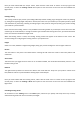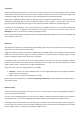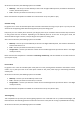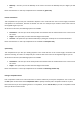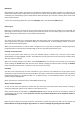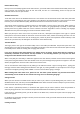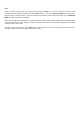User Manual
Ifyoudid notlocatea sessionyouwishtojoin youcancreate a newsessionby clicking theCreateSession button
belowtheAvailableSessionsList.ThiswilldisplaytheCreateSessionmenuwhereyoucansetupyournewsession:
• Sessionname–Typeanameforyournewsessionhere.ThiswillbedisplayedintheAvailableSessionsList
forallotherPhoenixuserstofindandjoin.
• Session type – Sel ect a type of session to start. The default is Free‐Flight, where pilots fly around the
selectedfield.Youcanalsochooseoneoftheavailablemultiplayer‐enabledcompetitionmodeshereifyou
wish(thiscanbechangedduringthesession).
• Password–Enteranoptionalpasswordforthesessionhere.Anyuserwishingtojointhesessionmustknow
thispasswordbeforehandortheywillnotbeabletojoinyoursession.
• Session location – Select the closest match to your current location from this drop‐do wn box. This is
importantas itwillhelp otherschoosethemostappropriate sessionwhen browsingtheAvailableSessions
List.Selectingthecorrectoptionherewillalsopreventusersfromfarawayjoiningyoursessionandca using
lag.
• MaximumPilots–Phoenixletsamaximumoffour pilotsactivelyflyinasession,butuptoeightpilotscan
beinthesess ion, spectatingandusingthechatfacilities.Setthemaximumnumberofpilots thatcanjointhe
sessionhere.
• Advertise session – If you wish your session to be available online for others to join, make sure that this
optionischecked.Ifitisnot,yoursessionwillnotappearintheAvailableSessionsList.
• Allow voice‐chat – This option enables/disables the voice‐chat functionality in Phoenix. When this is
enabled, voice‐chat will be enabled in the session, and pilots with microphones and speakers/headphones
willbeabletochatwitheachother.
• Allow model collisions – This option enables/disables model to model collisions during an online session.
With this enabled, models that impact each other will be damaged, usually resulting in a crash. With this
disabled,modelswillnotimpactinanonlinesession.
• Kick high‐lag users – With this option enabled, if Phoenix detects a user has too high a ping, they will be
automaticallyejectedfromthesessiontopreservethesessionsmoothness.
• Allowedmodels–Thisdrop‐downboxletsyouselectthetypeofmodelsthatareallowedinthesession.The
default“AllModels”optionallows anymodeltobeflowninthesession.Selectingoneof theotheroptions
onlyallowsthattypeofmodeltobeflowninthesession.
Onceyouhavesetalloftheoptionsthatyouwishforyournewsession,clickthecreatebuttontostartthesession.
ClickthecancelbuttontoreturntotheOnlineLobby .
Flyinginanonlinesession
Once you have successfully created or joined an online session, you will be taken to the Main View, and the
Multiplayer Toolbar will appear at the bottom of the s creen. The rest of the Multiplayer menu will also become
available.
Youcannowflyaroundtheselectedfieldwiththeotherpilotsinthesession(ifany),chatwiththemusingthevoice‐
chatortext‐chatsystems,andspectate their models and viewtheircontrolmovements.Ifyouarethe host of the
session,youwillalso beabletochangethecurrentflyingsiteorcompetitionmode,andalsokickandbanusersfrom
thesession.
Exitinganonlinesession
Ifatany timeyouwish to leaveanonline sessionyouhave createdorjoined, pressthe“GoOffline” button atthe
top‐leftoftheMultiplayerToolbar,ortheGoOfflinemenuitemundertheMultiplayermenu.Ifyouwerethehost
ofthesessionyouhavejustleft,thepilotwhojoinedthesessionfirstwillbecomethenewhostofthesession.
Fly/Spectate
There are two main ways tousethe online part of Phoenix – you can either fly with the other pilots much as you
wouldina solo flightsession,orenter the spectate mode, wherethecameratrackstheother pilotsinthesession
andyoucanviewtheircontrolmovementsusingtheonscreencontroller(seetheview>displays>controllermenu
formoredetailsonthis).