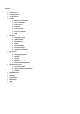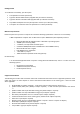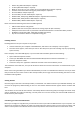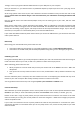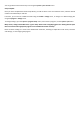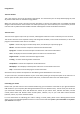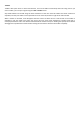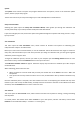User Manual
• OtherE‐sky("Mini‐DINadaptor"required)
• Co‐Pilot("Mini‐DINadaptor"required)
• BladeCX,CX‐2,CX‐3,CP,CP+,CPPro,CPPro2andBladeSR(noadaptorrequired)
• ParkzoneTransmitterswithtrainingjack("DX5eadaptor"required)
• Art‐tech100B(noadaptorrequired)
• Art‐tech100C("Art‐tech100Cadaptor"required)
• Walkera2401,2601(Using"MINI‐DINadaptor"suppliedwithtransmitter)
• Walkera2402,2602("Walkera2801adaptor"required)
• Walkera2801("Walkera2801adaptor"required)
Pleasenotethatthefollowingtransmittersarenotsupported:
• USBcontrollerdevicesandjoysticks
• SpektrumDX7"SE"version(ThisradiohasnotrainingoutputforR/Csimulators)
• HobbyzonetransmittersandanytransmitterincludedwithParkZoneorE‐FliteUltraMicroproducts
• AllWalkeraexcept2401,2601,2402,2602and2801(seeabove)
• Anyothertransmitterwithoutacompatibletrainingport
InstallingPhoenix
InstallingPhoenixontoyourcomputerisverysimple.
• InserttheDVDintoyourcomputer’sDVD‐ROMdrive,andwaitforthe“Autoplay”menutoappear.
• Oncethismenuappears,selectthatyouwishto“RunSetup.exe”(theexactwordingmayvarybyoperating
systemversion).
Ifthe“Autoplay”menudoesnotappear,oryouhavethisfeaturedisabled,ple asedothefollowing:
• OpenaWindowsExplorerwindow.
• LocateyourDVD‐ROMdrivewiththePhoenixDVDloaded(Itwillhavethetitle“PhoenixRC v...”).
• Openthe“SetupFiles” folder.
• Locatethe“Setup.exe”application anddouble‐clickthistostarttheinstallation process.
Theinstallationwizardwillstart,andyouwill beable tofollowthe onscreeninstructionsto installPhoenixtoyour
computer.
Pleasenote:Duringinstallationyouwillbeaskedwhetheryouwishto“InstallMicrosoftDirectX”. Evenifyouthink
thatyouhavethemostrecentversionofthisalreadyinstalled,westronglyrecommendinstallingthever s iononthe
installationDVDregardless.
StartingPhoenix
Oncetheprogramhasbeensuccessfullyinstalled,a“PhoenixRC”iconwillbecreatedonyourWindowsDesktop.You
canstarttheprogrambydouble‐clicking onthisicon.ThePhoenix window will then appear and the simulator will
load.
Thesimulatoronfirstloadwillstartwiththe“InitialSetupWizard”which willguideyou throughsomebasicsetup
options,calibratingyourradioandselectingacontrolprofile.YoucannowconnectyourradioandUSBinterfacefor
thefirsttimetoyourcomputer.
ConnectingyourradioandUSBinterface
BeforeyoucanbegintoenjoyPhoenix,youwillneedtoconnectyourradioandUSBinterfacetoyourcomputer.You
will then be prompted to calibrate the radio so that Phoenix knows the full motion of every stick and switch, and
selectacontrolprofilesothatPhoenixknowswhichsticks/switchescontrolwhichfunctionsonthevirtualmodel.