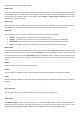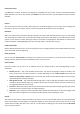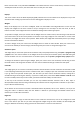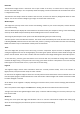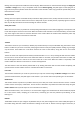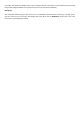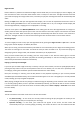User Manual
PleasenotethatthisisonlyvalidwhenFreelookisnotselectedfromthecameramodesabove,andifthecurrently
viewedpilotleavesthesession,thecamerawillreturntoviewyourownmodel.
Displays
Thismenucontains alloftheHeads‐Up‐Display(HUD)elementsthat canbeselectedto be displayedontop ofthe
simulationview.Clickinganyoftheitemsinthislistwilltogglethedisplayonoroff.
Widgets
Many of the displays are in the form of Widgets, which are controllable and configurable items on the over the
display. Each widget has the same controls to let you configure its size and shape on the main view, as well as
buttonstohideit.Somewidgetsalsohaveanadditionalsettingsbuttonwhereappropriate.
Toreposition awidget,moveyourmouseoverthewidgetcontroltoshowitsframe,thenleft‐dragitstitle‐barwith
yourmouseuntilitliesinthecorrectpositionontheview.Ifyoudragawidgettooneofthesidesorcornersofthe
mainview,thewidgetwill“dock”tothatposition.Whendocked,thewidgetwillautomaticallymoveifyouchange
thesizeofthePhoenixwindow.
To resize a widget, move your mouse over thewidgetcontroltoshowits resizehandles. Place your mouse cursor
overtheresizehandleyouwishtochange,thenleft‐dragwithyourmousetochangethewidget’ssize.
Simulationspeed
Thiswidgetletsyoucontrolthespeedofthesimulationeasilyandquicklywithoutusingthesystem>programsetup
>physics menu.Thecentralreadoutonthewidget showsthecurrentlysetsimulationspeed,with 100%being the
normalsimulationrate.Formoreinformationonsimulationspeed,seethesystem>programsetup>physicsmenu.
To change the simulation speed using this widget, place your mouse cursor over the wheel, and left‐drag to move
thesmallchevronandchangethesimulationrate.Thecentralrea doutwillchangetoreflectthenewspeed.
Controller
Thiswidgetgivesyouanonscreentransmitter/controllerthatwillshowthecontrolmovementsofwhichevermodel
iscurrentlybeinglookedatbythecamera.Indefaultmode,thisisadisplayofyourowntransmittermovements,but
if you go online and spectate another pilot, this will show you their control movements instead, making this a
valuabletrainingandlearningaid.Similarly,ifyouhaveabuddyactive,andusetheView>Camera>Lookatmenu
tolookatabuddyinsteadofyourownmodel,youwillbeshownthatbuddy’scontrolmotions.
To the top of the onscreen controller you can see any software‐controller functions such as Gear, Flaps or
Stunt/Throttle‐hold(ifthesearebeingcontrolledbythesoftwareandnotusingthebuilt‐inswitchesonyourradio–
ifyourradiohasthesefeatures).
At the bottom of the onscreen controller is the Mode Selector. By default, this is set to “Mode 2”, but if you are
using your radio in a different mode, click the “Mode 2” readout to cycle through the available modes until it
matchesyourreal‐liferadiomovements.
Flightinfo
This widget displays a range of vital information on the model and environment, and can be configured to show
more or less data as you wish. As you resize the Flight Info widget using the resize handles, the data display will
changetodifferentorientations,lettingyouhavetheinformationinaverticalorhorizontallist.