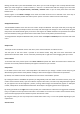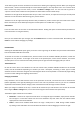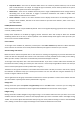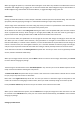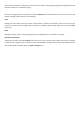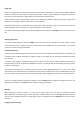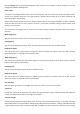User Manual
Tothelower‐rightofthemenuarebuttonsandcontrolsforselectingandorganisingvariants.Whenyouchangethe
centralwheel,avariantwill automaticallybecreated andwill appearinthisdrop‐downmenu. Youcanthen select
this in future very easily from th is menu, or from the Model > Change menu. You can also find any preset or
“system”variantsofthismodelinthisdrop‐downboxwhichreflectcommonmodelsetups.
Thebuttontotherightofthedrop‐downboxletsyoucreateanewvariant,orcopiesthevariantyoucurrentlyhave
selected.Youcanthenedititwithoutlosingyourpreviousvariant.
Thebuttontothefar‐rightofthedrop‐downboxletsyoudeleteanycustomvariantsyouhavemadeofthismodel.
Pleasenotethatyoucannotdeletepreset/systemvariants(thesearemarkedwithacogicon).
ScaleWizard
Inthefar‐lower‐centreofthemenuistheScale Wizardbutton.Clickingthis openstheScaleWizard(see belowfor
moreinformationonusingthisfeature).
Onceyouaresatisfiedwith your changes, click the Finished buttontoreturntotheMain View.Alternatively,click
Canceltoreturnwithoutchanginganysettings.
DetailedMode
Selecting the Detailed Mode option gives you access to the huge range of attributes and parameters which define
howtheselectedmodelfliesandsounds.
To the left of the menu is the Attribute List, which contains all of the available editable parameters, sorted into
categories for easy location. To the right of the menu is the preview pane, colour scheme selection, and variant
controloptions.Youcanrotatethe3‐dmodelpreviewbyleft‐or‐right‐clickmousedraggingwithyourmouse.
TheAttributeList
On the left of the menu is the Attribute List. This list contains every available editable attribute for the selected
model, and will be different depending on whether you have a helicopter, fixed‐wing or other type of model
selected.Thelistissortedintocategoriesandsub‐categorieswhichcanbeexpandedorcontractedbysingle‐clicking
onthemtomakereadingandnavigatingthelisteasie r.
Changinganattribute
Every attribute in the list will show the name of the parameter to the left, and show the units of measureme nt
(whereapplicable)tothe right. Byholdingyourmouse cursoroveranyattributein thelist,you can see a detailed
explanationoftheattribute,whatitchanges,unitsofmeasurementandtherangeofvaluesallowed.
Whenyouchangeanattribute in the list, a variant will be created foryouandselected. This can then be selected
laterusingtheModel>Changemenu,orfromthismenuusingthevariantselectionbox(seebelow).
Thedifferenttypesofattributeareasfollows:
• Editboxes–Theseareforsimplenumericalvalues.Tochangethistypeofattribute,simplyclickontheedit‐
box and type in a new value. Please note that some attributes may have more than one edit‐box where
appropriateformulti‐valueattributes.
• Sliders–Theseareforattributeswhichhaveasetrange–usuallyfrom0–10 0%.Changeasliderattribute
byclickingonthesmallslidercontrolnodeabovethesliderbarandleft‐draggingittotheleftorright.