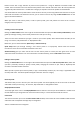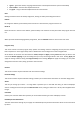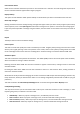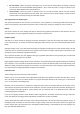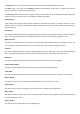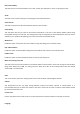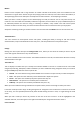User Manual
This menu lets you change the language used throughout Phoenix. To change language, click on the required
languagefromthelist,andthenclickAccept.
PleasenotethatyouwillneedtorestartPhoenixinorderforyourlanguagechangestotakeeffect.
CheckforUpdates
This menu opens the auto‐update system, which is used to update the program to the latest version, and also to
installnewmodels,flyingsitesandcolourschemeswhentheybecomeavailable.
Whenever you start Phoenix with your computer connected to the internet, Phoenix will automatically check the
updateservertoseeifthereareanynewupdatesavailableforyoutodownload.Ifanewprogramversionorupdate
isfoundamessagewillappear,andyouwillbegiventheoptiontoinstallit.Ifyouwishtoinstallapreviouslyfound
update, or you have the automatic update check disabled, then use this menu to view all updates found on the
server.
Pleasenotethatyoumustbeconnectedtotheinternet,withPhoenixallowedaccessthroughanyfirewallsorvirus‐
checkingsoftwarethatyo uhaveactive,andhaveyourPhoenixUSBinterfaceconnectedtoyourcomputertousethe
updatesystem.
Selectingandinstallingupdates
When updates are found, they will appear in the updates list, sorted by category. You can also see various other
piecesofinformationabouteachupdate,suchasthemanufa ctureranddescriptionofnewmodels.
Whenyouhavelocatedanupdateinthelistthatyouwishtodownloadandinstall,highlight itwithyourmouseand
left‐clicktheitem.Repeatthisuntilallitemsyouwishtoinstallhavebeenhighlightedandselectedinthelist.
Onceyouhaveselectedeveryitemyouwishtoinstall,clicktheInstallbuttoninthebottom‐rightofthemenu.You
canalsousetheSelectAllandClearAllbuttonstoquicklyselectallavailableitemsorclearyourselection.
AlwayscheckforupdateswhenIrunPhoenix
TogglethisoptionifyouwishPhoenixtoautomaticallyquerytheupdateserverfornewupdateseverytimeyoustart
the program. If you disable this option, you will need to regularly open the system > check for updates menu to
makesurethatyouarefullyup‐to‐date.
ShowInstalledUpdates
Thisoptionletsyoureinstallapreviouslyinstalledupdate,showingpreviouslyinstalledupdatesintheupdateslist.
Quit
Clicking this menu option will exit Phoenix, saving all settings and taking you back to your Windows desktop.