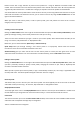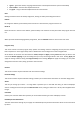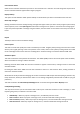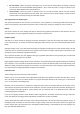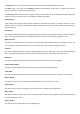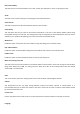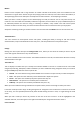User Manual
• Ignore–ignoretheconflict,assigningbothfunctionstothiskeyboardshortcut(notrecommended)
• Clearconflict–cleartheotherkeyboardshortcut.
• Tryagain–assignadifferentkeyboardshortcuttothefunction.
Clear
Clickingthisbuttonclearsthishotkeyassignment,leavingnohotkey controllingthisfunction.
Default
Re‐assignsthedefault,systemhotkeytothisfunctionasitwaswhentheprogramwasfirstrun.
Resetall
Resetsallentriesinthelisttothedefault,systemhotkeystoallfunctionsastheywerewhentheprogramwas first
run.
Whenyouhavefinishedchanginghotke yassignments,clickthefinishedbuttontoreturntothemainview.
Programsetup
This menu contains all of the program setup options and settings used for configuring the way that the software
looksandperforms.TheProgramSetupmenuisdividedintoseveralcategories tomakechangedeasier.
Atthe bottom of the menu are three buttons: Cancel, Accept andApply. ClickingCancel will take you back to the
mainviewwithout applyinganyof the settingsthat you mayhavechangedwhilein this menu. ClickingApply will
apply the settings without closing the Program Setup menu. Clicking Accept will apply the settings you may have
changedandclosethemenu,takingyoubacktothemainview.
General
Thissectioncontainsallpersonalisationanduser‐interfacesettings.
Personalsettings
Thissectioncontainsallpersonalisationsettings,andletsyousetinformationthatotherscanseewhenflyingonline.
Avatar
This lets you change your avatar – an image which represents you on the field and during an online multiplayer
session.ClickingtheavatarwillopentheChooseavatarmenu,lettingyouselectfromalistofpresetsuppliedavatar
images.
Username
Chooseyourusernamewhichwillrepresentyouonthefieldandduringanonlinemultiplayersession.
Detailedpersonalinformation
Theotherinformationsettingsletyousupplymoredetailedoptionalpersonalinformationwhichcanbeseenonline
byothers.