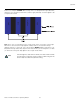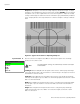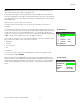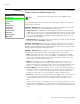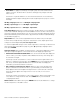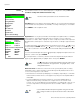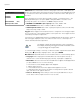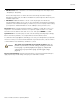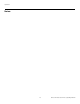- RUNCO International OWNER'S OPERATING MANUAL 1080p Digital Light ProcessingTM Projector and Digital High Definition (DHDTM) Controller VX-44d, VX-55d
Table Of Contents
- TWO YEAR LIMITED WARRANTY
- Safety Precautions
- 1. Introduction
- 2. Controls and Functions
- 3. Installation
- 3.1 Remote Control
- 3.2 Quick Setup
- 3.3 Installation Considerations
- 3.4 Installing the Projection Lens
- 3.5 Installing the Optional CineWide Lens Mount
- 3.6 Mounting the VX-44d/-55d
- 3.7 Connections to the VX-44d/-55d and DHD Controller
- Connector Panel Access
- Connecting the DHD Controller to the VX-44d/-55d
- Connecting Source Components to the DHD Controller
- RS-232 Controller Connection
- Connecting 12-Volt Trigger Outputs to External Theater Equipment
- Connecting an External IR Receiver to the DHD Controller
- Connecting to AC Power
- 3.8 Turning on the Power
- 3.9 Adjusting the Picture Orientation
- 3.10 Primary Lens Adjustments
- 3.11 Installing and Adjusting the CineWide Anamorphic Lens
- 3.12 Calibrating Projector Input 2 (DVI)
- 3.13 Working With the Lamp
- 4. Operation
- 5. Maintenance and Troubleshooting
- 6. Serial Communications
- 7. Specifications
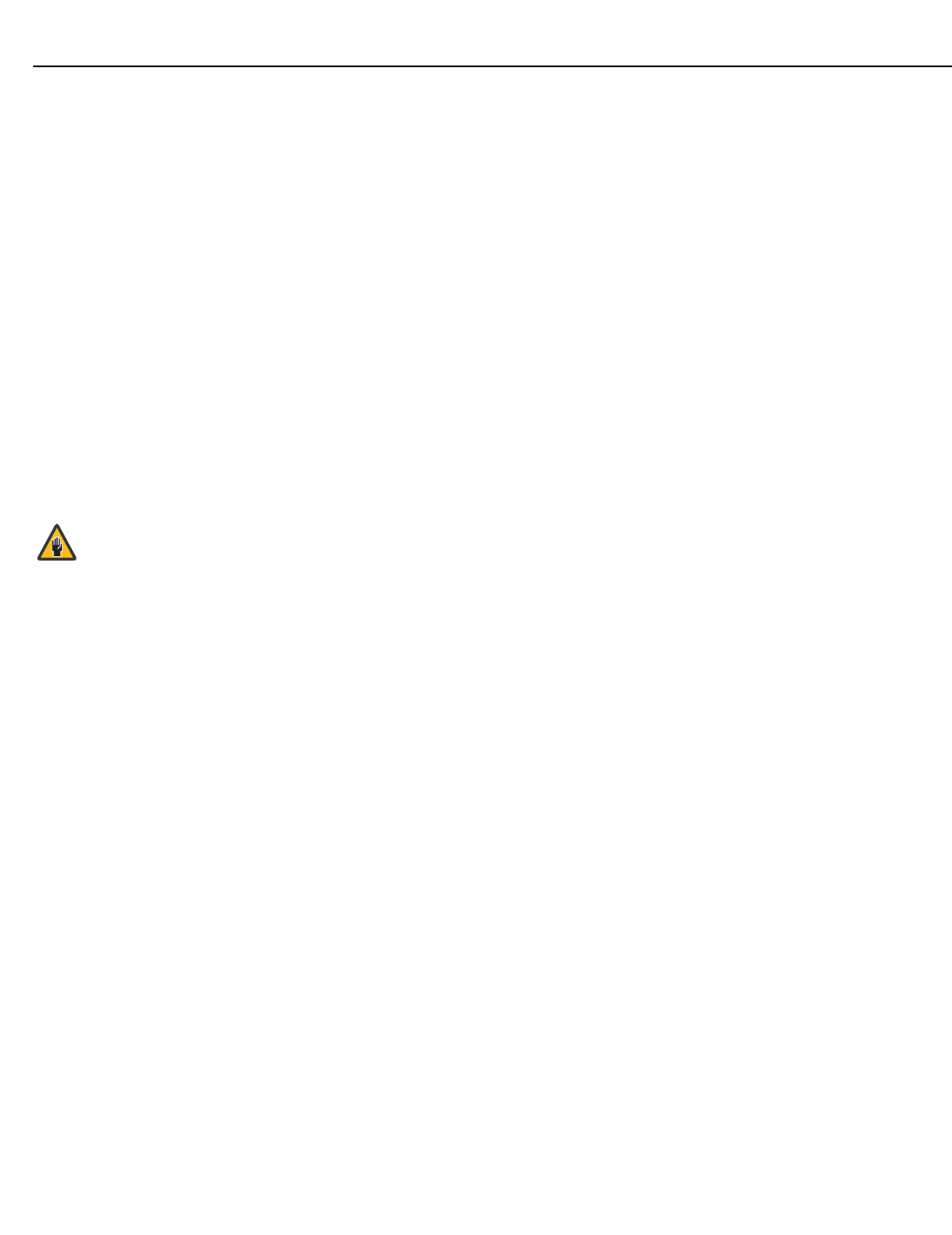
Operation
Runco VX-44d/-55d Owner’s Operating Manual 77
PRE
L
IMINAR
Y
• Side Bar Color: This controls the color of the inactive image area. The range is from
-100 (black) to 100 (white).
The inactive image area is on either side of the active image area when using the
Standard 4:3 aspect ratio, and above and below the active image area when using the
Letterbox aspect ratio.
• Film Mode: Enable Film Mode to smooth out moving images from interlaced,
standard-definition (SD) sources. In most cases, the DHD Controller detects the proper
“pull-down” rate and vertical frequency. However, if your source is jittery and/or tearing
you may wish to enable Film Mode to ensure stable processing for that source.
Resolution: When using the VX-44d/-55d with a computer or certain HD sources, you
may want to force the DHD Controller to use a specific output resolution. If so, select
Resolution from the Service menu and choose one. Then, press ENTER to confirm.
System Reset: To reset ALL projector and controller settings (including image settings)
back to their factory defaults, choose System Reset from the Service menu.
A confirmation message appears, reminding you to save your settings before you perform
the reset, so that you can restore them afterwards. If you have done this, select Confirm to
continue with the reset. Otherwise, click Back to cancel.
Restore Saved Settings: Following a System Reset, select Restore Saved Settings to
apply all previously-saved settings to the projector and DHD Controller.
This action is not undoable. Proceed with caution! Before you
perform a System Reset, save ALL settings, including “Custom” ISF
Presets (
page 71), ISF Day/Night presets (page 73), Output Shift
settings (page 73), Input Names (page 74) and Trigger settings
(page 76).
Caution