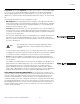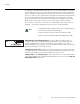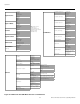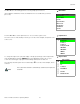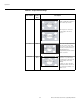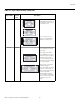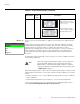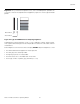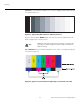- RUNCO International OWNER'S OPERATING MANUAL 1080p Digital Light ProcessingTM Projector and Digital High Definition (DHDTM) Controller VX-44d, VX-55d
Table Of Contents
- TWO YEAR LIMITED WARRANTY
- Safety Precautions
- 1. Introduction
- 2. Controls and Functions
- 3. Installation
- 3.1 Remote Control
- 3.2 Quick Setup
- 3.3 Installation Considerations
- 3.4 Installing the Projection Lens
- 3.5 Installing the Optional CineWide Lens Mount
- 3.6 Mounting the VX-44d/-55d
- 3.7 Connections to the VX-44d/-55d and DHD Controller
- Connector Panel Access
- Connecting the DHD Controller to the VX-44d/-55d
- Connecting Source Components to the DHD Controller
- RS-232 Controller Connection
- Connecting 12-Volt Trigger Outputs to External Theater Equipment
- Connecting an External IR Receiver to the DHD Controller
- Connecting to AC Power
- 3.8 Turning on the Power
- 3.9 Adjusting the Picture Orientation
- 3.10 Primary Lens Adjustments
- 3.11 Installing and Adjusting the CineWide Anamorphic Lens
- 3.12 Calibrating Projector Input 2 (DVI)
- 3.13 Working With the Lamp
- 4. Operation
- 5. Maintenance and Troubleshooting
- 6. Serial Communications
- 7. Specifications
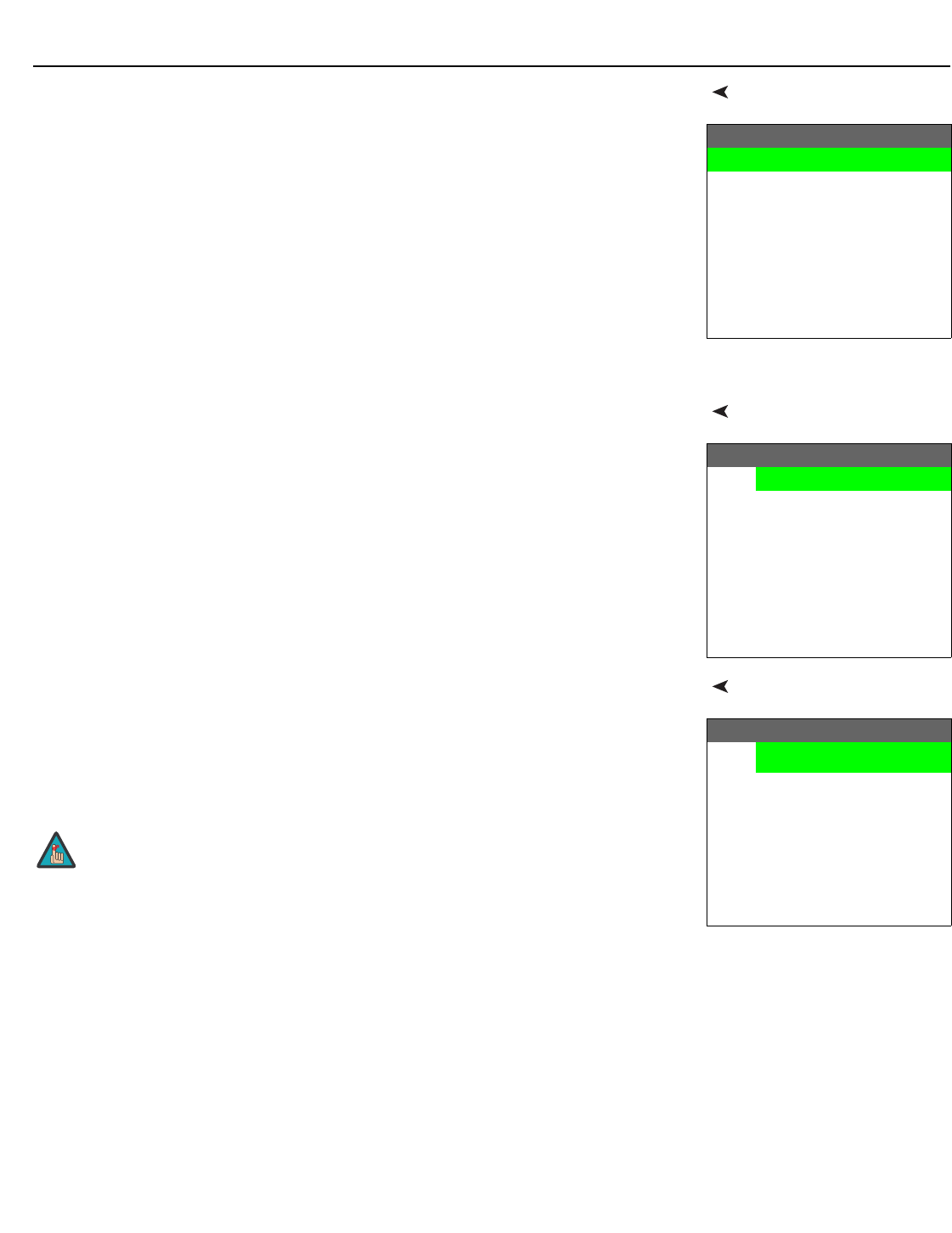
Operation
Runco VX-44d/-55d Owner’s Operating Manual 63
PRE
L
IMINAR
Y
Main MenuThe Main Menu is the starting point for accessing all projector functions.
(The Calibration and Service menus are hidden and not accessible until you enter a
passcode.)
Input SourceFrom the Main Menu, select Input Source to choose a video signal source.
The active source is indicated by an arrow (>) to its left; in this example, Composite is the
active source.
Aspect Ratio To change the aspect ratio (size and shape) of the projected image, select Aspect Ratio
from the Main Menu and press ENTER. Select the appropriate aspect ratio for your
screen size and the type of program material being viewed; refer to
Table 4-1.
The currently-selected aspect ratio is indicated by a “7” to its left; in this example, 16:9 is
selected.
Runco Video
Input Source
Aspect Ratio
Picture
Input Position
ISF Presets
Information
Calibration
Service
Input Source
>
Composite
S-Video 1
S-Video 2
Component SD
HD/RGB 1
HD/RGB 2
HDMI 1
HDMI 2
Aspect Ratio
7
16:9
4:3
Letterbox
VirtualWide
Cinema
Virtual Cinema
The aspect ratio selection is automatically saved for each input and
resolution.
Note