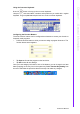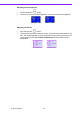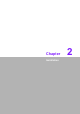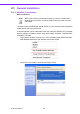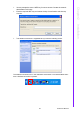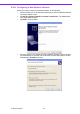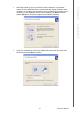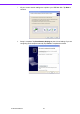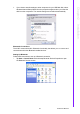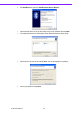User manual
25 X10D User Manual
Chapter 1 General Information
Using
the
Onscreen
Keyboard
Pres s
the
button
to
bring
up
the
on-screen
keyboard.
Use
pen
to
tap
and
enter
letters,
numbers
and
symbols
as
you would
with
a
regular
keyboard.
To
type
capital
letters
tap
the lock
icon
on
the
on-screen
keyboard.
Configuring
the
Function
Buttons
The
three
function
buttons
can
be
configured
as
shortcuts
to access
your
favorite
or
frequently
used
programs.
1.
Press
the
function
button
to
which you
want
to
assign
a
program shortcut
to.
The
function
button screen
appears.
2.
Ta p
Open
and
locate
the
program
on the
hard
drive.
3.
Ta p
OK
to
save
all
new
settings.
Once
you
have
assigned
a
function
to
one
of
the
buttons,
you
can change
it
at
a
later
date
by
tapping
on
the
Tr a y
icon
in
the system
tray.
Select
Function
Key
Setting
from
the
menu
and
follow
the procedure
above
from
step
2
to
make
any
changes.