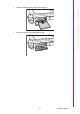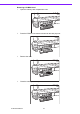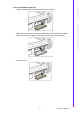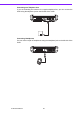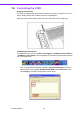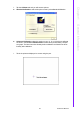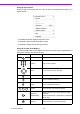User manual
X10D User Manual 24
Using
the
Ta p
Function
When
you
tap
on
the
screen
with
the
a
pen
or
stylus,
it
emulates click
functions
of
a
regular
mouse.
•
To
emulate
a
left
click
single
tap
the
screen
once.
•
To
emulate
a
right
click
tap
and
hold
the screen.
•
To
emulate
a
double
click
tap
the
screen twice.
Using
the
Control
Panel
Buttons
The
control
panel
buttons
are
located
on
the
right
of
the
touch screen.
See
below
for
a
description
of
each
button
and
its function.
Button Name Function
Power
Press
to
power
on
and
off
the
X10D
Numbers
Press
to
enter
numbers
Arrows
Press
to
move
up,
down,
left,
right
Enter
Press
to
emulate
the
Enter
key
Ta b
Press
to
emulate
the
Ta b
key
Escape
Press
to
emulate
the
ESC
key
Function
Press
to
access
your
favorite
programs
Brightness/
Volume Settings
Hold
and
press
the
up
or
down buttons
to
adjust
brightness.
Hold
and
press
the
left
or
right buttons
to
adjust
the
volume
level.
Keyboard
Press
to
access
the
on-screen keyboard
1 32
4 65
7 98
0
Tab
ESC
F3
F2
F1