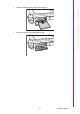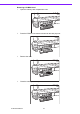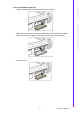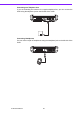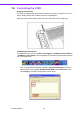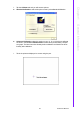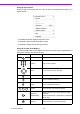User manual
X10D User Manual 22
1.6 Controlling the X10D
Using
the
Touchscreen
The
X10D
is
equipped
with
touchscreen
technology,
for
ease
of use
when
you
are
on
the
go.
Simply
use
the
pen
to
select
icons and
run
applications.
Remove
the
pen
from
its
holder
at
the
rear
of
the
X10D
and
you are
ready
to
go.
Calibrating
the
To u c h
s
creen
To
calibrate
the
touch
screen,
tap
Start
>
All
Programs
>
PenMount
Universal
Driver
>
PenMount
Control
Panel
to
open PenMount
Control
Panel
or
tap
the
pointer
device
icon
in
the system
tray.
1.
Tu r n
on
the
Advanced
Calibration
in
To o l s
>
Advanced
Calibration
. From
Pen-
Mount
Control Panel,
highlight
PenMount
6000
USB
under
the
Device
tab.
and
tap
Configure.
The
Device
configuration
screen
opens.
2