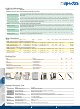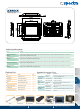User manual
23
Industrial PDA
(EDA)
Automotive PC
Tablet PC
IEIMobile
Introduction
Key Description
SAS(Fn)
Secure Attention Sequence
(Alt+Ctrl+Del)
Key Functions
Arrow Up Up
Arrow Down Down
Arrow Right Right
Arrow Left Left
Enter Key Enter
Fn+Arrow Up Page Up
Fn+Arrow Down Page Down
Fn+Arrow Right End
Fn+Arrow Left Home
Key Functions
Fn+F1 Sleep
Fn+F2 Volume ON/OFF
Fn+F3 Volume Up
Fn+F4 Volume Down
Fn+F5 Auto Dimming
Fn+F6 Brightness Up
Fn+F7 Brightness Down
Fn+F8 LCD ON/OFF
IP62 Compliant Front Panel Protection
Provides protection against damage caused by accidental spills and dust.
One Key Recovery
IEI’s useful One Key Recovery solution includes exclusive technology to backup and recover your
operating system with just one simple click when your computer faces the following situations:
● Severe virus attack
● Operating system crash
● Natural or man-made disasters
IEI Recovery Kit
Reliable
Powerful
High Graphics Performance Supports H.264, MPEG1/2/4, VC-1/
WMV9 High Definition Decoding
The ICEROCK is powered by an Intel® Atom™ Z530P with full hardware acceleration which eliminates
the need for software decoding and the risk of overloading the processor. With low CPU resource
utilization, the ICEROCK is optimized for multitasking.
Easy to Use
Ambient Light Sensor
Automatically adjusts the screen
brightness for optimum visibility and
energy efciency.
Rotate with G-Sensor
Automatically toggles
between portrait and
landscape display mode
providing the most
comfortable viewing
experience.
Eight Function Keys
F1~F8 function keys help to simplify frequently used applications by
pressing a single shortcut key. The Function Keys can be programmed
for customization.
1.3 Megapixels Camera and Microphone
Built-in 1.3 megapixels video
intercom device allows for real-time
communication. The webcam performs
well in low light situations.
G-sensor Setting
After Enabling the G-sensor Function
1. Please make sure to install the Graphics Driver before adjustment
2. Enable G-sensor in BIOS
3. Calibration window will appear after enabling the G-sensor
4. ICEROCK has to be laid down on a at surface
5. Press Enter to complete G-Sensor calibration
LED Indicators
Indicator 1
AC power in/Battery on
(Only Battery with AC Power)
Battery mode: Red LED On
Battery mode and low power:
Red LED Flash
(Battery and AC Power in)
Battery charge mode:
Green LED blinks
Battery charge mode and full
battery: Green LED on
Indicator 2
Wireless/Bluetooth
Enable: LED on; Disable: LED off
Indicator 3
HD
Enable: LED on; Disable: LED off
Indicator 4
3.75G
Enable: LED on; Disable: LED off
Disabled by default, the G-sensor can be set-up in BIOS.Use
the function key to select BIOS SET UP. Press F4 to go back to
the previous menu.
The automatic screen rotation sensitivity can be enhanced by
enabling G-sensor with an ODM.
ICEROCK-2013-V10
Spectra GmbH & Co. KG
www.spectra.de spectra@spectra.de
Spectra (Schweiz) AG
www.spectra.ch info@spectra.ch
Niederlassung Österreich
www.spectra-austria.at info@spectra-austria.at