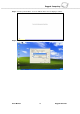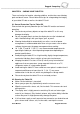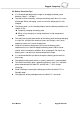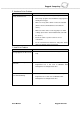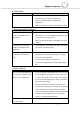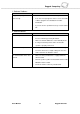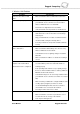Operating instructions
Rugged Computing
Users Manual Rugged Table PCs 83
G. LAN Problem
Condition Check Point
I cannot access the network.
z Make sure that the LAN cable is properly connected to
the RJ-45 connector and the network hub.
z Make sure that the network configuration is
appropriate.
z Make sure that the user name or password is correct.
H. Power Management Problems
Condition Check Point
The tablet PC does not enter
Standby or Hibernation mode
automatically.
z If you have a connection to another computer, the
tablet PC does not enter Standby or Hibernation mode
if the connection is actively in use.
z Make sure that the Standby or Hibernation time-out is
enabled.
The tablet PC does not enter
Standby or Hibernation mode
immediately.
z If the tablet PC is performing an operation, it normally
waits for the operation to finish.
The tablet PC does not resume
from Standby or Hibernation
mode.
z The tablet PC automatically enters Standby or
Hibernation mode when the battery pack is empty.
z Do any one of the following:
- Connect the AC adapter to the tablet PC.
- Replace the empty battery pack with a fully charged
one.
I. Startup Problems
Condition Check Point
When you turn on the tablet PC, it
does not respond and the Power
indicator does not light green.
z If you are using an external AC power, make sure that
the AC adapter is correctly and securely connected. If
so, make sure that the electrical outlet works properly.
z If you are using the battery power, make sure that the
battery is not discharged.
z When the tablet PC is connected to AC power and
hard disk drive temperature is below 5 oC, the optional
heater would turn on as indicated by the hard disk
drive / heater indicator glowing in red (if the item HDD
Preheat under the Advanced menu of your BIOS
Setup is set at Enabled). Wait awhile.
When you turn on the tablet PC, it
stops after POST.
z Restart your tablet PC.