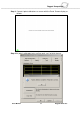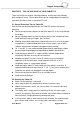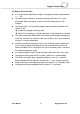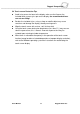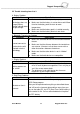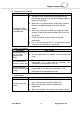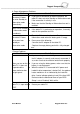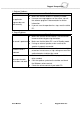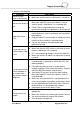Operating instructions
Rugged Computing
Users Manual Rugged Tablet PCs 71
H. Power Management Problems
Condition Check Point
The tablet PC does
not enter Standby or
Hibernation mode
automatically.
If you have a connection to another computer, the
tablet PC does not enter Standby or Hibernation mode
if the connection is actively in use.
Make sure that the Standby or Hibernation time-out is
enabled.
Doesn’t enter Standby
or Hibernation mode
immediately.
If the tablet PC is performing an operation, it normally
waits for the operation to finish.
The tablet PC does
not resume from
Standby or
Hibernation mode.
The tablet PC automatically enters Standby or
Hibernation mode when the battery pack is empty.
Do any one of the following:
- Connect the AC adapter to the tablet PC.
- Replace the empty battery pack with a fully charged
one.
I. Startup Problems
Condition Check Point
When you turn on the
tablet PC, it does not
respond and the
Power indicator does
not light green.
If you are using an external AC power, make sure that
the AC adapter is correctly and securely connected. If
so, make sure that the electrical outlet works properly.
If you are using the battery power, make sure that the
battery is not discharged.
When the tablet PC is connected to AC power and
hard disk drive temperature is below 5 oC, the optional
heater would turn on as indicated by the hard disk
drive / heater indicator glowing in red (if the item HDD
Preheat under the Advanced menu of your BIOS
Setup is set at Enabled). Wait awhile.
When you turn on the
tablet PC, it stops after
POST.
Restart your tablet PC.