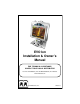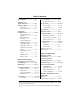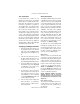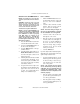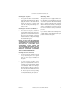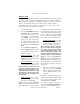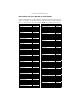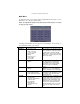EVO Ion Installation & Owner’s Manual FOR TECHNICAL ASSISTANCE: CONTACT YOUR LOCAL DISTRIBUTOR For a list of distributors, visit the Merit Industries, Inc. Web site www.meritind.com merit industries, inc.
Table of Contents Site Preparation ............................. p. 1 Hi Scores Menu .............................. p. 14 Setting up your Megatouch Game ......................... p. 1 View/Clear Hi Scores ............... p. 14 Books Menu .................................... p. 14-16 Game Description .......................... p. 1 Books Display ............................ p. 14-15 CPU Section ............................... p. 1 Cash Settlement ........................ p. 15-16 Cash Tower Section .
COPYRIGHT © 2005 MERIT INDUSTRIES, INC. Site Preparation Game Description In determining the location for your Megatouch Ion™ video game, consideration must be given to a suitable, grounded electrical outlet. Since the game is a computerized device, it should have a separate circuit, if at all possible. If a separate circuit is not available, care should be taken to provide a clean and constant voltage.
COPYRIGHT © 2005 MERIT INDUSTRIES, INC. General Care and Maintenance How To Calibrate: NOTE: THIS GAME MUST ONLY BE SERVICED BY QUALIFIED SERVICE PERSONNEL. CAUTION: THERE ARE HIGH VOLTAGE PARTS IN THIS GAME. BE CAREFUL WHEN SERVICING THE INSIDE OF THE GAME. THE GAME SHOULD ALWAYS BE UNPLUGGED BEFORE SERVICING.
COPYRIGHT © 2005 MERIT INDUSTRIES, INC. • Move the joystick as far down as it will go, then release the joystick and press one of the joystick buttons. • Then, without touching the joystick, press one of the buttons on the joystick to complete calibration. General Circuit Information 1. Set the game to the Checkerz game screen. 2.
COPYRIGHT © 2005 MERIT INDUSTRIES, INC. Cleaning the Joystick Watchdog Timer • This game has been equipped with a feature that allows it to automatically reboot if it encounters a problem. When the watchdog timer is enabled, it will reboot the machine within 2 minutes after a failure, allowing the game to automatically reset itself if a problem arises without needing a technician present. The joystick should be cleaned with a damp cloth and mild detergent.
COPYRIGHT © 2005 MERIT INDUSTRIES, INC. Wireless Setup Each game comes equipped with a wireless USB adapter which can be used to automatically link two Ion games together by simply turning the games on. With the addition of a wireless router, up to four games can be linked and the game(s) can also connect to the Internet. The Linksys 802.11B router is recommended for use with the software. The software allows you to configure your own network, should you choose to do so.
COPYRIGHT © 2005 MERIT INDUSTRIES, INC. Game Name and Score Needed for Initial Replay Solitaire, Power Solitaire, Lone Star, and Super Lone Star will always offer a replay once the listed score is attained. The other games have to reach the score listed as well as attain the high score for the game in order to offer a replay. NOTE: The available games may vary.
COPYRIGHT © 2005 MERIT INDUSTRIES, INC. Main Menu The Main Menu can be accessed by pressing the SETUP button inside the game. Use the Main Menu to set up all game software options. NOTE: For help with the Options in any menu section, touch the green “?” buttons to bring up a help screen. FIGURE 1 - MAIN MENU A summary of the Main Menu functions appears in the following table. For more detail, see the corresponding sections of the manual.
COPYRIGHT © 2005 MERIT INDUSTRIES, INC.
COPYRIGHT © 2005 MERIT INDUSTRIES, INC. Credits/Pricing Menu Quick Price Setup - This feature is only available in U.S. games. Quick Price Setup allows the operator to make general pricing changes without entering the Games Menu. FIGURE 2 - QUICK PRICE SETUP SCREEN 6 Credits for a Dollar (default setting): Sets each game to the following price settings: NOTE: The Coin-In Table cannot be adjusted with 6 Credits for a Dollar selected.
COPYRIGHT © 2005 MERIT INDUSTRIES, INC. Coin-In NOTE: The Coin-In Menu instructions on the current page apply to select markets only. For typical markets, the appropriate guidelines for operation will be found on the following page. To Enter The “Coin-In” Screen, Touch “Coin-In” on the Credits Menu Game cost can be controlled two ways: by changing the number of credits required to play a game or by changing the cost of a credit.
COPYRIGHT © 2005 MERIT INDUSTRIES, INC. Coin-In Menu Touch the currency default display to hide/ show the display. FIGURE 3 - COIN-IN MENU Game cost can be controlled two ways: by changing the number of credits required to play a game or by changing the cost of a credit. The Coin-In Menu allows you to adjust the cost of a credit, as well as provide a way to give players “bonus” credits for depositing a higher amount of money. Use the left and right arrows to change the number of credits.
COPYRIGHT © 2005 MERIT INDUSTRIES, INC. Certain features will not be available in Coinless Coin Op Mode, such as MegaNet content, Merit Money, Promo Credits, Free Credits, TouchTunes® music. Pricing for these features can only be displayed in currency values, not credits. Settings Touching the Settings button allows the operator to choose whether players can play Per Game, Per Time, or both when the game is in Coinless Coin Op mode.
COPYRIGHT © 2005 MERIT INDUSTRIES, INC. Rental Mode When enabled via the Options button on the Credits/Pricing Menu, Rental Mode allows players to purchase a block of time and use it to play as many games as they want. To set the value of a credit in Rental Mode, select Pay Per Time from the Credits Menu. Touch the arrows on either side of the time interval to adjust the number of minutes of play given for each credit. To disable any row, set the minute value to zero.
COPYRIGHT © 2005 MERIT INDUSTRIES, INC. Enable All Games: Turns on all games within the selected category and defaults the price settings. To Enter This Screen, Touch “View/Clear Hi Scores” on the Hi Scores Menu and Choose a Game To customize a particular game list, first select a category on the first Game Setup Screen. On the second screen, touch Clear All to clear the game list.
COPYRIGHT © 2005 MERIT INDUSTRIES, INC. The books information can be sorted in three ways with the button that toggles through the sorting categories. Unsorted displays the books information in the standard order. Sorted by Current displays the current credits for each game from most to least played. Sorted by Lifetime displays the lifetime credits for each game beginning with the most played game. Touch TournaMAXX Statistics or Tournament Statistics to get the books information for that play only.
COPYRIGHT © 2005 MERIT INDUSTRIES, INC. The first screens allow you to set up the Cash Settlement Screen. Choose YES or NO to display the operator’s cut on the Cash Settlement Collection Screen and enter the percentage of revenue the location will receive. Also, select the fee calculation method. Select per month if you do not make regular weekly collections or per week if you collect every 7 days. Then touch NEXT. NOTE: Monthly fee collections are based on 4.3 week month.
COPYRIGHT © 2005 MERIT INDUSTRIES, INC. System Menu FIGURE 14 - SYSTEM MENU 17 Set Time The Set Time Menu allows you to set both the time and date on the game. Time is shown in 24-hour, "military" time (e.g. 5:00pm = 17:00). Use the up and down arrows to set the time and date. Security Setup The operator can set the PIN number and select which of the features (Coin-In Menu, Free Credits, Game Menu, Hi Scores, Books, All Options, and Set 6 Star PIN) will be protected by the PIN.
COPYRIGHT © 2005 MERIT INDUSTRIES, INC. Diagnostics Menu FIGURE 15 - DIAGNOSTICS MENU Video Test Touch the screen to cycle through a series of video test screens. I/O Test Tests the SETUP and CALIBRATE buttons, all coin channels, the coin meter, and the coin lockout feature (if applicable). A green light next to the appropriate button will register each time that item is tested, and the number next to the item should increment by one with each test.
COPYRIGHT © 2005 MERIT INDUSTRIES, INC. Presentation Menu The Presentation Menu features a slide show for location owners and another slide show for operators and distributors. This menu also allows operators to create ad screens and add custom screens created on a personal computer. Sales Person’s Presentation This presentation is designed to be shown to operators and distributors by the sales person.
COPYRIGHT © 2005 MERIT INDUSTRIES, INC. Operator Ad Screens My Merit A total of 24 advertising screens can be created with the software and added to the game. The ads will appear along with the other attract screens when the game is in idle mode. Custom images for ad screens can also be added to the game using an appropriate storage device for your game (USB pen or CD). Touch the green ? buttons on each screen for information on how to create ad screens and add custom screens to the machine.
COPYRIGHT © 2005 MERIT INDUSTRIES, INC. Show Game Play Frequency Promo Credits This feature shows the number of games played by each My Merit player. The operator can choose whether to display all totals or just those that fall within a certain date range. The Promo Credits feature generates interest by offering operator-controlled free credits while the game is in idle mode.
COPYRIGHT © 2005 MERIT INDUSTRIES, INC. Megatouch Player and Operator Keys Megatouch Ion games use player keys to store gameplay and log in information and offer new features to players. Operator keys are used to make it easy for operators to enter setup to service machines. The keys are activated by touching them to the dongle socket on the game (see Figure 24). Operator Keys Player Keys Operator Keys can be programmed to make it possible to access the Main Menu Screen without opening the game.
COPYRIGHT © 2005 MERIT INDUSTRIES, INC. DIP SWITCH SETTINGS The following table provides information on the functionality of the hard DIP switches in Megatouch games. Make sure to read the information in the Notes column to determine what is affected when performing these functions. After performing any DIP switch function, make sure to follow the instructions on the screen. In most cases, you will be instructed to reset the DIP switch in order to reboot the game.
COPYRIGHT © 2005 MERIT INDUSTRIES, INC. CONNECTING A PRINTER (GERMAN GAMES ONLY) To connect a printer to the game as needed: 1. Locate the printer port on the back of the game (see Figure 25). 2. When the game enters idle mode, connect the printer to the printer port on the game. NOTE: Some printers may cause the game to reboot. Once the game has rebooted and entered idle mode, the printer will begin printing. Do not disconnect the printer until it is finished printing.
COPYRIGHT © 2005 MERIT INDUSTRIES, INC. Merit Industries, Inc.
COPYRIGHT © 2005 MERIT INDUSTRIES, INC. Merit Industries, Inc. Troubleshooting Guide for Megatouch Ion™ Games continued PROBLEM • • • game locks up or resets while being played or in the attract mode no movement on the screen power has to be cycled off and on to get the game to function again CORRECTIVE ACTION • Enhance SFX 1211J Red wire +5 volt Yellow wire +12 volt Blue wire -12 volt White wire +5 volt power good Violet wire +5 volt VSB Black wire ground Brown wire +3.
COPYRIGHT © 2005 MERIT INDUSTRIES, INC. Merit Industries, Inc. Troubleshooting Guide for Megatouch Ion™ Games continued PROBLEM • • • the screen displays MAXX and not ION and the H2H category is missing game will not download disc CORRECTIVE ACTION When the game is turned on, it will check the type of touchscreen controller, motherboard and hard drive. If one of these does not match with FORCE hardware, the game will power up and display “MAXX” on the screen and it will not have the H2H category.
COPYRIGHT © 2005 MERIT INDUSTRIES, INC.
COPYRIGHT © 2005 MERIT INDUSTRIES, INC.
COPYRIGHT © 2005 MERIT INDUSTRIES, INC. Coin Mech Position- EVOs with Coin Mechs Only If you remove the coin mech for any reason, you must replace it in the correct notches in the coin mech bracket so that the mech remains vertical. If your game is sitting on a table or bar top, make sure the tabs on the coin mech are in the notches labeled “BAR MOUNT” below.
COPYRIGHT © 2005 MERIT INDUSTRIES, INC. Megatouch EVO® Ion Replacement Parts List REPLACEMENT COMPONENTS EVO ION (G50-201-00X-XX) PART NUMBER DESCRIPTION SA10070-01 ION MOTHERBOARD EC9796-01 MARS BILL ACCEPTOR. $1/2/5, 500 STKR, AE2411 HW8337-XX MECHANICAL COIN MECH EC7538-01 POWER SUPPLY, 125W ±12,+5,+3.
COPYRIGHT © 2005 MERIT INDUSTRIES, INC.
COPYRIGHT © 2005 MERIT INDUSTRIES, INC. Connection Diagrams Motherboard - Power Connector FIGURE 29 - REAR VIEW OF CABLE CONNECTOR 33 PIN WIRE COLOR USE 1 2 3 4 5 ORANGE ORANGE BLACK RED BLACK +3.3 VDC +3.3 VDC GND +5 VDC GND 6 7 8 9 10 RED BLACK GRAY VIOLET YELLOW +5 VDC GND PWR GOOD +5V VSB +12 VDC 11 12 13 14 15 ORANGE BLUE BLACK GREEN BLACK +3.
COPYRIGHT © 2005 MERIT INDUSTRIES, INC.
COPYRIGHT © 2005 MERIT INDUSTRIES, INC. Merit Video Machine Limited Warranty Merit Industries, Inc. warrants its video machines to be free from defects in material and workmanship for a period of one year from the date of purchase. The warranty covers all electrical components (except fuses and light bulbs) and printed circuit boards. The touchscreen is under warranty for a period of three years. The hard drive is under warranty for a period of 30 months.
COPYRIGHT © 2005 MERIT INDUSTRIES, INC. Merit Industries, Inc. Software License Agreement Merit Industries, Inc. (“Licensor”) is willing to license the enclosed software to you only if you accept all of the terms in this license agreement (“Agreement”). Ownership of the Software 1.
COPYRIGHT © 2005 MERIT INDUSTRIES, INC. Grant Of License 10. Licensor grants to you a limited, non-exclusive license to distribute and/or use one copy of the Software on a single Merit (“Machine”) accompanied by a single licensor factory authorized security key. Licensor reserves the right to update versions of the software and the content to the Machine as deemed appropriate by the Licensor.
COPYRIGHT © 2005 MERIT INDUSTRIES, INC. Contrat de licence de logiciel de Merit Industries, Inc. Merit Industries, Inc. (ci-après le "Concédant") est disposé à vous accorder la licence d'utilisation du logiciel ci-inclus, à condition que vous vous engagiez à respecter tous les termes, clauses et conditions du présent contrat de licence (Contrat). Droit de Propriété 1.
COPYRIGHT © 2005 MERIT INDUSTRIES, INC. Concession de Licence 10. Le Concédant vous accorde le droit d'utiliser une seule copie par appareil Merit (ci-après "Appareil") accompagné d'une seule clé de sécurité autorisée en usine et fournie par le Concédant. Le Concédant se réserve le droit de mise à jour des versions du logiciel et du contenu de l'Appareil, quand il juge nécessaire de le faire.
COPYRIGHT © 2005 MERIT INDUSTRIES, INC. Merit Industries, Inc. Softwarelizenzabkommen Merit Industries, Inc. („Lizenzgeber”) ist nur dann bereit Ihnen eine Lizenz für die beiliegende Software zu erteilen, wenn Sie alle Bestimmungen dieses Lizenzabkommens (“Abkommen”) akzeptieren. Eigentumsvorbehalt der Software 1.
COPYRIGHT © 2005 MERIT INDUSTRIES, INC. Übertragung der Lizenz 10. Der Lizenzgeber gewährt Ihnen eine beschränkte, nicht-ausschliessbare Lizenz zur Vertreibung und/oder Benutzung einer Kopie der Software auf einem einzelnen Merit™ („Gerät”) mit einem einzelnen werksmäßig gestatteten Sicherungsschlüssel. Der Lizenzgeber behält sich das Recht vor, nach eigenem Ermessen die Software und den Inhalt der Maschine zu verbessern.
NOTES: __________________________________________________________________ _______________________________________________________________ ________________________________________________________________ ___________________________________________________________________ _______________________________________________________________ ________________________________________________________________ __________________________________________________________________ _____________________________________________
NOTES: __________________________________________________________________ _______________________________________________________________ ________________________________________________________________ ___________________________________________________________________ _______________________________________________________________ ________________________________________________________________ __________________________________________________________________ _____________________________________________
Please read the enclosed license agreement. Operation of this game constitutes acceptance of the Merit Software License Agreement. Veuillez lire le contrat de licence d’utilisation ci-inclus. Si vous utilisez ce jeu, vous vous engagez à respecter les termes et conditions du contrat de licence d’utilisation du logiciel de Merit. Bitte beiliegendes Lizenzabkommen durchlesen. Das Merit Software Lizenzabkommen tritt in Kraft, sobald dieses Spiel verwendet wird.