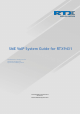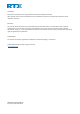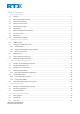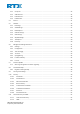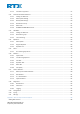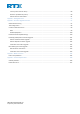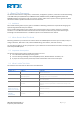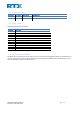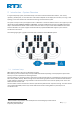SME VoIP System Guide for RTX9431 Installation & Configuration Network Deployment Operation & Management Technical Reference Document Version 4.7 © Nov-2019 RTX A/S, Denmark SME VOIP SYSTEM GUIDE 4.
Trademarks RTX and the combinations of its logo thereof are trademarks of RTX A/S, Denmark. Other product names used in this publication are for identification purposes and maybe the trademarks of their respective companies. Disclaimer The contents of this document are provided about RTX products. RTX makes no representations with respect to completeness or accuracy of the contents of this publication and reserves the right to make changes to product descriptions, usage, etc., at any time without notice.
Table of Contents 1 2 3 About This Document ................................................................................................................................................. 7 1.1 Audience ........................................................................................................................................................... 7 1.2 When Should I Read This Guide .............................................................................................................
5.3.1 Group call .................................................................................................................................................... 23 5.3.2 Add extension ............................................................................................................................................. 24 5.3.3 Edit Extension ............................................................................................................................................. 28 5.3.
.11.3 5.12 Characters supported ............................................................................................................................. 57 Dual-cell Parameter Definitions ...................................................................................................................... 57 5.12.1 Settings for Base Unit ............................................................................................................................. 57 5.12.2 DECT System Settings ...
Country and Time Server Setup ................................................................................................................................ 89 SIP Server (or PBX Server) Setup ............................................................................................................................... 90 Add an extension and handset .................................................................................................................................
1 About This Document This document describes the configuration, customization, management, operation, maintenance and troubleshooting of the SME VoIP System (RTX9431 base, RTX8630 handset, RTX8430 handset, RTX8830 ruggedized handset and RTX4024 Repeater) in RTX generic mode. For customer, specific modes refer to specific customer agreements, which describe the software operational deviations from this document. 1.
APPENDIX – FIRMWARE UPGRADE APPENDIX – MULTILINE FEATURE APPENDIX – FUNCTIONALITY OVERVIEW Firmware Upgrade/Downgrade Management Provides the procedure of how to upgrade firmware to base stations and/or handsets and/or repeaters Multiline Allows the same handset to have more then one number/line System Functionality Overview To gain detail knowledge about the system features. 1.
1.8 Document History REVISION 1.0 1.1 AUTHOR DKO TWL ISSUE DATE 14-08-2019 7-Nov-2019 COMMENTS Add the FCC and ISEDC warning message 1.9 What is new What new features have been added. VERSION V420 V430 V440 V450 V460 FEATURE uaCSTA LDAP over SSL SME VoIP handset – login(for GDPR) TLS 1.2 Secure Syslog LLDP Support Firmware update warning New Generic statistics 8660 – 8663 Mixed mode Diagnostics Logging RTX BTLE Beacon support 1.
2 Introduction – System Overview In a typical telephony system, the network setup is the interconnection between Base-stations, “fat” routers, repeaters, portable parts, etc. The back-bone of the network depends on the deployment scenario, but a ring or hub topology is used. The network has centralized monitoring, and maintenance system. The system is easy to scale up and supports from 1 to 249 bases in the same network. Further it can support up to 20 registered handsets (RTX8630, RTX8830 and RTX8430).
2.2 Components of SME VoIP System RTX SME VoIP system is made up of (but not limited to) the following components: • At least one RTX Base Station is connected over an IP network and using DECT as air-core interface. • RTX IP DECT wireless Handset. • RTX SME VoIP Configuration Interface; is a management interface for SME VoIP Wireless Solution. It runs on all IP DECT Base stations. Each Base station has its own unique settings. 2.2.
2.
3 Installation of Base Stations/Repeater After planning the network, next is to determine the proper places or location the relevant base stations will be installed. Therefore, we briefly describe the how to install the base station in this chapter. 3.1 Package – Contents/Damage Inspection Before Package Is Opened: Examine the shipping package for evidence of physical damage or mishandling prior to opening.
Damage Inspection: The following are the recommended procedure for you to use for inspection: 1. Examine all relevant components for damage. 2. Make a “defective on arrival – DOA” report or RMA to the operator. Do not move the shipping carton until the operator has examined it. If possible, send pictures of the damage. The operator/regional representative will initiate the necessary procedure to process this RMA. They will guide the network administrator on how to return the damaged package if necessary. 3.
3.3 RTX Base Unit – Reset feature It is possible to restart or reset the base station unit by pressing a knob at the bottom side of the unit (see image below). Alternatively, it can be reset from the SME Configuration Interface. We do not recommend this; but unplugging and plugging the Ethernet cable back to the PoE port of the base station also resets the base unit. 3.
Mount the base unit as high as possible (not more than 2m) to clear all nearby objects (e.g. office cubicles and cabinets, etc.). Occasionally extend coverage to remote offices/halls with lower telephony users by installing Repeaters. Make sure that when you fix the base stations with screws, the screws do not touch the PCB on the unit. Secondly, avoid all contacts with any high voltage lines. 3.
4. Once you have authenticated, the browser will display front end of the SME Configuration Interface. The front end will show relevant information of the base station. Screenshot: 4 Making Handset Ready In this chapter, we briefly describe how to prepare the handset for use, install, insert and charge new batteries. Please refer to an accompanying Handset User Guide for more information of the features available in the Handset. 4.
• • 1 x charger 1 x Handset Unit, 1 x Battery cover Damage Inspection: The following are the recommended procedure for you to use for inspection: 1. Examine all relevant components for damage. 2. Make a “defective on arrival – DOA” report or RMA to the operator. Do not move the shipping carton until the operator has examined it. The operator/regional representative will initiate the necessary procedure to process this RMA.
2. Remove Back Cover from Handset Handset Serial Number The serial number (IPEI/IPUI number) of each handset is found either on a label, which is placed behind the battery, or on the packaging label. First, lift off handset back cover and lift the battery and read the serial number. The serial number is needed to enable service to the handset. It must be programmed into the system database via the SME VoIP Configuration interface. Replace Battery Remove Back Cover from Handset.
The SME VoIP Configuration Interface is an in-built HTTP Web Server service residing in each base station. This interface is a user-friendly interface and easy to handle even to a first-time user. NOTE: Enabling secure web is not possible. For secure configuration use, secure provisioning. This chapter seeks to define various variables/parameters available for configuration in the network. 5.1 Web navigation We describe the left menu in the front end of the SME VoIP Administration Interface.
COUNTRY SECURITY CENTRAL DIRECTORY DUAL CELL LAN SYNC REPEATERS ALARM STATISTICS GENERAL STATISTICS DIAGNOSTICS CONFIGURATION SYSLOG SIP LOG LOGOUT Specifying the country/territory where the SME network is located ensures that your phone connection functions properly. Note: The base language and country setting are independent of each other. Time settings: Here the user can configure the Time server. It should be used as time server in relevant country for exact time.
5.2 Home/Status We describe the parameters found in the Welcome front-end home/status of the SME VoIP Administration Interface. Screenshot: PARAMETER SYSTEM INFORMATION PHONE TYPE SYSTEM TYPE RF BAND CURRENT LOCAL TIME OPERATION TIME RFPI-ADDRESS MAC-ADDRESS IP-ADDRESS FIRMWARE VERSION FIRMWARE URL REBOOT BASE STATION STATUS SME VOIP SYSTEM GUIDE 4.
SIP IDENTITY STATUS REBOOT FORCED REBOOT “In use”: When active calls on base Shows list of extensions present at this base station. Format: “extension”@“this base IP address”(“server name”) followed by status to the right. Below is listed possible status: OK: Handset is ok Error: SIP registration error Reboot after all connections are stopped on base. Connections are active calls, directory access, firmware update active Reboot immediately. 5.
5.3.2 Add extension 1. Click add extension Screenshot: 2. Fill in the required information Screenshot: PARAMETER EXTENSION DEFAULT VALUE(S) Empty AUTHENTICATION USER NAME AUTHENTICATION PASSWORD DISPLAY NAME Empty XSI USERNAME Empty XSI PASSWORD Empty Empty Empty SME VOIP SYSTEM GUIDE 4.7 Proprietary and Confidential DESCRIPTION Handset phone number depending on the setup. Possible value(s): 8-bit string length Example: 1024, etc.
MAILBOX NAME Empty MAILBOX NUMBER Empty SERVER Server 1 IP CALL WAITING FEATURE Enabled BROADWORKS FEATURE EVENT PACKAGE UACSTA FORWARDING UNCONDITIONAL NUMBER Disable FORWARDING NO ANSWER NUMBER Empty FORWARDING ON BUSY NUMBER Empty REJECT ANONYMOUS CALLS Disabled Disabled Empty Name of centralized system used to store phone voice messages that can be retrieved by recipient later. Valid Input(s): 8-bit string Latin characters for the Name Dialed mail box number by long key press on key 1.
5.3.2.1 Extension list The added extensions will be shown in the extension lists. The list can be sorted by any of the top headlines (Extensions / Handset), by mouse click on the headline link. Screenshot PARAMETER IDX EXTENSION DISPLAY NAME SERVER SERVER ALIAS STATE IPEI DESCRIPTION Index of handsets ; Select / deselect for delete, register and deregister handsets Given extension is displayed. Given display name is displayed.
PARAMETER IDX IPEI HANDSET STATE HANDSET TYPE FW INFO FWU PROGRESS EXTENSION DESCRIPTION Index of handsets ; Select / deselect for delete, register and deregister handsets Handset IPEI. IPEI is unique DECT identification number. The state of the given handset: Present: The handset is DECT located at the base Detached: The handset is detached from the system (e.g. powered off) Removed: The handset has been out of sight for a specified amount of time (~one hour).
START SIP REGISTRATION(S) DELETE SIP EXTENSION(S) Manually start SIP registration for selected handset(s). Deregister the selected handset(s) and delete the extension(s). NOTE: By powering off the handset, the handset will SIP deregister from the PBX. 5.3.3 Edit Extension To edit an extension simply click the extension number that you want to edit. Screenshot: Editing the extension will open the same configuration possibilities as “Add extension”. Refer to the previous chapter (5.3.2) for more details.
5.3.4 Edit Handset Use the mouse to click the handset IPEI link to open the handset editor window. Screenshot PARAMETER IPEI DEFAULT VALUE(S) Handset IPEI AC Handset AC code ALARM LINE ALARM NUMBER No Alarm Line Selected Empty RECEIVE MODE Disabled DESCRIPTION Shows the handset IPEI. For an already registered handset changing the IPEI will deregister the handset at next handset location update. Shows the handset AC code. AC code is used at handset registration.
TRANSMIT INTERVAL ALARM PROFILES IMPORT LOCAL PHONEBOOK EXPORT LOCAL PHONEBOOK 5.3.4.1 Disabled Not configured NOTE: This feature is only shown if Handset has BTLE. (RTX8630 and RTX8430 is not supported) Short: Step1: Step2: Step3: Step4: Step5: Long: Check the wanted alarm profiles for the particular handset. Import phonebook from csv file to this specific extension Exports this extensions phonebook as csv file NB: Home is not exported as this is considered private data.
5.4 Servers In this section, we describe the different parameters available in the Servers configurations menu. Maximum 10 servers can be configured. Screenshot PARAMETER SERVER ALIAS NAT ADAPTION DEFAULT VALUE Empty Disabled SME VOIP SYSTEM GUIDE 4.7 Proprietary and Confidential DESCRIPTION Parameter for server alias To ensure all SIP messages go directly to the NAT gateway in the SIP aware router.
REGISTRAR Empty OUTBOUND PROXY Empty CONFERENCE SERVER Empty CALL LOG SERVER Empty MUSIC ON HOLD SERVER REREGISTRATION TIME Empty SIP SESSION TIMERS: Disabled SESSION TIMER VALUES (S): SIP TRANSPORT SIGNAL TCP SOURCE PORT 1800 USE ONE TCP/TLS Disabled 600 UDP Disabled SME VOIP SYSTEM GUIDE 4.7 Proprietary and Confidential SIP Server proxy DNS or IP address Permitted value(s): AAA.BBB.CCC.DDD: or : Note: Specifying the Port Number is optional.
CONNECTION PER SIP EXTENSION: RTP FROM OWN BASE STATION: Disabled KEEP ALIVE Enabled SHOW EXTENSION ON HANDSET IDLE SCREEN HOLD BEHAVIOUR Enabled LOCAL RING BACK TONE REMOTE RING TONE CONTROL ATTENDED TRANSFER BEHAVIOUR Enabled DIRECT CALL PICKUP DIRECT CALL PICKUP CODE GROUP CALL PICKUP GROUP CALL PICKUP CODE Disabled RFC 3264 shall be established for each SIP extension or if the base station shall establish one connection which all SIP extensions use.
USE OWN CODEC PRIORITY Disabled DTMF SIGNALLING RFC 2833 DTMF PAYLOAD TYPE REMOTE CALLER ID SOURCE PRIORITY CODEC PRIORITY 101 FROM G.711U G.711A G.726 G729 Annex B USE PTIME RTP PACKET SIZE Enabled RTCP SEND SDP CAPABILITIES IN OFFER (RFC 5939) SECURE RTP Enabled 20ms Default disabled. By enablbling the system codec, priority during incoming call is used instead of the calling party priority. E.g.
SECURE RTP AUTH Disabled SRTP CRYPTO SUITES AES_CM_128_HMAX_SHA1_32 AES_CM_128_HMAX_SHA1_80 With enable secure RTP is using authentication of the RTP packages. Note: with enabled SRTP authentication maximum 4 concurrent calls are possible per base in a single or multicell system. Field list of supported SRTP Crypto Suites. The device is born with two suites. Note: Within servers or even with multi servers, extensions must always be unique.
5.5.1 IP Settings Screenshot PARAMETER DHCP/STATIC IP DEFAULT VALUES DHCP IP ADDRESS N/A SUBNET MASK N/A DEFAULT GATEWAY N/A DNS (PRIMARY) N/A DNS (SECONDARY) MDNS N/A Disabled SME VOIP SYSTEM GUIDE 4.7 Proprietary and Confidential DESCRIPTION If DHCP is enabled, the device automatically obtains TCP/IP parameters. Possible value(s): Static, DHCP DHCP: IP addresses are allocated automatically from a pool of leased address. Static IP: the network administrator manually assigns IP addresses.
5.5.2 VLAN Settings Enable users to define devices (e.g. Base station, etc.) with different physical connection to communicate as if they are connected on a single network segment. The VLAN settings can be used on a managed network with separate Virtual LANs (VLANs) for sending voice and data traffic. To work on these networks, the base stations can tag voice traffic it generates on a specific “voice VLAN” using the IEEE 802.1q specification.
To find base static IP use “Find IP” handset feature. To access the web interface, set the PC to static IP in the same subnet as the base station and you can now access the web interface. NOTE: “Find IP” go to menu and press *47*, then the handset with start searching for base stations. 5.5.5 NAT Settings We define some options available when NAT aware routers are enabled in the network.
5.5.6 SIP/RTP Settings These are some definitions of SIP/RTP settings: Screenshot PARAMETER USE DIFFERENT SIP PORTS DEFAULT VALUES Disabled RTP COLLISION DETECTION ALWAYS REBOOT ON CHECK-SYNC OUTBOUND PROXY MODE Enabled FAILOVER SIP TIMER B 5 FAILOVER SIP TIMER F 5 LOCAL SIP PORT 5060 SIP TOS/QOS 0x68 RTP PORT 50004 RTP PORT RANGE RTP TOS/QOS 254 DESCRIPTION If disabled, the Local SIP port parameter specifies the source port used for SIP signaling in the system.
REJECT ANONYMOUS CALLS Disabled o Bit 1..0 are ignored. Setting all three of bit 4..2 will be ignored. Permitted values: Positive integer, default is 0xB8 If disabled, all calls will be received. If enabled, calls not registered will be automatically rejected 5.5.7 TCP Options Screenshot PARAMETER TCP KEEP ALIVE INTERVAL DEFAULT VALUES 120s DESCRIPTION Specifies the interval the client waits before sending a keep-alive message on a TCP connection. 5.5.
5.6 Management Settings Definitions The administrator can configure base stations to perform some specific functions such as configuration of file transfers, firmware up/downgrades, password management, and SIP/debug logs. Screenshot 5.6.1 Settings: PARAMETER BASE STATION NAME: Default value SME VoIP SME VOIP SYSTEM GUIDE 4.7 Proprietary and Confidential Description It indicates the title that appears at the top window of the browser and is used in the dualcellpage.
MANAGEMENT TRANSFER PROTOCOL HTTP MANAGEMENT UPLOAD SCRIPT TFTP The protocol assigned for configuration file and central directory Valid Input(s): TFTP, HTTP, HTTPs Empty HTTP MANAGEMENT USERNAME HTTP MANAGEMENT PASSWORD FACTORY RESET FROM BUTTON ENABLE AUTOMATIC PREFIX Empty SET MAXIMUM DIGITS FOR INTERNAL NUMBERS SET PREFIX FOR OUTGOING CALLS 0 The folder location or directory path that contains the configuration files of the Configuration server.
AUTO RESYNC DAYS AUTO RESYNC PERIODIC (MIN) AUTO RESYNC DELAY DHCP CONTROLLED CONFIG SERVER 0 Number of days between Auto Resync 0 Number of minutes between Auto Resync 15 DHCP CUSTOM OPTION Empty DHCP CUSTOM OPTION TYPE Empty Delay time in sec, to prevent all base station asking for configuration fin at the same time. Provisioning server options. DHCP Option 66: Look for provision file by TFTP boot up server.
5.6.5 Syslog/SIP Log: PARAMETER UPLOAD OF SIP LOG DEFAULT VALUE Disabled DESCRIPTION Enable this option to save low level SIP debug messages to the server. The SIP logs are saved in the file format: SIP.log Off: No data is saved on syslog server Normal Operation: Normal operation events are logged, incoming call, outgoing calls, handset registration, DECT location, and call lost due to busy, critical system errors, general system information.
5.7 Firmware Update In this page, the system administrator can configure how base stations and SIP nodes upgrade/downgrade to the relevant firmware. Handset firmware update status can be found in the extensions page and repeater firmware update status in the repeater page. Base firmware update status is found in the home/status page.
BACKGROUND PICTURE Empty Name of the background picture you want on the handsets when they are powered up. NOTE: Images have same resolution as the screen on the handset(s), this can be found in the handset datasheets. If the image does not have the same resolution as the screen, it will be placed in the top left corner. To small the rest of the screen will be black. To large only the left portion of the image will be shown NOTE: Only .BMP is files are supported.
Step 2: Press save and leave the IPEI: FFFFFFFFF Screenshot Step 3: Check the box on the Location gateways that you want to register Screenshot 5.9 Country/Time Settings In this section, we describe the different parameters available in the Country/Time settings menu. The country setting controls the following in-band tones used by the system: - Dial tone Busy tone Ring Back tone Call Waiting tone Re-order tone The Time server supplies the time used for data synchronisation in a dual-cell configuration.
NOTE: When time server parameters are modified/changed synchronisation between base stations can take up to 15 minutes before all base stations are synchronised, depending on the number of base stations in the system. Changing time settings will require a reboot of system. Screenshot PARAMETER SELECT COUNTRY DEFAULT VALUES US/Canada STATE / REGION SELECT LANGUAGE N/A English TIME SERVER Empty SME VOIP SYSTEM GUIDE 4.
ALLOW BROADCAST NTP REFRESH TIME (H) Checked SET TIME ZONE BY COUNTRY/REGION TIMEZONE Checked SET DST BY COUNTRY/REGION DAYLIGHT SAVING TIME (DST) DST FIXED BY DAY Checked 24 0 Automatic DST START MONTH Use Month and Day of week March DST START DATE 0 DST START TIME 2 DST START DAY OF WEEK DST START DAY OF WEEK, LAST IN MONTH DST STOP MONTH DST STOP DATE Sunday DST STOP TIME 2 DST STOP DAY OF WEEK DST STOP DAY OF WEEK LAST IN MONTH Currently only Ipv4 address (32-bit) nomenclature is sup
Screenshot SME VOIP SYSTEM GUIDE 4.
5.10.1 Certificates The certificates list contains the list of loaded certificates for the system. Using the left column check mark, it is possible to check and delete certificates. To import a new certificate, use the mouse to click on “Choose file” and browse to the selected file. When file is selected, use the “Load” button to load the certificate. The certificate format supported is DER encoded binary X.509 (.cer). Screenshot 5.10.
Screenshot 5.10.4 Device identity The certificate and personal key used by the base when acting as server or when the server requires client authentication in the SSL handshake procedure. Screenshot SME VOIP SYSTEM GUIDE 4.
5.10.5 Trusted Server Certificates Intermediate certificates (non-root certificates) trusted by the base. Used to validate a received certificate chain (or a chain of trust) in scenarios where only the root certificate is sent by the server during the SSL handshake procedure Screenshot 5.10.6 Trusted Root Certificates Root certificates (self-signed) trusted by the base. Used to validate received root certificates sent by the server during the SSL handshake procedure. Screenshot 5.10.
PARAMETER USERNAME Default Values Admin CURRENT PASSWORD NEW PASSWORD Admin Empty CONFIRM PASSWORD Empty Password valid special signs: Password valid numbers: Password valid letters: Description Can be modified to any supported character and number Maximum characters: 15 Can be modified to any supported character and number Change to new password Maximum characters: 15 Confirm password to reduce accidently wrong changes of passwords @/|<>-_:.!?*+# 0-9 a-z and A-Z 5.10.
PARAMETER LOCAL DEFAULT VALUES Local SERVER Empty FILENAME Empty PHONEBOOK RELOAD INTERVAL (S) 0 DESCRIPTION Drop down menu to select between local central directory, LDAP based central directory and xml server The parameter is used if directory file is located on server. Valid inputs: aaa.bbb.ccc.ddd or Refer to appendix for further details. The parameter is used if directory file is located on server.
Screenshot PARAMETER LDAP SERVER DEFAULT VALUES LDAP Server SERVER Empty TLS SECURITY PORT SBASE Disabled Empty Empty LDAP FILTER Empty BIND Empty PASSWORD VIRTUEL LISTS NAME Empty Enabled Empty WORK NUMBER Empty HOME NUMBER Empty MOBILE NUMBER Empty SME VOIP SYSTEM GUIDE 4.7 Proprietary and Confidential DESCRIPTION Drop down menu to select between local central directory and LDAP based central directory. LDAP Server is displayed when LDAP server is selected.
5.11.3 Characters supported The below table shows which characters are supported in the communication between RTX9431 and handset. 5.12 Dual-cell Parameter Definitions NOTE: To join one Base Station in a dual-cell system, you need to have one handset added to the system. For details and Step-by-Step guide to dual cell, please see Appendix In this section, we describe the different parameters available in the Dual-cell configurations menu. 5.12.
Dual-Cell status covers status of data synchronization. The status “Keep-alive” means normal operation, as well as “Idle”. PARAMETER DUAL CELL SYSTEM DEFAULT VALUES Disabled SYSTEM CHAIN ID 512 DATA SYNC: Multicast PRIMARY DATA SYNC IP Empty DUAL CELL DEBUG None SME VOIP SYSTEM GUIDE 4.
5.12.2 DECT System Settings Description of DECT Settings for Specific Base units is as follows: Screenshot PARAMETER DECT SYSTEM RFPI DEFAULT VALUES Not able ALLOW MULTI PRIMARY: Disabled AUTO CREATE MULTI PRIMARY: Disabled AUTO CONFIGURE DECT SYNC SOURCE TREE Enabled DESCRIPTION This is a radio network identity accessed by all Base units in a specific multicell system. It composed of 5 octets. It is actually 5 different variables combined together.
5.12.3 Base System Settings Description of SIP Settings for Specific Base units is as follows: Screenshot Parameter NUMBER OF SIP ACCOUNTS BEFORE DISTRIBUTED LOAD Default Values 8 SIP SERVER SUPPORT FOR MULTIPLE REGISTRATIONS PER ACCOUNT Disabled SYSTEM COMBINATION (NUMBER OF BASE STATIONS/REPEATERS PER BASE STATION): 50/3 SME VOIP SYSTEM GUIDE 4.
5.12.4 Base Station Group The Base station group list various parameter settings for base stations including chain level information. Screenshot: PARAMETERS ID RPN VERSION MAC ADDRESS IP STATUS DECT SYNC SOURCE DESCRIPTION Base unit identity in the chained network. Permitted Output: Positive Integers The Radio Fixed Part Number is an 8-bit DECT cell identity allocated by the installer. The allocated RPN within the SME must be geographically unique.
BASE STATION NAME Free Running: A locked Base unit that suddenly lost synchronization to the Master. Unknown: No current connection information from specific Base unit Assisted lock: Base has lost DECT sync. source and Ethernet are used for synchronization Sync. Lost: Handset has an active DECT connection with the base. But the base has lost DECT sync. source connection. The base will stay working as long as the call is active and will go into searching mode when call is stopped.
Screenshot: Example of part of DECT Chain tree with units in Base Group but not in tree by various reasons. When a base or repeater has not joined the tree, it will be shown with read background below the tree. 5.12.6 RTX8660 -RTX8663 Mixed mode RTX8663 base station can be added to existing systems using RTX8660 base station. Because the RTX8663 have more powerful hardware and additional features, there will be some limitations. A system running mixed mode, is limited to RTX8660 features.
5.13 LAN SYNC NOTE: To join one Base Station in a dual-cell system, you need to have one handset added to the system. For details and Step-by-Step guide to dual cell, please see Appendix In this section, we describe the different parameters available in the dual-cell configurations menu. 5.13.1 Settings for Base Unit Description of Settings for Specific Base units is as follows: Screenshot: PARAMETERS MULTICAST IP ADDRESS DEFAULT VALUES 224.0.1.
NOTE: Must only be used for debug purpose and not enabled on a normal running system 5.13.2 Base station group The Base station group list various parameter settings for base stations. Screenshot: PARAMETERS ID STATUS PREFERED ROLE CURRENT ROLE SYNC SOURCE ALT. SYNC SOURCE NWK JITTER [MS] (MIN/AVG/MAX) MWK DELAY [MS] (MIN/AVG/MAX) IP STATUS BASE STATION NAME DESCRIPTION Base unit identity in the chained network.
5.13.3 This unit debug Screenshot: Debug information is used only by RTX to debug IEEE1588 network issues. In case debug is needed, sent this information to RTX support team. 5.14 Repeaters Within this section we describe the repeater parameters, and how to operate the repeater. 5.14.1 Add repeater In order to add a repeater to the system, select “Add Repeater” Screenshot Thereafter the following window with the specific parameters will be visible Screenshot SME VOIP SYSTEM GUIDE 4.
PARAMETERS NAME DECT SYNC MODE DEFAULT VALUES Empty Local Automatical DESCRIPTION Repeater name. If no name specified, the field will be empty Manually: User controlled by manually assign “Repeater RPN” and “DECT sync source RPN” Local Automatical: Repeater controlled by auto detects best base signal and auto assign RPN. 5.14.1.1 Manually If the mode is chosen to be “Manually”, the assigned parameters “Repeater RPN” and “DECT sync source RPN” must be selected by the drop-down menu.
Good practice when adding repeaters to a Dual Cell system is to use manually registration, because then you can control what base station the repeater(s) connects to. 5.14.1.2 Local Automatical Repeater controlled by auto detects best base signal and auto assign RPN. The RPN and DECT sync source are greyed out. Screenshot The repeater RPN is dynamic assigned in base RPN range. With local automagical mode repeater on repeater (chain) is not supported. 5.14.
The number of repeaters allowed on each base station is mentioned above in 5.14.1.1. System combination: 50/3 – 127/1 -254/0. If the system combination is set to 127/1 or 254/0 you can still register more than one repeater, but it will not get a DECT Sync source and have no function. Example: System combination 50/3: Base stations are named RPN00 – RPN04 – RPN08. Etc.
For detailed description on how to operate repeaters please see Repeater HOW-TO guide. Link is found in Appendix. 5.15 Alarm In the Alarm Settings menu, it is controlled how an alarm appears on the handset. For example, if the handset detects “Man Down”, then it is defined in this menu what alarm signal this type of alarm will send out and if a pre-alarm shall be signaled etc. The Alarm is activated by a long press on the Alarm key (3 sec).
STOP ALARM FROM HANDSET TRIGGER DELAY Enabled STOP PREALARM FROM HANDSET PRE-ALARM DELAY Enabled HOWLING Disabled 0 0 Call: An outgoing call to the specified emergency number. Beacon message: Sends a beacon to the alarm server which sends a message to the handset Enable/Disable the possibility to stop/cancel the alarm from the handset. The period from when the alarm has fired until the handset shows a pre-alarm warning.
5.15.1 Use of Emergency Alarms As described above, it can be configured if it shall be possible to stop an alarm from the handset. If the possibility to stop an alarm from the handset is disabled, it is ensured that an alarm is not stopped before someone at e.g. an emergency center has received the alarm and reacted upon it.
5.16 Statistics The statistic feature is divided into five administrative web pages, which can be accessed from any base. 1. 2. 3. 4. 5. System Calls Repeater DECT data Call quality All five views have an embedded export function, which exports all data to comma separated file. By pressing the “Clear” button, all data in the full system is cleared. 5.16.1 System data The system data web is accessed by http://ip/SystemStatistics.html and data is organized in a table as shown in below example.
5.16.2 Free Running explained First, state Free running is NOT an error state, but is a simple trigger state, indicating that some changes have to be made to ensure continuous DECT synchronization. The state Free running tells the application that the base has not received any synchronization data from its synchronization source base station in the last 10 seconds. The reason for this can be several: 1. The two bases are using the same DECT slots and can therefore not see each other. 2.
PARAMETERS BASE STATION NAME OPERATION TIME/DURATION COUNT DROPPED NO RESPONSE DURATION ACTIVE MAX ACTIVE CODECS HANDOVER ATTEMPT SUCCESS HANDOVER ATTEMPT FAILED AUDIO NOT DETECTED DESCRIPTION Base IP address and base station name from management settings Total operation time for the base since last reboot or reset Duration is the time from data was cleared or system has been firmware upgraded. Counts number of calls on a base. Dropped calls are the number of active calls that were dropped. E.g.
PARAMETERS IDX/NAME OPERATION D-H:M:S BUSY BUSY DURATION D-H:M:S MAX ACTIVE SEARCHING RECOVERY DECT SOURCE CHANGED WIDE BAND NARROW BAND DESCRIPTION Base IP address and base station name from management settings Total operation time for the repeater since last reboot or reset Duration is the time from data was cleared or system has been firmware upgraded. Busy Count is the number of times the repeater has been busy.
5.16.6 Call quality The Call quality web is accessed by http://ip/CallQuality.html and the data is organized in a table as shown in below example.
5.17 Generic Statistics The statistic feature is divided into five sections, which can be accessed from any base. 1. DECT Statistics 2. DECT Synchronization statistics 3. RTP Statistics 4. IP Stack Statistics 5. System Statistics By pressing the “Expand all fields” you can see statistics hour by hour and by pressing the “Reset all statistics” button all data in the full system is cleared.
TOTAL TIME SPEND IN MAX DLC INSTANCES IN USE AVERAGE FREQUENCY X USAGE THIS HOUR (MAX 100 PER SLOT) AVERAGE EVEN SLOT USAGE THIS HOUR (MAX 100 PER SLOT) AVERAGE ODD SLOT USAGE THIS HOUR (MAX 100 PER SLOT) PERCENTAGE TIME OF X SLOTS USED THIS HOUR TOTAL CODEC USAGE (G.711A, G.711U, G.726, G.729) TOTAL CHO SUCCESS Total number of forced PP moves The time we have spent in the highest concurrent number of instantiated DLC instances. The average use of frequency number X.
5.17.1 DECT Synchronization Statistics DECT Synchronization statistics is related to this base station only.
5.17.2 RTP Statistics RTP statistics are related to this base station only. Screenshot: PARAMETERS TOTAL RTP CONNECTIONS (INCLUDING CONNECTION TYPE INFORMATION, E.G. EXTERNAL, RELAY, RECORDING) MAX CONCURRENT RTP CONNECTIONS (INCLUDING CONNECTION TYPE INFORMATION, E.G. EXTERNAL, RELAY, RECORDING) TOTAL TIME SPEND IN MAX RTP CONNECTIONS IN USE CURRENT RTP CONNECTIONS (INCLUDING CONNECTION TYPE INFORMATION, E.G. EXTERNAL, RELAY, RECORDING) DESCRIPTION The lifetime total count of instantiated RTP streams.
5.17.3 IP - Stack statistics IP - Stack statistics is related to this base station only. Screenshot: PARAMETERS TOTAL CONNECTIONS OPEN MAX CONCURRENT CONNECTIONS OPEN CURRENT CONNECTIONS OPEN TOTAL NUMBER OF TX MESSAGES TOTAL NUMBER OF RX MESSAGES TOTAL NUMBER OF TX ERRORS DESCRIPTION The lifetime total count of used sockets. The lifetime highest concurrent count of used sockets. The current count of used sockets. The lifetime total count of transmitted IP packets.
5.18 Diagnostics This page provides information about the Ethernet connection to each base station and Extension. 5.18.1 Base Stations Screenshot PARAMETERS BASE STATION NAME ACTIVE DECT EXT (MM/CISS/CCOUT/CCIN) ACTIVE DECT REP (MM/CISS/CCOUT/CCIN) ACTIVE RTP (LCL/RX BC) ACTIVE RELAY RTP (LCL/REMOTE) LATENCY [MS] (AVG.MIN/AVERAGE/AVG.MAX) DESCRIPTION Base IP address and base station name from management settings Number of active DECT MAC connections to extensions in the different base stations.
5.18.3 Logging The Diagnostics/Logging page allows you to collect system diagnostics information into a zip file. Screenshot PARAMETERS RSX INTERNAL TRACING PCAP INTERNAL TRACING TRACING PACKETS TO/FROM THIS BASE (EXCEPT AUDIO) TRACE AUDIO PACKETS TO/FROM THIS BASE TRACE RECEIVED BROADCAST PACKETS TRACE RECEIVED PACKET WITH DESTINATION MAC BETWEEN TRACE RECEIVED ETHERTYPE TRACE RECEIVED IPV4 PROTOCOL TRACE RECEIVED TCP/UDP PORT DESCRIPTION Enable/Disable.
INFO DOWNLOAD TRACES FROM Choose from which base stations to download the traces – all of them or just the current one The following information is added to the zip file. 1: RSX trace (Good practice is to enable RSX internal tracing) 2: Syslog(s) 3: SIPLOG 4: Statistics 5: Home/Status page (HTML format) 6: Config file(s) 7: Error reason (entered by the user) 8: Requested BS(s) – information about what base stations is in the trace) SME VOIP SYSTEM GUIDE 4.
5.19 Configuration This page provides non-editable information showing the native format of entire SME VoIP Configuration parameter settings. The settings format is exactly what is used in the configuration file. The configuration file is found in the TFTP server. The filename for the configuration server is .cfg. The configuration file is saved in the folder /Config in the TFTP sever.
5.20 Sys log This page shows live feed of system level messages of the current base station. The messages the administrator sees here depend on what is configured at the Management settings. The Debug logs can show only Boot Log or Everything that is all system logs including boot logs. The Debug log is saved in the file format b.log in a relevant location in the TFTP server as specified in the upload script.
Appendix – How-To setup a Dual-Cell System This chapter we describe how to setup a dual-cell system, add and synchronize one or two base stations to the network. NOTE: It is possible to have RTX8660 and RTX8663 in the same chain. Adding Base stations Here are the recommended steps to add Base stations to network: STEP 1: Connect the Base station to a private network via standard Ethernet cable. STEP 2: Use one of the two methods to determine the base station IP address (see chapter 3.5 for more details).
Country and Time Server Setup STEP 4: Navigate to the Country page and configure its country and time settings. Use the PC time feature or enter the relevant NTP server address and press the Save and Reboot button. Make sure there is contact to the “Time server” otherwise the Dual-cell feature will not work. You can verify whether the Time server is reachable by rebooting the base station and verifying that the correct Time Server IP address is still in place. Screenshot SME VOIP SYSTEM GUIDE 4.
SIP Server (or PBX Server) Setup STEP 5: Create the relevant SIP server (or PBX Server) information in the system. Each service provider/customer should refer to a SIP server vendor on how to setup SIP servers. a. Click the link “Server” at the left-hand column of home page. This is the place where you can add your SIP server for base station use. b. Next, from the Server page, click on the Add Server URL and enter the relevant SIP server information (an example is shown below). c.
Add an extension and handset STEP 6: Add an extension before you move to the Dual Cell page. Go to Extensions – Add Extension. Fill in the extension data and check the checkbox for adding a new handset. If you wish to replace an already existing handset – check the box with the relevant IPEI number of the handset. Press Save. Screenshot You will now see the extension on the extension page.
STEP 7: Click on Dual-cell URL link in the SME VoIP Configuration to view the current Dual cell settings status of the current base station. Brand new base stations have Dual-cell system feature disabled by default Screenshot STEP 8: Next, the system administrator needs to create and Enable Dual Settings profile for the current base station. On the Dual-cell settings Page, choose Enable option from the drop-down menu of the Dual-cell system parameter.
STEP 9: On the same Dual-cell Settings page > Enter the relevant values for System chain ID respectively. The System chain ID is a geographically unique DECT cell identity allocated to bridge several base stations together in a chain. An example is 55555. NOTE: Do NOT use a chain ID similar to an extension. Screenshot Click on Save button to keep modified changes of dual-cell settings into the base station.
STEP 12: Press Save and Reboot IMPORTANT: It takes up to 5 minutes (synchronization time) to add a new base station to a Dua-cell System. Screenshot SME VOIP SYSTEM GUIDE 4.
Appendix - Adding Extensions This section describes how to register the wireless handset to a Dual-cell system. NOTE: Minimum one server must be registered to the base (system), otherwise a handset cannot be registered to the system. Please see chapter 0. STEP 1: Login to a base station. STEP 2: ‘Select “Extensions” URL and click “Add extension” link STEP 3: Fill out the form and click “Save”.
STEP 5: On the “Extensions and Handset” menu click the “Handset” link for registering a handset. Afterwards, check the box on the extension you wish to add the handset and click “Register handset(s)”. The registration will be open for 5 min. STEP 6: To start the registration procedure on the handset, go to the “Connectivity” menu and select “Register”. Select an “Empty” parameter and type in the PIN code of “0000”. After a while the handset is registered, and the idle display is shown.
Screenshot STEP 7: Verify the SIP registration by SIP “State” in left of the “IPEI”. NOTE: The web page must be manually updated by pressing “F5” to see that the handset is SIP registered; otherwise the handset SIP state is not displayed immediately on the web page. Repeat STEP 2-7 for each handset you want to register.
TFTP Configuration This section illustrates TFTP Server configuration using “SolarWinds” vendor TFTP Server. Create the following relevant folders as shown in the snap shots and choose defaults settings for the remaining options and save. SME VOIP SYSTEM GUIDE 4.
NOTE: If TFTP server timeout settings are too short firmware upgrade might not complete. Recommended time out setting is more than 3 seconds. Create Firmware Directories The admin from the service provider’s side must create the relevant firmware directory in the server where both old and new firmware(s) can be placed in it. (See the STEP above) Base: On the TFTP server root, create directory’s as in screenshot. Copy Base station firmware to the named directory. SME VOIP SYSTEM GUIDE 4.
IMPORTANT: The 8663 directory name cannot be changed. Handsets/Repeaters: On the TFTP server root, create directory “8430” or “8630” or “8830” or “8930” or “4024” depending on type. Copy handset/repeater firmware to the named directory of each model. IMPORTANT: The 8430, 8630,8830 and 8930 directory names cannot be changed. Handset Firmware Update Settings Scroll down and Click on Firmware Update URL link in the SME VoIP Configuration Interface to view the Firmware Update Settings page.
Screenshot Handset(s) and Repeater Firmware Upgrade On the Firmware Update Settings page enter the relevant handset/repeater firmware for each type and Branch name (e.g. 440 for v440 for Required Version) and (e.g.01 for Branch 01 for Required Branch) to upgrade or downgrade > press Save button to initialize the process of updating all handsets. Screenshot NOTE: To disable handset/repeater firmware process type version 0 in the required version field, followed by the save button.
Screenshot Handset firmware update time from start to complete takes 20- 40 minutes. Monitor Repeater firmware upgrade Repeater firmware upgrade status is monitored on the Repeater page, right column. Repeater firmware upgrade time from start to complete takes minimum 20 minutes. Verification of Firmware Upgrade The firmware upgrade is confirmed by the FWU Progress status in the FWU Colum on the handset extension list or repeater list.
After entering Required Version and Required Branch choose Save/Start Update button > select OK button from the dialog window to start the update/downgrade procedure. The relevant base station(s) will automatically reboot and retrieve the firmware specified from the server and update itself accordingly.
Appendix – Multiline Feature This section describes how to register the wireless handset to a system with active multiline feature. One handset will be able to support up to 4 lines (4 different SIP accounts) ... A handset only supports 2 call appearances. The limitation of maximum 1000 terminals in the system is maintained, and the maximum number of SIP registrations, one base station can handle, is maintained. With 4 lines pr. terminal maximum number of terminals registered in a system are 250.
The Extension will now have two numbers 522 and 529. When making call the user can chose which line to call from. Simply enter the number to call and press line. Select the desired line and press the green “Off-hook” button to place the call from this line. SME VOIP SYSTEM GUIDE 4.
Appendix - Functionality Overview So far, we have setup our SME VoIP system. Next, in this chapter we list what features and functionalities are available in the system. The SME VOIP system supports all traditional and advanced features of most telephony networks. In addition, 3rd party components handle features like voice mail, call forward, conference calls, etc.
DOWNLOADABLE Remote firmware update HTTP/HTTPS/TFTP Detail Feature List CODECs G.711 A-LAW & U-LAW G.722 G.726 G.
SUPPORT FOR ROOT CA CERTIFICATE DOWNLOAD SHARE NUMBERING *CODES VOIP CALLER PIN AND ASSOCIATED DIAL PLAN ZERO TOUCH INSTALLATION ETHERNET FEATURES IPV4 IPV6 VLAN DHCP SUPPORT STATIC IP TLS 1.2 TFTP HTTP ENCRYPTED TFTP CONFIG FILES HTTP CLIENT HTTPS TCP/IP/UDP SNTP DHCP OPTION DNS SERVER LANSYNC IEEE1588 TOS SUPPORT NAT TRAVERSAL DNS SRV TR069 REGISTRATION FAILOVER AND FALLBACK DECT DECT CAP CAT-IQ V1.0 SME VOIP SYSTEM GUIDE 4.
DECT ULE ROOT CA POWER SUPPLY FEATURES LED INDICATOR COLORS SEPARATE ADAPTOR SWITCH MODE ADAPTOR POWER SPEC MULTI-PLUG ADAPTOR GENERAL TELEPHONY HANDSET SUPPORT Yes Support for Root CA Certificate Download A new field will be added in the provisioning tab to upload/add new root CA.
DO NOT DISTURB CALL FORWARD UNCONDITIONAL CALL FORWARD NO ANSWER CALL FORWARD BUSY EMERGENCY CALL Yes Yes Yes Yes Yes FCC Warning This equipment has been tested and found to comply with the limits for a Class B digital device, pursuant to part 15 of the FCC Rules. These limits are designed to provide reasonable protection against harmful interference in a residential installation.
ISEDC Warning This device contains licence-exempt transmitter(s)/receiver(s) that comply with Innovation, Science and Economic Development Canada’s licence-exempt RSS(s). Operation is subject to the following two conditions: 1. This device may not cause interference. 2. This device must accept any interference, including interference that may cause undesired operation of the device.