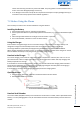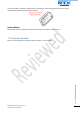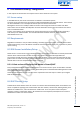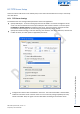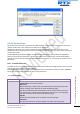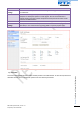User's Manual
SME VoIP System Guide, Version 1.5
Proprietary and Confidential
Chapter: Core Network Server(s) Configuration
37
The network administrator should contact the relevant vendors for detail information or step-by-step
procedure on how to install and setup DHCP process or service on windows/Linux servers. In this section,
we will provide some hints of how to resolve potential problems to be encountered you setup DHCP
Servers.
8.4.1 Hint: Getting DHCP Server to Work
Windows Server:
1) Clients are unable to obtain an IP address
If a DHCP client does not have a configured IP address, it generally means that the client has not been
able to contact a DHCP server. This is either because of a network problem or because the DHCP server
is unavailable. If the DHCP server has started and other clients have been able to obtain a valid address,
verify that the client has a valid network connection and that all related client hardware devices
(including cables and network adapters) are working properly.
2) The DHCP server is unavailable
When a DHCP server does not provide leased addresses to clients, it is often because the DHCP service
has failed to start. If this is the case, the server may not have been authorized to operate on the
network. If you were previously able to start the DHCP service, but it has since stopped, use Event
Viewer to check the system log for any entries that may explain the cause.
Next, restart the DHCP service, click Start, click Run, type cmd, and then press ENTER. Type
net start dhcpserver,
and then press ENTER.
Linux Platform:
Troubleshooting DHCP, check the following:
1) Incorrect settings in the /etc/dhcpd.conf file such as not defining the networks for which the DHCP
server is responsible;
2) NAT/Firewall rules that block the DHCP bootp protocol on UDP ports 67 and 68;
3) Routers failing to forward the bootp packets to the DHCP server when the clients reside on a separate
network. Always check your /var/logs/messages file for dhcpd errors.
4) Finally restart the dhcpd service daemon