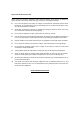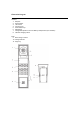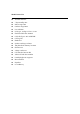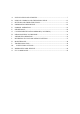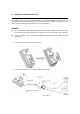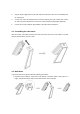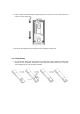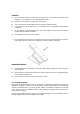Important Safety Instruction When using your telephone equipment, basic safety precautions should always be followed to reduce the risk of fire, electric shock and injury to persons, including the following: z Do not use this product near water, for example, near a bath tub, wash bowl, kitchen sink or laundry tub, in a wet basement or near a swimming pool. Do not allow the handset to come into contact with liquids or moisture.
Accessories & Content The following items are included in the package of JACOB JENSENTM Telephone 10, with interchangeable speaker-cover/battery door and country adaptor (optional): 1. 2. 3. 4. 5. 6. 7. 8. 9. Telephone Handset Base Station Table Stand Screws and plugs Power supply unit Li-ion 3.7V 650mAh Battery Combo jack Combo cord.
Illustration Diagram Handset 1. 2. 3. 4. 5. 6. 7. 8. Earpiece Rear Speaker LCD screen Function Keys Dial number Keys Microphone Changeable Speaker-cover and Battery Compartment (user handset) Handset charging contact Base 9. Base charge contacts 10. Charge indicator 11.
Main Feature List z 12 hours talk time z 7 days standby time z Indoor range 50m z z Outdoor range 300m Low radiation z LCD type, 14 digit x 3 line + icons z Flash selectable 80 ~ 800mS z z Caller ID Type 1 & 2 and DTMF Call log List z Hands-free z Speaker and ringer volume z z 100 phonebook memory locations HS intercom z 3-Party conference z Call Transfer between HS z z Alarm call and date reminder 8 midi/polyphonic ringtones z Room monitor z Equalizer z Li-ion Battery
A. INSTALLATION AND START-UP............................................................................ 7 B. DISPLAY SYMBOLS AND THEIR INDICATION ................................................ 12 C. BUTTONS AND THEIR FUNCTIONS................................................................... 13 D. E. PREPARATION BEFORE USE............................................................................... 16 NORMAL OPERATION .............................................................................
Congratulations with your new JACOB JENSENTM Telephone. The Telephone 10 is designed in Denmark by Jacob Jensen, whose products have gained international recognition for their original, simple and classic design. It is a state of art device created with consideration of form and function. The Telephone 10 is designed for both desktop and wall mounting and a wall mount bracket is included in the gift box.
A. INSTALLATION AND START-UP The cordless phone system can only work under constant power supply to the base station. It is advisable that another corded phone (works without main power supply) is connected to your phone system for emergency call purpose in case of power failure. Caution z Use only the Ktec Model KSLFB0750035W1US power adaptor unit that came with unit. Using other power adaptors may damage the unit and invalidate your warranty.
3. Plug the power supply into the main wall outlet and connect the other end to the RED jack of the combo jack 4. Connect one end of the telephone line cord to the BLACK jack of the combo jack; connect the other end of the telephone line cord to the country telephone plug adaptor (optional). 5. Connect the country telephone plug adaptor to the wall outlet for telephone. A.1 Assembling the table stand Slide the canals of the table stand into the tracks of the back side on the base station.
2. Pull the combo cord downwards through the groove in order to let it out at the bottom and connect it to the combo jack. 3. Mount the base station by the enclosed screws and plugs for 6mm drill. A.3 Fixing battery 1. On the handset, firmly slide and remove the handset back cover, install the rechargeable battery into the the battery compartment. Slide back the handset back cover. The LCD screen will light up as soon as battery installed.
Caution z Risk of explosion if battery is replaced by an incorrect type. Use only the RTX battery model 60020437 , 3.7V 650mAh Li-ion rechargeable battery pack. z Dispose of used batteries according to the instructions. z You must install the handset batteries before using the cordless handset. z Li-ion batteries must be disposed of in accordance with the applicable waste disposal regulations. z Do not dispose of the battery(ies) in fire. They may explode.
Press and press select Select Lang. Press 3 times to select Display Æ press Æ press Æ press twice to to select your desired language: English, Deutch, Francais, Italiano, Nederlands, Espanol, Dansk, Svenska, Türkse, Norsk and press A.5 Replacement of Batteries Depending on your usage, it is recommended to change rechargeable batteries every year to achieve best performance. To replace batteries, follow instructions below:1. Prepare one rechargeable batteries, 3.
B.
C. BUTTONS AND THEIR FUNCTIONS Before going through the following keypad functions, it is a good idea to understand multiple functions may be assigned to a single button in order to reduce buttons cluster. To some buttons, short and long pushes on one button give you different functions in different mode. Pay attention to the following description regarding long and short push. Short push means push and release immediately. Long push means push and hold for approximately 2 seconds.
D. PREPARATION BEFORE USE Attention Your DECT phone is protected by PINs (personal identification numbers). Never change the PINs of your handset nor base unit unless you are familiar with electronics products and you have a real need to protect your phone by special PINs. A forgotten PIN could stop operation of your DECT phone and may result in expensive technical support services. Please refer to the ADVANCED OPERATION SECTION FOR DETAILS. D.
phone in country with FSK caller ID system as date/time information will be received automatically from caller ID signal. For use in country with DTMF caller ID system (or countries with FSK system where date/time is not sent from telephone operator), go through the following procedures to set date/time information:- Key Map:Æ Time & Alarm – Æ Set Date & Time - Æ Date/Time 24 Hours mode (For EU version) 1. Use the numeric button on the handset to enter DATE information (DD/MM/YY format), e.g.
button to answer a call, even if a handset is on the base or charger. The default setting is “On”. Press the button to return to standby mode. D.6 SOUND ENHANCER Key Map:Æ Æ Sound Enhancer Æ select the tone optionsÆ You can adjust the Audio Tone of the earpiece. Your phone gives you four audio tone options: Normal, Bass, Alto, or Treble. 1. Press button or during a call, press the 2. Press / 3. Press / button to access the main menu. button to select “SoundEnhancer”. Press button.
D.8 APPOINTMENT Key Map:Æ Time & Alarm – Æ Set Appointm. –Select your appointment Æ The Date and Time must be set before you can access the Calendar menu option. To set Date and Time, see the section of setting Date and Time. Your phone allows you to set 5 personalized date and time appointments. button to access the main menu. 1. Press the 2. Press / button to select “Time & Alarm”. Press button. 3. Press / button to select “Set Appointm” . Press button. 4.
D.10 HANDSET NAME You can select the type of information displayed during a call – the time or the call or the caller’s number (if available). The default setting is Time. Key Map:Æ Display – 1. Press the Æ Talk DisplayÆ Æ select Time/NumberÆ button to access the main menu. 2. Press / button to select “Display”. Press 3. Press / button to select “Talk display” . Press 4. Press / button to select Time” or “Number”. Press button. button. button to exit and return to standby mode. 5.
D.12 DIAL MODE You can set your phone to use either Tone or Pulse dialing. The pre-set setting is Tone dialing, where you will hear a tone beep each time you dial a number. Most modern exchanges and switchboards use Tone dialing, so you should not need to change this setting. Only change it if your switchboard uses Pulse dialing or if you cannot make a call using Tone dialing. Key Map:Æ Base Settings – Æ AdditionalÆ Æ Dial ModeÆ Æ select Tone/PulseÆ button to access the main menu. 1. Press the 2.
Key Map:Æ Base Settings – Æ AdditionalÆ Æ Prefix dialÆ Æ enter the Æ Store numberÆ button to access the main menu. 1. Press the 2. Press / button to select “Base Settings”. Press button. 3. Press / button to select “Additional” . Press button. 4. Press / button to select “Prefix dial” .Press button. The current setting is displayed. 5. Enter the number using the number keypad or press the button to clear. Press button to confirm. 6. Press the D.
E. NORMAL OPERATION E.1 TO MAKE A NEW CALL 1. You can only make call with your handset. You cannot make call from your base unit. 2. On the handset, press the button and the When you hear the dial tone, enter the telephone number to be called. Entered number will be dialed automatically. After a short delay, the call timer will start timing the call. 4. Press the button to exit and return to standby mode. E.2 TO RECEIVE A CALL 1. You may receive calls through the handset only.
Your handset is given an individual extension number. This individual extension number will be used when making intercom, call transfer & conference conversation. Extension number for handset(s) starts from 1 to 6. In a standard package, your phone comes with one handset and one base unit. E.4 TO MAKE AN INTERNAL CALL FROM HANDSET TO ANOTHER HANDSET You may make intercom from your handset to a specific handset extension. 1. On the handset, press the button and select the “Internal call”.
3. When the called handset answers, press the button to transfer the call. If the called button to return to the external caller. handset does not answer, press the Conference call You can hold a 3 way conversation (conference call) between your handset, an external caller and another internal handset user. During an external call: 1. Press the 2. Press button and select “internal call.
F. PHONE BOOK There are 100 phone book memory banks built inside this DECT phone (13 characters & 24 digits). You may store frequently used number into these memory banks. If more than one handset comes with your product package (refer to information on package), phone book memories are independent among handsets. Phone book memory will not be automatically transferred from one handset to the others. F.1 TO MAKE A NEW ENTRY Key Map:Æ PHONE BOOK – Æ New Entry – ÆEntry Name 1.
button once. Store to Phbk is displayed. Press keypad and press . Enter a name using the button to confirm. If you enter a name that is already stored in the phonebook, you will be prompted to enter another name. 2. The number is displayed. To confirm and save the entry to the phonebook, press to confirm. 3. If necessary, you can edit the number using the button to delete any incorrect digits and enter new ones using the keypad. 4. Press 5. When finished, push 6.
You will be asked to confirm permanent deletion of phone book record. To confirm, push again and the selected phone book record is deleted and a long beep will be heard. F.5 TO CHANGE PHONE BOOK MEMORY Key Map:Æ Phonebook Æ / – your desired number Æ Æ Edit Entry – Æ Numeric keypad to enter the correct lettersÆ 1. Use the / buttons to scroll until desired name is shown on the screen. 2. Push 3. You may use 4. When name entry is finished, push to confirm.
G. CALLER IDENTIFICATION MEMORY (CALLER ID) If caller ID service is available from your service operator and you have subscribed to this service, telephone number of the caller will be shown on the screens of handset when there is an incoming call. In FSK caller ID system, name of the caller and date time stamp will also be displayed and stored if they are available. Only the first 13 letters of the caller’s name are displayed. This DECT phone stores last 30 caller ID records into caller ID memory.
G.3 TO STORE A NUMBER FROM CALLER ID RECORDS TO PHONE BOOK MEMORY You may store a number from the caller ID record to a new Phone Book memory. Please refer to PHONE BOOK section for details. G.4 TO DELETE CALLER ID MEMORY You may delete either a single or all records in the caller ID memory. On the handset 1. Press the button and select the “call log list”. Use the / buttons to scroll and select the desired entry you intend to delete. If you want to delete all entries, skip this step. 2.
H. PERSONALIZING YOUR PHONE This DECT phone is built with features to offer you personalized settings, such as ringing melody, ringing volume, key click and key lock. Referring to the description of MENU button in previous section, all those personalized settings can be programmed via Menu Programming mode. H.1 SETTING RING VOLUME & MELODY Different ringer volume and melody can be programmed to each handset. Handset ringer volume Key Map:Æ Audio Settings – Æ Ringer VolumeÆ 1.
3. Press / button to select the “External”, “Internal”, “Paging”, “Alarm”, or “Appointment” and press 4. Press / to confirm. button to select the melody you want. (you will hear a sample of each as you scroll through), then press 5. Press to confirm your selection. button to exit and return to standby.
I. ADVANCED OPERATION Special Attention!!! Following sections are only for users who are familiar with electronics products. Failure in following steps correctly may stop your DECT phone from normal operation. I.1 REGISTERING A NEW HANDSET When you register a new handset to your base, you will be asked to enter your base PIN code. button for 5 seconds.
The handset will automatically be allocated with the next available handset number. If registration is unsuccessful, the display will show “Not registered” and you will need to follow the registration procedure again. I.2 DEREGISTERING A HANDSET OR A BASE If you have more than one handset registered to your base or more than one base registered to your handset(s), you can deregister both the handset from the base or the base from the handset.
I.4 SELECTING A BASE You can register the handset with up to 4 bases, e.g. one at work and one at home or one upstairs and one in the garage, and switch between them. Once your handset is registered with other bases, you can either specify the base you want to use or, select “Automatic” for your handset to choose your base with the strongest signal. Key Map:Æ Add. Settings – Æ Select baseÆ Æ Automatic or base number Æ 1. Press button to access the main menu. 2. Press / button to select “Add.
5. Press the button to exit and return to standby. For the handset: Key Map:Æ Add. Settings – Æ Reset handsetÆ Æ select yesÆ 1. Press button to access the main menu. 2. Press / button to select “Add. Settings” and press 3. Press / button to display “Reset Handset” press 4. Press / button to select “Yes” and press 5. The handset will beep. . to confirm. to confirm.
J. REVERTING TO FACTORY DEFAULT SETTING You may change all setting in your DECT phone back to factory default setting. The only way to reset the handset or base is to go into the menu and choose “handset reset” or “base reset”. Please refer to the above section of “Resetting your phone”. All programming and settings you have made to the phone will lose automatically.
K. MAINTENANCE 1. Do not expose this product to dust, strong sun light, humidity, high temperature, or mechanical shock. 2. Do not use corrosive or abrasive cleansers on this product. Keep the unit dust free by wiping it with a soft, dry cloth. 3. Do not disassemble this product, it contains no user-serviceable parts. 4. In case of a thunderstorm, it is advised to disconnect the power adapter, as product warranty does not cover damage caused by lightning/serge. 5.
L. TROIBLESHOOTING Q1. My phone does not work! A1. Make sure if you have NOT locked your keypad of your handset. When keypad lock is turned on, a symbol will show on the screen. To remove the keypad lock, push and hold the button on your handset for approximately 2 seconds and release the button. A1. Make sure all connection of adapter and line cord are connected securely to the jacks. A1.
registered more than 1 base unit to your handset. Q3. The phone book memories do not work as expected! A3. Make sure you do not enter telephone number longer than limits mentioned in the phone book section. A3. If your phone is connected behind a PABX system, consult your system provider for information of timed pause delay required to make an external call. Q4. Caller’s number does not show on my phone! A4. Make sure your phone line is provided with caller ID function from the phone service provider.
M. SAFETY PRECAUTIONS When using your telephone equipment, basic safety precautions should always be followed to reduce the risk of fire, electric shock and injury to persons, including the following: z Do not use this product near water, for example, near a bath tub, wash bowl, kitchen sink or laundry tub, in a wet basement or near a swimming pool. Do not allow the handset to come into contact with liquids or moisture. z Avoid using a telephone (other than a cordless type) during an electrical storm.
N. WARRANTRY AND SERVICE Warranty The warranty is the only warranty applicable to this product. All other warranties, express or implied (including all implied warranties of merchantability or fitness for a particular purpose) are hereby disclaimed. No verbal or written information given by Bell Xpress A/S., its agents, or employees shall create a guaranty or in any way increase the scope of this warranty. Repair or replacement as provided under this warranty is the exclusive remedy of the consumer.
O. FCC COMPLIANCE Your telephone equipment is approved for connection to the public switched telephone network and is in compliance with parts 15 and 68, FCC Rules and Regulations and the Technical Requirements for Telephone Terminal Equipment published by ACTA. United States FC Compliance This equipment has been tested and found to comply with the limits for a Class B digital device, pursuant to Part 15 of the FCC Rules.
Consumer Information: a) This equipment complies with Part 68 of the FCC rules and the requirements adopted by the ACTA. On the bottom of this equipment is a label that contains, among other information, a product identifier in the format US:T7HW400BRTX3072. If requested, this number must be provided to the telephone company. b) An applicable certification jacks Universal Service Order Codes (USOC) for the equipment is provided (i.e., RJ11C) in the packaging with each piece of approved terminal equipment.
This is your guarantee of an authentic JACOB JENSENTM Telephone. The individual number below matchs the one on your telephone. Individual No. …………………………………………………………………………………………….. Name: …………………………………………………………………………………………….. …………………………………………………………………………………………….. Address: …………………………………………………………………………………………….. …………………………………………………………………………………………….. …………………………………………………………………………………………….. …………………………………………………………………………………………….. Bought from: …………………………………………………………………………………………….. ……………………………………………………………………………………………..