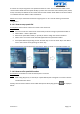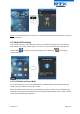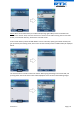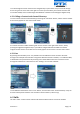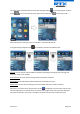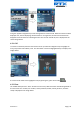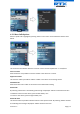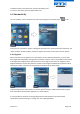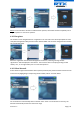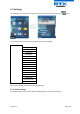User's Manual
Version 1.2 Page | 24
To scroll through the search results use the navigation keys up and down and you will scroll through
the list. If a green arrow is seen to the right of a contact (as seen above), this contact has more than
one number added, and to scroll through these different numbers use the left/right navigation keys.
6.2.2 Calling a Contact in the Central Directory
To call a contact from the central directory press the green “Off-hook” button, and the contact number
that currently appears on the screen will be called.
If a contact has more numbers added a green arrow is shown to the right of the contact, and by
pressing the right/left navigation keys it is possible to navigate between the different numbers
assigned to that contact. The number that currently appears on the screen is the one that is called
6.2.3 Line
By pressing the left softkey “Line” it is possible to choose different lines for the call to be made
through as for example if the handset is assigned to different extension numbers, or to different PBX’s;
as illustrated in the picture below. By choosing one of these different lines the call is then routed
through the selected one. The line that is set in Settings > Line is used as default.
To see additional information on this “Line” feature, and more about the “Central Directory” setup on
the base station please check the user manual for the base station; reference [3].
6.3 Calls
The menu “Calls” consists of lists of all the calls that have been made to or from the handset.