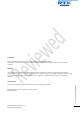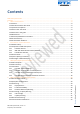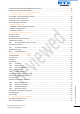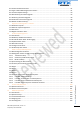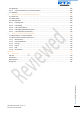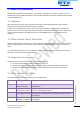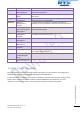SME VoIP System Guide Technical Reference Document Version 1.5 © Dec-2010 RTX Telecom A/S, Denmark SME VoIP System Guide, Version 1.
Trademarks RTX and the combinations of its logo thereof are trademarks of RTX Telecom A/S, Denmark. Other product names used in this publication are for identification purposes and maybe the trademarks of their respective companies. Disclaimer The contents of this document are provided in connection with RTX products. RTX makes no representations with respect to completeness or accuracy of the contents of this publication and reserves the right to make changes to product descriptions, usage, etc.
SME VoIP System Guide .................................................................................................................................... 1 Contents ............................................................................................................................................................ 3 1 About This Document ................................................................................................................................ 8 1.1 Audience .....................
SME VoIP System Guide, Version 1.5 Proprietary and Confidential Chapter: About This Document 4.7 Recommended Base station/Repeater Placement ............................................................................... 24 4.8 Network Assessment/Optimisation ...................................................................................................... 25 5 Deployment Mechanics – Multi-cell SME Network.................................................................................
SME VoIP System Guide, Version 1.5 Proprietary and Confidential Chapter: About This Document 10.3 Create Firmware Directories ............................................................................................................... 61 10.4 Login to Base SME Configuration Interface ......................................................................................... 61 10.5 Firmware Update Settings ...................................................................................................
Chapter: About This Document 15.6 Handover ........................................................................................................................................... 105 15.6.1 RTP Stream Remains at Initial Base Station............................................................................... 105 15.7 Roaming .............................................................................................................................................
Chapter: About This Document SME VoIP System Guide, Version 1.
1 About This Document This document describes the configuration, customization, management, operation, maintenance and trouble shooting of the SME VoIP System. It also describes effective practices that should be done to deploy an optimal SME System. 1.1 Audience Who should read this guide? First, this guide is intended for networking professionals responsible for designing and implementing RTX based enterprise networks.
Chapter 6 Chapter 7 Chapter 8 Chapter 9 Chapter 11 Chapter 12 Chapter 13 Chapter 14 Chapter 15 Chapter 16 Chapter 17 Chapter 18 SME Network Installation of Base station/Repeater Making Handsets Ready Core Network Servers Configuration SME VoIP Administration Interface Firmware Upgrade/Downgrade Management Registration Management Handsets VLAN Setup Management Multi-Cell Setup & Management System Functionality Overview Network Operations Operations Setup – Handset/Base/SIP Server Handset – Service Menu
1.
2 Introduction – System Overview In a typical telephony system, the network setup is the interconnection between Base-stations, “fat” routers, repeaters, portable parts, etc. The back-bone of the network depends on the deployment scenario but a ring or hub topology is used. The network has centralized monitoring, and maintenance system. The system is easy to scale up and supports from 1 to 40 bases in the same network. Further it is able to support up to 200 registered handsets.
2.2 Components of SME VoIP System RTX SME VoIP system is made up of (but not limited to) the following components: • At least one RTX Base Station is connected over an IP network and using DECT as air-core interface. • RTX IP DECT wireless Handset. • RTX SME VoIP Configuration Interface; is a management interface for SME VoIP Wireless Solution. It runs on all IP DECT Base stations. Each Base station has its own unique settings.
administrator. These logs can be used to troubleshoot the system when the system faces unforeseen operational issues. 2.2.3 RTX Wireless Handset The handset is a lightweight, ergonomically and portable unit compatible with Wideband Audio (G.722), DECT, GAP standard, CAT-iq vb & ve-profile compliant. The handset includes Colour display with graphical user interface. It can also provide the subscriber with most of the features available for a wired phone, in addition to its roaming and handover capabilities.
2.5 Advantages of SME VoIP System They include (but not limited to): 1. Simplicity. Integrating functionalities leads to reduced maintenance and troubleshooting, and significant cost reductions. 2. Flexibility. Single network architecture can be employed and managed. Furthermore, the architecture is amenable to different deployment scenarios, including Isolated buildings for in-building coverage, location with co-located partners, and large to medium scale enterprises deployment for wide coverage. 3.
3 SME System Deployment Scenarios In principle, there is no one best solution for deployment of SME Telephony network. Different solutions (i.e. deployments scenarios) exist depending on the customer requirements. Before describing commonly used cases in SME System deployment, we first describe a multi-cell system and its configuration. 3.
3.3 Case Studies The following requirements must be considered when deploying SME Telephony Network: The type of end users (e.g. Business type, Educational Campus, etc.) Distances end users require Vendor’s Business Situation 3.3.1 Case ##1: Isolated Buildings This is the simplest scenario a SME VoIP System can be deployed in e.g. branch or small office, Retail outlet or store. It consists of a standalone base station and a number of handsets registered to it. This setup is optimal for isolated buildings.
3.3.2 Case ##2: Location with co-located partners Chapter: SME System Deployment Scenarios This scenario can be deployed in e.g. Department shops, Retail location with co-located photo kiosk or pharmacy and huge apartment complexes. This setup consists of more than one base station and each handset is registered to a specific base. Roaming and handovers are permitted in this setup. Here is diagram to illustrate Case ##2. In this illustration, two slave bases synchronises to a Master DECT source.
3.3.3 Case ##3: Large to Medium Sized Enterprises This scenario is a multi-cell setup can be deployed in e.g. Corporate headquarters, Harbour areas, High School Campus. In the illustration shown below, handsets can roam and handover to other bases. 3.3.4 Case ##4: Large Enterprises at Different Locations In this scenario, multi-cell systems are deployed at different locations; geographically separated from each other.
Chapter: SME System Deployment Scenarios SME VoIP System Guide, Version 1.
4 SME VoIP Network Planning/Optimization In this chapter, we describe SME VoIP radio network planning techniques including dimensioning, detailed capacity and coverage planning, and network optimisation. 4.1 Network Requirements Network requirement is essential to determine elements necessary to achieve the overall expectations of the customer. Typical network requirements includes (but not limited to): The geographical area to be covered The type or architecture of building and/or topology, etc.
4.3.3 Handover Mechanics/Planning Handsets should seamlessly move between coverage areas. In other words, handset should be able to move in a multi-cell setup of base stations and/or repeaters from one base station to another without terminating or causing hindrance while receiving continuous service and maintaining call-sessions in progress. For efficient handover of conversations between Base stations in multi-cell setup, deploy Base stations with wide overlap between them (i.e.
Typically, installations such as office buildings, hotels and hospitals should be equipped with both base stations and repeaters on several floors to create uniform and complete radio coverage. Open areas can be covered with a sparse network of base stations.
Multi-cell Setup: Max ## of Users 8 Max ## Simultaneous Calls (Single Cell) 10 per Base station Max ## Simultaneous Calls (Multi-cell Setup) 8x40=320 call sessions 4.5 Network Dimensioning After the network requirements are clearly defined, the number of users that are expected to use the network must be estimated. Based on that, you should estimate and identify the number and type of equipments required in order to cater for the capacity, coverage and quality requirements.
• Ensure that the installation area is free of caustic or corrosive liquids, substances, or materials. If batteries will be installed as part of the system, ensure that adequate precautions are taken (such as special ventilation) to prevent corrosive emissions from the batteries. Check local building codes for additional requirements. 4.7 Recommended Base station/Repeater Placement There is no one strategy for deploying base stations.
• sources are radio transmitters, electric arc welding machines, copying machines, electric motors, refrigeration units, power transformers, electric load centers, and main circuit breaker panels. Ensure that the electrical service is sufficient and located in close proximity to the Base stations. 4.8 Network Assessment/Optimisation This involves monitoring, verifying and improving the performance of the SME VoIP network.
5 Deployment Mechanics – Multi-cell SME Network In this chapter we provide short description of practical cases of how Multi-cell SME VoIP network can be deployed – unfold synchronisation details of how master bases latches to one or more slaves. Case ##1: Synchronisation Chain with One Master Sync. Chapter: Deployment Mechanics – Multi-cell SME Network a) The Synchronisation chain must always overlap with other Base stations in order to latch each other in Sync.
Case ##2: Synchronisation Chain without Alternative Sync Paths Case ##3: Synchronisation Chain with Alternative Sync Paths The illustration below shows a multi-cell network with alternative Synchronisation paths. A failure of one base unit does not mean handset or users cannot perform handovers to other active cells. BS#39 is the SYNC Master, if BS#05 is down, most user handovers can be formed via 3 other alternative cells (i.e. BS#06, BS#02 and BS#04) without any problems at all.
Chapter: Deployment Mechanics – Multi-cell SME Network In the illustration below: BS#24 is primary sync to BS#25 while alternative sync is BS#20 BS#22 is primary sync to BS#20 while alternative sync is BS#21 or BS#23. SME VoIP System Guide, Version 1.
6 Installation of Base Stations/Repeater After planning the network, next is to determine the proper places or location the relevant base stations will be installed. Therefore, we briefly describe the how to install the base station in this chapter. 6.1 Package - Contents/Damage Inspection Before Package Is Opened: Examine the shipping package for evidence of physical damage or mishandling prior to opening.
RTX Base station Provides RF Channels to Handsets The base station supports 12 RF channels simultaneously for all DECT bands, summarised below: The RF communication is provided according to the band standard at the site: Frequency band: 1880 MHz – 1930 MHz (DECT) 1880 – 1900 MHz (10 carriers) Europe/ETSI 1910 – 1930 MHz (10 carriers) LATAM 1920 – 1930 MHz (5 carriers) US Other frequency bands can be customized via Base station low-level debug programming. 6.
6.3 RTX Base Unit - Reset feature It is possible to restart or reset the base station unit by pressing a knob at the rear side of the unit. Alternatively, it can be reset from the SME Configuration Interface. We do not recommend this; but unplugging and plugging the Ethernet cable back to the PoE port of the base station also resets the base unit. 6.
Documentation of Installation: Chapter: Installation of Base Stations/Repeater It is highly recommended to document the deployment of Multi-cell network; writing the locations or relevant geographical addresses each base unit has been installed. This is useful for maintenance purposes, so installed base units can be located easily on the field. SME VoIP System Guide, Version 1.
7 Making Handset Ready In this chapter we briefly describe how to prepare the handset for use, install, insert and charge new batteries. Please refer to an accompanying Handset User Guide for more information of the features available in the Handset. 7.1 Package - Contents/Damage Inspection Before Package Is Opened: Examine the shipping package for evidence of physical damage or mishandling prior to opening.
initiate the necessary procedure to process this RMA. They will guide the network administrator on how to return the damaged package if necessary. 3. If no damage is found then unwrap all the components and dispose of empty package/carton(s) in accordance with country specific environmental regulations. 7.2 Before Using the Phone Here are the pre-cautions users should read before using the Handset: Installing the Battery 1. Never dispose battery in fires, otherwise it will explode. 2.
The serial number is needed to enable service to the handset. It must be programmed into the system database via the SME VoIP Configuration interface. Replace Battery Remove Back Cover from Handset. Remove the old battery and replace with a new one. 7.3 Using the Handset Chapter: Making Handset Ready Please refer to chapter 16 for detail description of how to use the handset. SME VoIP System Guide, Version 1.
8 Core Network Server(s) Configuration In this chapter we describe how to setup the various server elements in the system. 8.1 Server setup In the SME network, the server environment is installed as a centralized system. The main server types hosted on the network include SIP, DNS/DHCP and HTTP/TFTP Servers. These servers can be hosted both in one or multiple windows and/or Linux Server environment. Management servers are normally installed to monitor and manage the network in detail.
The network administrator should contact the relevant vendors for detail information or step-by-step procedure on how to install and setup DHCP process or service on windows/Linux servers. In this section, we will provide some hints of how to resolve potential problems to be encountered you setup DHCP Servers. Windows Server: 1) Clients are unable to obtain an IP address If a DHCP client does not have a configured IP address, it generally means that the client has not been able to contact a DHCP server.
8.5 TFTP Server Setup There are several TFTP servers in the market place, in this section we describe how to setup a commonly used TFTP Server. 8.5.1 TFTP Server Settings Configure the relevant TFTP virtual folder in the server. The TFTP virtual folder is the file folder, visible for TFTP clients under a certain name. You can set security settings separately for every virtual TFTP folder. Next, set rights to access TFTP folders according to the relevant clients. SME VoIP System Guide, Version 1.
8.6 SIP Server Setup SIP server is one of the main components of an SME network, dealing with the setup of all SIP calls in the network. A SIP server is also referred to as a SIP Proxy or a Registrar. Although the SIP server is the most important part of the SIP based phone system, some servers only handles call setup and call tear down. It does not actually transmit or receive any audio. This is done by the media server in RTP.
Other NAT Settings Codecs Video Codecs Media & RTP Settings header Choose the relevant option or enter the settings in IP configuration, External IP, Local Network. Some SIP Servers supports dynamic codec support. Codecs are algorithm used to compress or decompress speech or audio signals. The user should select the relevant Codecs and other speech compression techniques whose traffic will be routed to the SME network. The user should enable this option if SME network supports video telephony.
Chapter: Core Network Server(s) Configuration SME VoIP System Guide, Version 1.
9 SME VoIP Administration Interface The SME VoIP Administration Interface is also known as SME VoIP Configuration. It is the main interface through which the system is managed and debugged. The SME VoIP Configuration Interface is an in-built HTTP Web Server service residing in each base station This interface is user friendly interface and easy to handle even to a first time user. This chapter seeks to define various variables/parameters available for configuration in the network 9.
Firmware Update Time Country Security Multi cell Settings Debug Log SIP Log Here the user can configure the Time server. It should be used as time server in relevant country for exact time. The time servers have to deliver the time to conform to the Network Time Protocol (NTP). Handsets are synchronised to this time. Base units synchronise to the master using the Time server. Specifying the country/territory where the SME network is located ensures that your phone connection functions properly.
Display Name Mailbox Name/ Number Server Forwarding Unconditional Number Forwarding No Answer Number Chapter: SME VoIP Administration Interface Forwarding On Busy Number Human readable name used for reference purposes on the HTTP web interface.(This does not display on handset) Permitted value(s): 8-bit string length Name of centralised system used to store phone voice messages that can be retrieved by recipient at a later time.
9.3 Servers Parameter NAT Adaption Registrar Outbound Proxy Re-registration time Keep Alive DTMF Signalling Codec Priority Description To ensure all SIP messages goes directly to the NAT gateway in the SIP aware router. NAT Adaption option should be “No” or otherwise choose “Yes” Possible value(s): Yes, No SIP Server proxy DNS or IP address Permitted value(s): AAA.BBB.CCC.DDD: or : Note: Specifying the Port Number is optional.
9.4 Network In this section, we describe the different parameters available in the network configurations menu. Parameter DHCP/Static IP IP Address Subnet Mask Default Gateway Description If DHCP is enabled, the device automatically obtains TCP/IP parameters. Possible value(s): Static, DHCP DHCP: IP addresses are allocated automatically from a pool of leased address. Static IP: IP addresses are manually assigned by the network administrator.
DNS (Primary) DNS (Secondary) provides a default route for TCP/IP hosts to use when communicating with other hosts on hosts networks. Main server to which a device directs Domain Name System (DNS) queries. Permitted value(s): AAA.BBB.CCC.DDD or This is the IP address of server that contains mappings of DNS domain names to various data, e.g. IP address, etc. The user needs to specify this option when static IP address option is chosen. This is an alternate DNS server. Screenshot 9.4.
Parameter Boot Server DHCP Option Customer DHCP Option Content Option Type Description Static: The base station uses the IP settings configured manually in the boot server through the Network Menu. Option 66: This the option code contained in the client’s initial boot file. The network device searches for option 66 (string type) from the response received from the DHCP server.
9.4.4 NAT Settings We define some options available when NAT aware routers are enabled in the network. Parameter Enable RPORT Keep alive time Description Define whether RPORT should be used in SIP messages. Enabled by setting to Yes and disable by choosing No Permitted values: Yes, No. This option is disabled by default. This defines the frequency of how keep-alives are sent to maintain NAT bindings. Permitted values: Positive integer default is 90, unit is in seconds 9.4.
Screenshot 9.5 Management Settings Definitions Parameter Title name of the web site Configuration server address Management Transfer Protocol HTTP Management upload script HTTP Management password Upload of Debug Log Upload of SIP Log Description This option is optional. It indicates the title that should appear at the top window of the browser i.e. -Browser_name By default: “SME VoIP Configuration” Server/device that provides configuration file to base station.
Trace Server Trace Server IP Address The SIP logs are saved in the file format: SIP.log Enable this option to save mail traces. Mail server traces are low level internal log messages or traces used for debug purposes by RTX engineers. Valid Input: Disable, Enable The trace server uses the same address as the configuration server. Permitted value(s): AAA.BBB.CCC.DDD (Currently only IPv4 are supported) or url (e.g.: firmware.rtx.net) 9.
9.7 Time Server In this section, we describe the different parameters available in the Time Server menu. The Time server supplies the time is used in the debug logs and SIP trace information pages. It is also used to determine when to check for new configuration and firmware files. Parameter Time Server Time server refresh interval Time Zone Daylight Saving Time (DST) DST Fixed By Day DST Start Month DST Start Date SME VoIP System Guide, Version 1.
DST Start Day of Week DST Start Day of Week, Last in Month DST Stop Month DST Stop Date DST Stop Time DST Stop Day of Week Last in Month Valid Inputs: positive integer DST start time in the day Valid Inputs: positive integer Day within the week DST begins Specify the week that DST will actually start. The month that DST actually stops. The numerical day of month that DST turns off.
System chain ID Synchronization time (s) Multi cell debug Chain section for details). Valid Inputs: Enable, Disable This is an identifier (in string format e.g. 2275) that is unique for a specific multicell system. Note: There can be several multi-cell systems in SME network. Up to 7 levels of base stations chains are permitted in a typical setup. Please refer to accompanied document [2] for further details and description.
Auto configure DECT sync source tree Location Area Length (Lal): A unique code sent to the terminal during location registration to determine the size of the location or cell area. Type: 8-bit value (from 0x00 to 0xFF). E.g Lal=0x04 RFPI: 11 6E 60 49 04 Enable this to allow the network to automatically synchronise the multi-cell chain/tree. (Not available in some base station firmware(s)). Permitted Inputs: Enable, Disable 9.8.
Version Status DECT Sync source Dect Property 9.9 Settings – Configuration File Setup This page provides non editable information showing the native format of entire SME VoIP Configuration parameter settings. The settings format is exactly what is used in the configuration file. The configuration file is found in the TFTP server. The filename for the configuration server is .cfg. The configuration file is saved in the folder /Config in the TFTP sever.
2) Retrieving the relevant configuration file from the TFTP and modify and enter new changes. This should be done with an expert network administrator. 3) Navigate to the settings page of the VoIP SME Configuration interface > copy the contents of settings > save them to any standard text editor e.g. notepad > modify the relevant contents, make sure you keep the formatting intact > Save the file as .cfg > upload it into the relevant TFTP server.
9.11 SIP Logs This page shows SIP server related messages that are logged during the operation of the SME system. The full native format of SIP logs is saved in the TFTP server as SIP.log These logs are saved in 2 blocks of 17Kbytes. When a specific SIP log is fully dumped to one block, the next SIP logs are dumped to the other blocks. An example of SIP logs is shown below: Chapter: SME VoIP Administration Interface ..... Sent to udp:192.168.10.
10 Firmware Upgrade Management This step-by-step chapter describes how to upgrade or downgrade base station(s) and/or handset(s) to the relevant firmware provided by the RTX. RTX supports and provides to the vendor an interface that performs the following operations related to firmware on the device: 1) Verify whether the new firmware package is compatible with the device.
10.2 TFTP Configuration Chapter: Firmware Upgrade Management This section illustrate TFTP Server configuration using “SolarWinds” vendor TFTP Server. Create the following relevant folders as shown in the snap shots and choose defaults settings for the remaining options and save. SME VoIP System Guide, Version 1.
10.3 Create Firmware Directories Within the same TFTP Server Interface do the following: STEP 1 Make a folder named “BeatUs” in the TFTP-Root and place the fwu file(s)/(Firmware) in this folder. The base firmware must be renamed to “BeatUsSw_v00xx.fwu”. STEP 2 The admin from the service provider’s side must create the relevant firmware directory in the server where both old and new firmware(s) can be placed in it. (See the STEP above) The firmware directory or path should be \\\BeatUs\, whe
Below is shown how to see which IP address the base has received from the DHCP server. In the example we start the trace and filter on “bootp”. Then we power up the base which is connected to the same network as the sniffer (wireshark). After a short while an offer is given by the DHCP server, and it is possible to see that the base received the IP address 192.168.50.76 Chapter: Firmware Upgrade Management STEP 6 On the Login page, enter your authenticating credentials (i.e. username and password).
STEP 7 Once you have authenticated, the browser will display front end of the SME Configuration Interface. The front end will show relevant information of the base station. . 10.5 Firmware Update Settings STEP 9 Scroll down and Click on Firmware Update url link in the SME VoIP Configuration Interface to view the Firmware Update Settings page. SME VoIP System Guide, Version 1.5 Proprietary and Confidential Chapter: Firmware Upgrade Management STEP 8 Click on Management URL.
Parameters Description Firmware update server address This is the IP address of server where the firmware is located. Currently, only 32bit is supported (i.e. IPv4 type – ) Firmware path The firmware is found at the \\\BeatUs\ directory found in the FTP or TFTP server. Note: Either / or \ can be used The is the root directory of the server created by the administrator and should NOT be specified.
10.6 Base Station(s) Firmware Upgrade STEP 11 On the Firmware Update Settings page > scroll down to the Update Gateways section > Enter the relevant firmware version (e.g. 11) of the base station to upgrade or to downgrade. It is possible to upgrade a single base station and/or several base stations > the admin should choose right the radio button. All on-going voice calls are dropped from the base station(s) immediately the firmware update procedure starts. SME VoIP System Guide, Version 1.
10.7 Handset (s) Firmware Upgrade STEP 13 Scroll down to Update handsets section on the Firmware Update Settings page > Enter the relevant handset firmware (e.g. 11) to upgrade or downgrade > press Start update button > Click on OK button from the dialog window to initialize the process of updating all handsets in the private network. As at the time of documenting this chapter, two different handset hardware module exist i.e. UXP1240H HW ver 00 and the native hardware UXP1240H. 10.
STEP 15 Now the download should be initiated and it should be stated in the log window of the TFTP server: During the download, the Wireshark shows the download as shown below: Chapter: Firmware Upgrade Management STEP 16 SME VoIP System Guide, Version 1.
10.9 Reboot the Base station(s) STEP 17 In principle the base station(s) should reboot automatically when the Start update button is selected > to begin the firmware update procedure. If for some unknown reasons the base station does restart, then the admin must manually reboot the base station so the firmware update process can begin in the base station. Make sure the URL is shown on the page before rebooting the base station, e.g. tftp://192.68.50.1/FwuPath Click OK button from the dialog window.
Chapter: Firmware Upgrade Management SME VoIP System Guide, Version 1.
11 Registration Management - Handset In this chapter we briefly describe how to add server and register handsets in the SME VoIP Network. 11.1 Hardware required This section describes what hardware is needed to execute the guideline.
11.2 Software required equipment This section describes what software is needed. You will need the following to access the web configuration interface on the base station: Any standard browser e.g. Windows IE installed on the PC 11.3 Add server This section describes how to add a SIP server to the base station (gateway). STEP 1 Open browser on the computer and type in the IP address of the base. Press “Enter” to access the base. If you don’t know the IP address, then write “ipdect.
STEP 3 A SIP server must be configured on the base before handsets can be registered to the base. To add a SIP server, select sheet “Server” and click the link “Add server”. NOTE: The new server is displayed to the left when it is successfully saved. SME VoIP System Guide, Version 1.5 Proprietary and Confidential Chapter: Registration Management - Handset STEP 4 Fill out the displayed form and click “Save”. In the shown example we configure a SIP server located on the IP address 192.168.50.
11.4 Register handset to base This section describes how to register the wireless handset to the base station. NOTE: Minimum one server must be registered to the base (system), otherwise a handset cannot be registered to the system. Please see chapter “Add server”. STEP 1 Open Windows Internet Explore on the computer and type in the ipdect or IP address of the base. Press “Enter” to access the base.
STEP 3 Select “Extensions” URL and click “Add extension” link STEP 5 Set a Check mark on the extension which shall be assigned to the handset you want to register and click “Register handset (s)”. The base is now open (ready state) for handset registrations for 5 minutes. SME VoIP System Guide, Version 1.5 Proprietary and Confidential Chapter: Registration Management - Handset STEP 4 Fill out the form and click “Save”.
STEP 6 Start the registration procedure on the handset by following step “a” to “d” below. a) Select main menu “Connectivity” b) Select menu ”Register” Chapter: Registration Management - Handset c) Type in the “AC code” and press “OK” to start the registration. The default AC code is “0000”. SME VoIP System Guide, Version 1.
d) After a while the handset is registered, and the idle display is shown. NOTE: The unique handset IPEI is displayed on sheet “Extensions” when the handset is successfully registered. The web page must be manually updated by pressing “F5” to see that the handset is registered; otherwise the handset IPEI (International Portable Equipment Identity) isn’t displayed on the web page. Chapter: Registration Management - Handset We illustrate how extensions page will be when you register several handsets.
12 VLAN Setup Management In this chapter we describe how to setup a typical VLAN in the network. 12.1 Introduction In this chapter, we describe how to setup VLAN to typical network. There are three main stages involved in this procedure: 1) Configure a VLAN Aware Switch to a specific (un)tagged VLAN ID, so the SME system can process untagged frames forwarded to it. 2) Setup the Time Server (NTP Server) and other relevant network servers.
The physical location of an end station does not define its LAN boundary. An end station can be physically moved from one switch port to another without losing its “view of the network”. That is, the set of stations it can communicate with at the Data Link Layer remains the same, provided that its VLAN membership is also migrated from port to port. 2.
An illustration of IEEE 802.1Q VLAN tag in Ethernet frame is as follows: 12.3 How VLAN Switch Work: VLAN Tagging VLAN functionality can be implemented via explicit frame tagging by switches and end stations. Network switches and end stations that know about VLANs are said to be VLAN aware. Network switches and end stations that can interpret VLAN tags are said to be VLAN tag aware. VLAN-tagaware switches and end stations add VLAN tags to standard Ethernet frames–a process called explicit tagging.
12.5 Base station Setup After the admin have setup the Backbone switch, next is to configure the Base stations via HTTP interface. STEP 1 Connect the Base station to a private network via standard Ethernet cable (CAT-5). STEP 2 Open any standard browser and enter the address: http://ipdect or http:// This will retrieve the HTTP Web Server page from the base station.
12.6 Configure Time Server Chapter: VLAN Setup Management STEP 6 Navigate to the Time settings and configure it. Scroll on the left column and click on Time url link to Open the Time Settings Page. Enter the relevant parameters on this page and press the Save button. SME VoIP System Guide, Version 1.
12.7 VLAN Setup: Base station Chapter: VLAN Setup Management STEP 7 Navigate to the Network url > On the network page enter the relevant settings in the VLAN section > VLAN Id should be the same as those configured into the backbone. SME VoIP System Guide, Version 1.
13 Multi-cell Setup & Management This chapter seeks to describe how to install, add and synchronize one or multiple base stations to the network. There are two main procedures involved: 1) Proper placement of the base stations (which is called network dimensioning). The present chapter does not address this issue. Refer to Chapter 4 for details. 2) Creating and adding base station profiles to the network via the SME Configuration Tool (to form a multi-cell system).
STEP 4 On the Login page, enter your authenticating credentials (i.e. username and password is default “admin”). Click OK button. STEP 5 Once you have authenticated, the browser will display front end of the SME Configuration Interface. The front end will show relevant information of the base station (in this case MACAddr: 00087B00AA10 as highlighted in the snap-shot below). SME VoIP System Guide, Version 1.
13.2.1 Navigate to the Time settings and configure it. Scroll on the left column and click on Time url link to Open the Time Settings Page. Enter the relevant parameters on this page and press the Save button. Make sure there is contact to the “Time server” otherwise the Multi-cell feature will not work. You can verify whether the Time server is reachable by rebooting the base station and making sure the correct Time Server IP address is still in place.
A successful reboot will reset the time in the base station. Ensure the Time Server IP address is correct. SIP Server (or PBX Server) Setup STEP 7 Create the relevant SIP server (or PBX Server) information in the system. Each service provider/customer should refer SIP server vendor on how to setup SIP servers. Click the link “Server” at the left hand column of home page, you can add your SIP server for base station use.
13.2.3 Click on Multi Cell url link in the SME VoIP Configuration to view the current Multi cell settings status of the current base station. Most brand new base stations have Multi cell system feature disabled by default. Chapter: Multi-cell Setup & Management STEP 8 Multi-cell Setup SME VoIP System Guide, Version 1.
Next, the system administrator needs to create and Enable Multi Settings profile for the current base station. On the Multi Cell settings Page, choose Enable option from the drop down menu of the Multi cell system parameter. Enable the Multi cell debug option if the system administrator wants some Multi-cell related logs to be catalogued by the system. STEP 10 On the same Multi Cell Settings page > Enter the relevant values for System chain ID and Synchronization time (s) respectively.
Click on Save button to keep modified changes of multi cell settings into the base station. The Multi Cell data synchronization ONLY works when the relevant Time Server is set in the system before Server/Subscriber profile is added or created. Refer to STEP 6. IMPORTANT: Base stations must be rebooted after the time server has been set. STEP 11 Repeat STEP 1-10 as explained above for each base stations.
13.3 Synchronizing the Base stations STEP 12 On each SME VoIP Configuration interface for the base station(s) navigate to the Home/Status page and Click the Reboot button. This will trigger Are you sure you want to reboot gateway? window. Click OK button on this window. A successful restart of the base stations will lead to a display of the page: Gateway has been reset. Navigate back to the Multi cell settings page by clicking Multi-cell url link at the left column.
On the Multi-cell settings page, scroll to the DECT system settings and Enable or Disable the “Auto configure DECT sync option source tree” (See description in the table below). The DECT system RFPI parameter is computed by the system (Its often greyed in a multi-cell system configuration).
account from Base X to Base Y, this phone will de-register from Base X, and register to Base Y automatically. Note: Choose Yes when the SIP server supports this feature otherwise choose No if the Sip server does not support this feature. Permitted Input: Yes, No STEP 16 Next, on the MAC-units in chains section, you can manually configure the synchronisation source tree of the multi-cell system.
c) RFP1: Press “Add server” and define SIP server IP and “Save” from the Servers page d) RFP1: Multi cell system = enable and “Save” from the Multi-cell page e) RFP1: Reboot (Verify the message: “SYNCMGR: This base is ready to be master in a Chain” From the debug logs) 13.7 Stage 3 You can register an arbitrary HS to the extension and verify whether its successful from the “Home” page and Handset UI SME VoIP System Guide, Version 1.
13.
13.9 Practical Configuration of Multi-cell System In chapter 3 we described different scenarios where the SME VoIP system can be deployed. In this chapter we describe what exactly to configure in the SME VoIP Configuration Interface ensure these scenarios really work. 13.9.1 Case ##1: Isolated Buildings Disable Multi Cell option of Base Stations Chapter: Multi-cell Setup & Management The optimal configuration for isolated buildings is standalone base stations setting.
13.9.2 Case ##2: Location with co-located partners To illustrate this setup, two slave base stations are synchronised to one master base in the two office blocks. It is not necessary to deploy a dedicated Base unit at the car park area because it is likely no telephony traffic or call will be placed at the area. Here is diagram to illustrate Case ##2. The procedure: STEP 1 Follow the steps described in sections 13.4 to 13.
13.9.3 Case ##3: Large to Medium Sized Enterprises In this scenario, we have five slave bases synchronised to one master base. The master base is located in office block B while the slave bases are spread across the whole enterprise. No base station is deployed in the lift because it has high attenuation properties that will drastically reduce radio signals. The procedure: STEP 1 Follow the steps described in sections 13.4 to 13.
13.9.4 Case ##4: Large Enterprises at Different Locations In this scenario, multi-cell systems are deployed at different locations; geographically separated from each other. Each location has a master base station with more than one slave base synchronise to it. Multi Cell Page of Base Stations Recommended settings of MAC-units in Chain section of page (Other valid setting exists): DECT sync RPN Ver MAC Addr IP Addr IP Status source 00 XX XX:XX:XX… XXX.
XX XX:XX:XX… XXX.XXX… Connected 3: RPN:0C 14 XX XX:XX:XX… XXX.XXX… Connected 4: RPN:10 18 XX XX:XX:XX… XXX.XXX… Connected 6: RPN:18 1C XX XX:XX:XX… XXX.XXX… Connected 6: RPN:18 20 XX XX:XX:XX… XXX.XXX… Connected 7: RPN:1C Master for Enterprises Chapter: Multi-cell Setup & Management 10 SME VoIP System Guide, Version 1.
14 Functionality Overview So far we have setup our SME VoIP system. Next, in this chapter we describe what features and functionalities are available in the system. The SME VOIP system supports all traditional and advanced features of most telephony networks. In addition, 3rd party components handle features like voice mail, call diversion, conference calls, etc.
Components System Features Radio Access Mechanism Bearer Handover and Connection Handover: – Intra Cell – Inter Cell – RFP (Own/Other) Repeater, Repeater Repeater Busy indication and support Connection re-establishment 4 Emergency Calls : Inside or outside roaming areas SIP support REGISTER, INVITE, and TERMINATE sessions Session Description Protocol (SDP), HTTP authentication Support 200 DECT instances (depending on SME VOIP configuration) locating SIP servers Support for re-INVITE Support for fai
RFC3264 RFC3265 RFC3326 RFC3311 RFC3325 RFC3326 RFC3515 RFC3550 RFC3581 RFC3842 RFC3891 RFC3892 RFC3960 RFC4475 SIPS In-band DTMF SRTP Web server Offer/Answer Model with SDP Specific Event Notification The Reason Header Field for the Session Initiation Protocol The Session Initiation Protocol UPDATE Method P-Asserted Identity The Reason Header Field for the Session Initiation Protocol (SIP) REFER: Call Transfer RTP: A Transport Protocol for Real-Time Application Rport Message Waiting Indication Replace hea
DECT DECT CAP CAT-IQ v1.0 General Telephony Handset Support VoIP Accounts Simultaneous Calls 10 simultaneous handsets supported (single cell) 30 VoIP accounts per base – (maximum 40 bases per installation) Maximum 200 handsets per installation 4 Wideband calls (g.722) or 10 single cell, 8 multi cell narrowband calls (PCMA, PCMU, G.726) or mixed wideband and narrowband.
15 Network Operations 15.1 Introduction In this chapter, we will provide an overview of the operation of the network during system start-up, location registration and speech calls including illustration of different call scenarios. 15.2 System Start Up When a Base station Unit is powered up, it achieves IP address from DHCP server and time from the TimeServer. Optionally the base retrieves its configuration from a file on the TFTP server.
15.6 Handover 15.6.1 RTP Stream Remains at Initial Base Station When the call is set up, the handset is located at base station 1. Thus, the DECT communication takes place between the handset and station 1, and the SIP signalling as well as the RTP stream takes place between base station 1 and the SIP server/media gateway.
If the handset makes yet another handover, the RTP stream will still be relayed via the base station at which, the call was established (here base station 1). This is illustrated as follows: After handover to BS n the handset is located at BS n, and the RTP stream is relayed via BS 1. 15.7 Roaming By roaming means the handset moves its SIP and DECT registration from one base station to another base station. Roaming can only be initiated from idle.
DECT Connection Base station 1 Audio Control Base station 2 Base station n SIP Control RTP Stream SIP Server/Media Gateway Chapter: Network Operations An illustration of Handset moving to another base station, but call control is still handled by the initial base station. SME VoIP System Guide, Version 1.
16Operation Setup – Bases/Handsets/SIP Sever In this chapter, we describe the operation of the base unit and handsets during power up/down. Next we describe the signal flow graphs for some selected operations of the system. 16.1 Power Up Handset The handset is still off after the battery has been put into the Handset. The user has to Long Key Press the Red-key (On-hook key) to power up the handset.
16.3 Call Operations In this section we describe call procedures in the SME VoIP system. We will narrow our description to call transfer and call conference. Please view accompanied document for detail description of Handset operations [3]. Some Definitions There are three actors in a given transfer event, each playing one of the following roles: Transferee: the party being transferred to the Transfer Target.
Destination Party The destination party must press the Green button available on its handset to accept the incoming call or reject to disallow the call. 16.3.2 Call Holding Chapter: Operation Setup – Bases/Handsets/SIP Sever Press the Hold option at the left while call session is in progress or “Connected”, Press “Retrieve” option to re-connect the call placed on hold SME VoIP System Guide, Version 1.
16.3.3 Call Transfer (Blind) While “Connected”, press the Hold option, to put the call session on hold (refer to section 16.3.3 “Connected” screen shots). Enter the transfer destination number Next, Press the “Transfer” option to transfer call session from Originator to the Target Transfer. The Facilitator handset performs transfer procedure and returns to Idle mode (On hook mode) Facilitator 16.3.
16.3.5 Call Conference (Conference) While “Connected”, press the Hold option, to put the call session on hold (refer to section 16.3.3 “Connected” screen shots). Enter the transfer destination number Press the Green button to connect/establish call session between Facilitator and Line 2 i.e. the destination party. Next, Press the “Conf.” option to establish conference call session between all dialled parties i.e. Originator, Facilitator and Destination party.
17 Handset - Service Menu Management We seek to describe how to use the “Service Menu” feature available only to vendors and developers of the handset. The document will also describe some options available in the Service Menu. 17.1 Service Menu – Site Survey Mode This is normally reserved and used to reveal features not used/seen by the end-user. By means of a special key sequence a special service menu can be accessed.
17.2 Service Menu Parameter Definitions The Service Menu is not for end users – only installers and suppliers. 17.2.1 Master Reset This feature allows the user to clear any pending errors or events and bring a Handset to normal condition and initial state in a controlled manner. Valid inputs: Yes or No Screen shots 17.2.2 Site Survey Mode In Site Survey Mode the handset MMI shows the RFP (including slave RFP) to which the handset is locked to and the corresponding RSSI.
receiving frames (per sec.). The FP value is the number of received Q1/Q2 bit information within the last 100 receiving frames (per sec.). This information is interpreted as Sync and CRC errors on the base station receiving side. 17.2.3 HS Logs The HS log is a debugging feature that allows the user to retrieve low level interesting messages from the handset. HS Logs Description Log error These are debug error logs retrieved from the PP log file.
17.2.4 Status This provides the present condition of the handset and the base station it is location registered to. Some of the information available in this mode is described in the table below (this information is updated during location request update from the DECT system). Parameter Description SW Version Base station: Current firmware installed on the current Base station the Handset is location registered to. Handset: firmware presently installed in the handset. Format: Version Date Stamp (e.g.
17.2.6 Demo mode Chapter: Handset - Service Menu Management The demo mode uses animations to show the user which functions the DECT phone offers (with/without connection to the SIP server). SME VoIP System Guide, Version 1.
Chapter: Handset - Service Menu Management Appendix SME VoIP System Guide, Version 1.
18 Appendix A Chapter: Appendix A Handset SME VoIP System Guide, Version 1.
Base Station Chapter: Appendix A Web interface SME VoIP System Guide, Version 1.
Chapter: Appendix A Charge unit SME VoIP System Guide, Version 1.