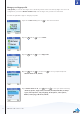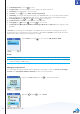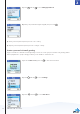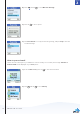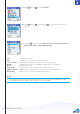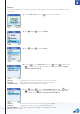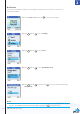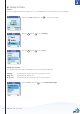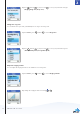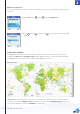User's Manual
32
2
Section
a) In Show My Picture, press left to select.
b) In Skype name, please note that you cannot change your Skype name here.
c) In Full name, use the keypad to enter your data.
d) In Gender, use left to select (Male, Female, Unspecified).
e) In Birthday, enter the month using the keypad, press ARROWRIGHT to go to the day and enter the day
using the keypad, press ARROWRIGHT again to go to the year and enter the year using the keypad.
f) In Country/Region, use and left or just left to select (A ‡ Z).
g) In State/Province and City, use the keypad to enter your data.
h) In Language, use and left or just left to select (A ‡ Z).
i) In Home phone, Office phone, Mobile, Home page, About me and Mood, use the keypad to enter
your data.
In Private you can enter your e-mail address. The address will not be shown to other Skype users and is
merely used for the search function: Save your private e-mail address in Private, and users who know this
address will be able to find you by searching for it on Skype.
1) In Private, press left to select options (Edit, Remove, Add).
NOTES:
• InShow My Picture, the pictures for use with your profile must be edited on a computer with a Skype client.
• Alldataregardinghomephone,ofcephoneandmobilesuppliedbyaSkypeuserwillberecordedinyour
Contact list when you add the user.
Change your password
You can change the Skype password used for signing in to your Skype account. See Create a new Skype
account in the Installation and basic functions section for more information.
1) From the Idle screen, press left to enter the main menu.
2) Presse
and left to select Status.
ADVANCED FUNCTIONS