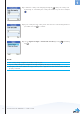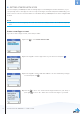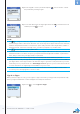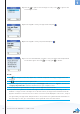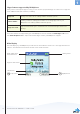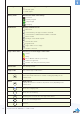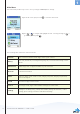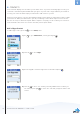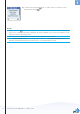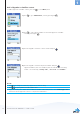User's Manual
14
english
1
Section
2) Press left to sign in to the first Skype account, or use to sign in to the
second Skype account.
3) Use the keypad to enter your Skype name and press .
4) Use the keypad to enter your password and press .
5) You are now asked whether you want to save your Skype name and password
for automatic sign-in. Press left to accept, right to decline.
NOTES:
• Use to change to lower-case, upper-case, or numeric entry when entering your Skype name and
password.
• Us
to input symbols from the symbol table.
• IfyouhaveforgottenyourSkypepasswordgotowww.skype.c om and choose “Sign in”. Then choose
“Forgot your password?” and follow the directions on your computer screen.
• PleasebepatientassynchronizationofSkypecontactsmighttakeseveralminutes.
• ItispossibletobesignedintotwodifferentSkypeaccountsononebasestation,andherebyontwo
handsets. If a Skype account is already in use on the base station, the Skype name and status will be dis-
played on the dual account screen. If an account is not in use it will be displayed as “Not in use”, and you
can sign in with your Skype name and password. It is also possible to be signed in with more handsets on
the same Skype account, up to four handsets can be registered on the same base station.
INSTALLATION AND BASIC FUNCTIONS