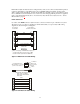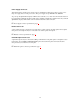Service manual
16
☞
Solo key setup / display: "Key Option Menu, Solo", page 36.
Operation of Intercom Talk Keys with the Speaker DIM Setting
Activating any talk key will cause the speaker or headphone volume at this keypanel to diminish by the
amount specified in the Dim menu item on the Service menu. Note: do not confuse this with the Talk+DIM
auto function previously described (page 15). Talk+DIM affects the speaker or headphones on other
keypanels when a particular talk key is activated on this keypanel. Speaker DIM affects the speaker or
headphone level on this keypanel when any talk key on this keypanel is activated.
☞
For speaker DIM setting, see "Service Menu, Dim", page 37.
Operation of Intercom Keys assigned to TIF Ports
If an intercom key is assigned to talk to an intercom port that is designated as a TIF port in ADAMedit,
placing the key in the talk position will activate the KP-32 dialing menu. See "TELEPHONE
OPERATION", page 17, for further information.
☞
Note: You designate an intercom port as a TIF port by checking the "Port is TIF" check box in
ADAMedit. (In ADAMedit, click the "KP" button on the toolbar to access Keypanels / Ports setup,
then select the intercom port where the TIF s connected, then click the "Edit" button, then click the
"Advanced" tab. Place a check next to "Port is TIF". Remember to send the change to the intercom
system.)
MUTING THE MICROPHONE
Tap the
MUTE
key to turn microphone muting on or off.
The
Vol. Sel.
display alternates between
and (or between and ) while the
microphone is muted.
☞
While muting is on, you cannot be heard on the intercom, or by anyone on the telephone, or by any
device connected to the mic preamp output of the optional connector module.
CALL WAITING OPERATION
Occasionally, a keypanel may call, and there won’t be a key assigned to talk back to that caller. In this case,
the caller’s name will appear in the
Call waiting
window. Press down and hold the
Call waiting
key to
talk back.
To clear a name from the
Call waiting
window, tap "up" on the
Call waiting
key.
If a second call is received in the
Call waiting
window while a caller name is already displayed, the
Call
waiting
LED will flash red. To answer the second call, tap "up" to clear the first name, then hold the key
down to talk to the second caller.
☞
By default, only the names of callers who are not currently assigned to intercom keys will appear in the
Call waiting
window. Alternatively, you can force all caller names to display in the
Call waiting
window. This is controlled either by DIP switch 2 on the ADAM Master Controller card or by the
ADAMedit check box titled "Always stack callers in call waiting window". (ADAMedit Options
menu, Intercom Configuration, Options tab. Note: the setting in ADAMedit overrides the DIP switch 2
setting on the Master Controller card.) If your intercom system has mostly keypanels with
alphanumeric displays, we recommend that you do not stack all callers in the
Call waiting
window.