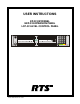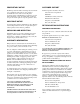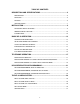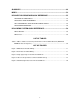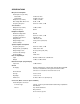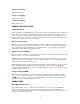Service manual
10
Switch 6: Not Defined
Default Setting: Open.
Switch 7: Test/Debug
Default Setting: Open.
Switch 8: Test/Debug
Default Setting: Open.
ADDRESS SWITCH SETTING
General Information
In Zeus, ADAM CS, and ADAM Intercom Systems, intercom ports are arranged in groups of 8. All ports in
a group share a common data port. Each KP-32 keypanel is uniquely identified on the data port by the
setting of its Address switch. The method of determining the proper Address switch setting varies for each
intercom system. Use the method for your intercom system as described below. Then set the white pointer
on the Address switch to point to the correct setting.
Address Setting for Zeus
Intercom port connectors on the Zeus back panel are arranged in three groups of eight intercom ports. For
each group, intercom port connectors are labeled ID 1, ID 2, etc. When you connect a KP-32 keypanel to
Zeus, set the Address switch to match the corresponding ID number on the Zeus back panel. Note that
address switch settings 0, and 9 through F are not used.
Address Setting for ADAM CS
Each Audio I/O card contains 1 group of 8 intercom ports. However, the method of breaking out the groups
depends on the type of connectors on the back panel.
ADAM CS with RJ12 or DB-9 back panel: The intercom port connectors are arranged in groups of 8. The
first connector at the left for each group is Address 1, the next is Address 2, and so forth. Note: Address
switch settings 0, and 9 through F are not used.
ADAM CS with 50-pin Telco back panel: Determine the address setting from Table 1, page 52. To use the
table, locate the intercom port number to which the KP-32 will be connected. Then, read across to the
“Address” column to find the Address number. Set the KP-32 Address switch to this number. Note: settings
0, and 9 through F are not used.
Address Setting for ADAM
Each Audio I/O card contains 1 group of 8 intercom ports. Determine the address setting from Table 1,
page 52. To use the table, locate the intercom port number to which the KP-32 will be connected. Then,
read across to the “Address” column to find the Address number. Set the KP-32 Address switch to this
number. Note: settings 0, and 9 through F are not used.
CONNECTIONS
EXP. AND LCP Connectors
Connect from the Exp. connector of the KP-32 to the Expansion 1 connector of an optional EKP-32
Expansion Panel. Use the interconnect cable supplied with the Expansion Panel. The Expansion 2
connector on the Expansion Panel can connect to a second Expansion Panel, but no more than 64 intercom
keys can be operated per intercom port.