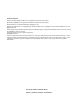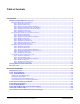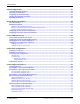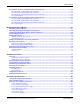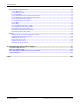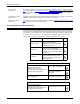Specifications
8 - Introduction DeviceMaster Installation and Configuration Guide: 2000506 Rev. B
Step 5: Configure NS-Link Port Properties Page
Step 5: Configure NS-
Link Port Properties
Page
Configuring the NS-Link Driver for Windows on Page 43 provides and overview of COM
port configuration and Configuring COM Port Properties for Windows
on Page 44
provides DeviceMaster device configuration information.
Step 6: Configure
Socket Ports
Optionally, you may need to configure one or more ports for socket mode. See Socket Port
Configuration on Page 49 for information about configuring socket ports using the Server
Configuration web page.
Step 7: Serial Device
Connection
Connect the serial devices to the DeviceMaster. Refer to Connecting Serial Devices on Page
53 for cabling and connector information.
Secure COM Port
Redirector Installation
Overview
Use the following steps, which are discussed in detail in the subsequent sections, to install
and configure the secure COM port redirector for the DeviceMaster.
• Step 1: Hardware Installation
• Step 2: Install PortVision Plus
• Step 3: Program the DeviceMaster IP Address
• Step 4: Update SocketServer
• Step 5: Configure SocketServer
• Step 6: Install the Port Redirector
• Step 7: Add and Configure the COM Port
• Step 8: Serial Device Connection
Step 1: Hardware
Installation
Power up the DeviceMaster. Technical Support suggests installing one DeviceMaster at a
time to avoid configuration problems. Refer to Hardware Installation on Page 13 for
detailed installation procedures for your DeviceMaster model.
Step 2: Install
PortVision Plus
Comtrol recommends connecting the DeviceMaster to a PC or laptop running Windows®
2000/XP/2003/Vista so that you can install PortVision Plus for easy IP address
configuration. See PortVision Plus Requirements
on Page 33 and use then refer to
Installing PortVision Plus on Page 33 to install PortVision Plus.
Step 3: Program the
DeviceMaster IP
Address
See Configuring the Network Settings on Page 34 for procedures on IP address
configuration procedures.
Step 4: Update
SocketServer
If necessary, update SocketServer. You can use Checking the SocketServer Version on Page
36 and then refer to Locating Software and Documentation on Page 10 to locate the latest
version on the web site. See Uploading SocketServer
on Page 37 if you need to update
SocketServer.
Step 5: Configure
SocketServer
Configure the serial port characteristics and enable the security feature in the
SocketServer. Refer to Configuring Serial Ports and Enabling Security on Page 45 for
detailed set-up procedures.
Step 6: Install the Port
Redirector
Refer to Installing the Secure COM Port Redirector on Page 47 for installation procedures.
Step 7: Add and
Configure the COM Port
Refer to Configuring Secure Redirector COM Ports on Page 48 to complete the set up of the
secure COM port redirector.
Step 8: Serial Device
Connection
Connect the serial devices to the DeviceMaster. Refer to Connecting Serial Devices on Page
53 for cabling and connector information.