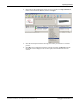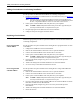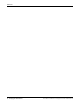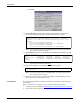Specifications
78 - RedBoot Procedures DeviceMaster Installation and Configuration Guide: 2000506 Rev. B
Determining the Bootloader Version
Determining the Bootloader Version
Use the following procedure to determine what Bootloader version is loaded in the
DeviceMaster.
1. Establish communications with the DeviceMaster using the serial (Page 75) or telnet
(Page 76) method.
2. At the RedBoot prompt, type version.
The Bootloader information displays.
3. To update the Bootloader on the DeviceMaster, make sure that you download the
latest version and see Managing Bootloader
on Page 70.
4. Type reset to reset the DeviceMaster, if you do not have any other related Redboot
ta sks .
Note: Optionally, you can install PortVision Plus on a Windows system on the network and
see the Bootloader version in the List View pane. Reboot the DeviceMaster, right-
click the DeviceMaster and click Refresh Device until the Bootloader version
displays. The Bootloader version is only displayed for a few moments.
Resetting the DeviceMaster
When you have completed your tasks in Redboot, you must enter a reset command at the
RedBoot> prompt for the DeviceMaster to begin operation.
Note: The LEDs on the DeviceMaster will go through the power up sequence. The
DeviceMaster has completed its reset cycle when the PWR or Status LED is lit and it
stops flashing.
RedBoot> version
*********************************************
**
** Comtrol DeviceMaster Bootloader Version 3.05
** RedBoot(tm) environment - built 08:13:02, Apr 4 2008
** Platform: Comtrol DeviceMaster (ARM 7TDMI)
** Portions Copyright (C) 2000. Red Hat, Inc.
** Portions Copyright (C) 2001-2008 Comtrol Corp.
*********************************************
FLASH: 64 blocks of 65536 bytes each
FLASH: 4194304 bytes (0x05000000 - 0x05400000)
RAM: 8126464 bytes (0x00000000 - 0x007c0000)
RedBoot>