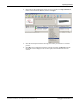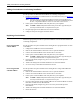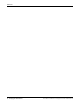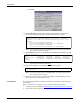Specifications
DeviceMaster Installation and Configuration Guide: 2000506 Rev. B Managing the DeviceMaster - 73
Restoring Factory Defaults (2-Port, Only)
Restoring Factory Defaults (2-Port, Only)
Use the following procedures to restore the DeviceMaster to the factory defaults.
If Technical Support advises you to restore the DeviceMaster factory defaults, depress the
Reset/Restore switch for greater than 5 seconds.
Restoring the DeviceMaster resets the following to their factory defaults:
• Network settings
•Password
•Telnet enable
•Start up time-out
•SSL enable
•Telnet time-out
Restoring Serial Port Settings
Use the web page and/or the NS-Link device driver for Windows to restore the serial port
settings to their default values.
The NS-Link serial port settings are independent of the socket serial port settings on the
web page. If you are using COM ports and also have configured the port for socket
services, you must restore the default port settings in the driver and web page.
NS-Link COM Port Click Defaults (and if appropriate, Clone) and Ok in the NS-Link COM Properties screen to
reset the serial port settings.
If necessary, refer to the NS-Link User Guide for Windows
(also available on the CD) for
additional information about NS-Link.
Socket Port Use the following procedure to reset the socket port serial settings.
1. Open the DeviceMaster web page (Accessing Socket Configuration
on Page 51).
2. Scroll to the bottom of the Server Configuration page and click Reboot.
3. Click Set configuration for all ports to factory default settings and the click Ye s,
Reboot.