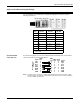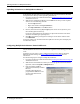Specifications
DeviceMaster Installation and Configuration Guide: 2000506 Rev. B Managing the DeviceMaster - 69
Using Configuration Files
Using Configuration Files
If you are deploying multiple DeviceMaster units that share common values, you can save
the configuration file (.dmc) from the Main or Configure Device screens in PortVision Plus
and load that configuration onto other DeviceMaster units.
If you save a configuration file from the Main or Configure Device screen, you can choose
what properties you want saved.
Use this procedure to save a configuration file using the Main screen.
1. If you have not done so, install PortVision Plus (Installing PortVision Plus
on Page 33)
and Scan the network.
2. Highlight the device on the Main screen that you want to save its configuration and
use one of the following methods:
•Click the Save button
• Right-click and then click Save Configuration to File
3. Browse to the location you want to save the file, enter a file name and click Save.
4. Click the All checkbox or click only the properties that you want saved for each
property page in the configuration file and click Done.
Note: Selecting the All option with multiple DeviceMasters highlighted will apply the
same IP address to all of the selected DeviceMasters.
5. Click Ok to close the Save Configuration Completed message.
Use the following procedure to load a previously saved a DeviceMaster configuration file.
Load a configuration file and apply it to a selected DeviceMaster or DeviceMasters from
the Main or Configure Device screen.
Use this procedure to load a configuration file using the Main screen to one or more
DeviceMaster units.
1. Highlight the device or devices on the Main screen that you want to load and use one
of the following methods:
•Click the Load button
• Right-click and then click Load Configuration to File
•Click Load Configuration to File on the Device menu
2. Click Ye s to the warning that it will take 25 seconds per device and it may also reboot
the devices.
3. Browse to the location of the configuration file, click the file name and then Open.
4. Click the All checkbox or click only the properties that you want to load for each
property page in the configuration file and then click Done.
5. Close the Load Configuration popup message.