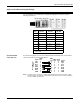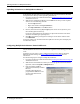Specifications
68 - Managing the DeviceMaster DeviceMaster Installation and Configuration Guide: 2000506 Rev. B
Uploading SocketServer to Multiple DeviceMasters
Uploading SocketServer to Multiple DeviceMasters
If the Windows NS-Link driver has been installed, make sure that the driver is disabled
through the Device Manager before uploading SocketServer.
1. If you have not done so, install PortVision Plus (Installing PortVision Plus
on Page 33)
and Scan the network.
2. Shift-click the multiple DeviceMasters on the Main screen that you want to update
and use one of the following methods:
•Click the Upload button
• Right-click and then click Upload Firmware
•Click Upload Firmware on the Device menu
3. Browse, click the firmware (.bin) file, Open (Please locate the new firmware), and
then click Yes (Upload Firmware).
It may take a few moments for the firmware to upload onto the device. The device
will reboot itself during the upload process.
4. Click Ok to the advisory message about waiting to use the device until the status
reads ON-LINE.
In the next polling cycle, PortVision Plus will update the List View pane and display the
new firmware version.
Configuring Multiple DeviceMasters Network Addresses
The DeviceMasters must be on the same network segment for the following procedure to
work.
Optionally, you may want to create a configuration file and also configure the Email,
RFC1006, and Port Settings. See Using Configuration Files
on Page 69 for more
information.
Use the following steps to configure multiple DeviceMasters.
1. If you have not done so, install PortVision Plus (Installing PortVision Plus
on Page 33)
and Scan the network.
2. Shift-click the DeviceMasters for which you want to program network information,
right-click, and click Assign IP to Multiple Devices.
3. Enter the starting IP address,
subnet mask, IP Gateway and click
Proceed.
PortVision Plus displays the
programmed IP addresses in the
List View pane after the next
refresh cycle.