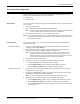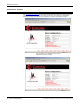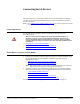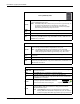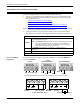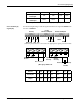Specifications
56 - Connecting Serial Devices DeviceMaster Installation and Configuration Guide: 2000506 Rev. B
DeviceMaster 2-Port with Serial Terminals
DeviceMaster 2-Port with Serial Terminals
Use the following information to connect the DeviceMaster UP 2-port.
1. Connect your serial devices to the appropriate serial port on the DeviceMaster UP
using the appropriate cable. You can build your own cables or loopbacks using the
appropriate discussions:
• Serial Terminal (4) Signals (1E)
on Page 56
• Serial Terminal (8) Signals (2E) on Page 57
• DeviceMaster 1E (Serial Terminals) Cables and Loopbacks on Page 63
• DeviceMaster 2E (Serial Terminals) Cables and Loopbacks on Page 65
Note: Refer to the hardware manufacturer’s installation documentation if you need help
with connector pinouts or cabling for the serial device.
2. Verify that the devices are communicating properly. Use the appropriate table for
information about the LEDs, which may provide information about the installation.
Serial Terminal (4)
Signals (1E)
Use the following table or drawings for signal information. The signals for SERIAL2 are
the same as SERIAL1.
2-Port LED Descriptions
STATUS
The STATUS LED on the device is lit, indicating you have power and it
has completed the boot cycle.
Note: The STATUS LED flashes while booting and it takes approximately
15 seconds for the Bootloader to complete the cycle. When the
Bootloader completes the cycle, the LED has a solid, steady light
that blinks approximately every 10 seconds.
LINK
If the LINK (green) LED is lit, it indicates a working Ethernet
connection.
ACT If the ACT (yellow) LED flashes, it indicates network activity.
Note: For additional LED information, go to the STATUS LED table on Page 97.
CTSRxDRTSTxD
RS-232†
RxD+
RxD-
TxD+
TxD-
RS-422
RS-485 Full-Duplex
TRxD+
TRxD-
RS-485 Half-Duplex
† † RS-232 ground must be connected to the appropriate signal ground terminal..
† Wire gauge: AWG 12-22
Signal
Ground
Not connected
Positive†
Return†
5-30VDC
Signal
Ground†
Chassis
Ground†