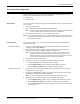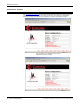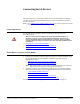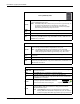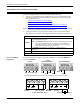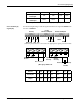Specifications
DeviceMaster Installation and Configuration Guide: 2000506 Rev. B Connecting Serial Devices - 53
Connecting Serial Devices
This section discusses connecting your serial devices to the DeviceMaster. In addition, it
provides you with information to build serial or test cables and loopback connectors to
test the serial ports.
Note: Go to Building the Serial Ribbon Cable
on Page 16 for connector information for the
DeviceMaster 1-Port Embedded adapter.
Connecting Devices
Use the appropriate procedure to connect asynchronous serial devices to the
DeviceMaster ports.
Make sure that you have configured the ports using the NS-Link driver or
SocketServer for the correct communications mode before connecting any
devices. The default mode in the NS-Link drivers is RS-232. There is a remote
possibility that connecting a serial device for the wrong mode could damage the
serial device.
• DeviceMaster 1/4
/8/16/32-Port Models
• DeviceMaster 2-Port with Serial Terminals on Page 56
• DeviceMaster 2-Port with Serial Terminals on Page 56
DeviceMaster 1/4/8/16/32-Port Models
1. Connect your serial devices to the appropriate serial port on the DeviceMaster using
the appropriate cable. You can build your own DB9 or RJ45 cables using the
appropriate discussion:.
• DB9 Serial Cables and Loopback Plugs
on Page 59
• RJ45 Serial Cables and Loopback Plugs on Page 61
Note: Refer to the hardware manufacturer’s installation documentation if you need
help with connector pinouts or cabling for the serial device.
2. Verify that the devices are communicating properly. Go to the appropriate table for
information about the LEDs, which may provide information about the installation.
• 1-Port
(Standard) LEDs on Page 54
• 1-Port Embedded LEDs on Page 54
• LEDs - 4/8-Port with DB9 Connectors on Page 54
• LEDs - 8/16/32-Port with RJ45 Connectors on Page 55
For additional LED information, go to the PWR or Status LED table on Page 97.
Caution