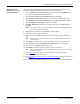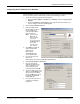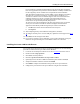Specifications
44 - Device Driver Installation DeviceMaster Installation and Configuration Guide: 2000506 Rev. B
Configuring COM Port Properties for Windows
Configuring COM Port Properties for Windows
The following is a COM port properties configuration overview. Use the NS-Link User
Guide for Windows (also available on the CD) or the NS-Link Help system for detailed
configuration information.
1. Access the Properties page for the DeviceMaster.
a. Right-click My Computer or Computer, click Manage, and then highlight Device
Manager.
b. Expand the Multi-port serial adapters entry, right-click the DeviceMaster you
want to configure, and then click Properties.
2. Click the Port Setting tab.
3. Highlight the COM port that you want to configure and click Properties.
4. Complete the screen
appropriately for the serial
device that you plan on
connecting to the port and click
Ok.
5. If necessary, click the Device
Settings tab to change the default
device settings. See the NS-Link
help system or the NS-Link User
Guide for information.
6. Click Ok to close the
DeviceMaster property page.
7. Close the Device Manager.
8. Refer to on Page 44
or
Connecting Serial Devices
on
Page 53 to attach your serial
device.