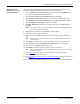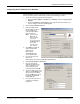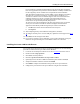Specifications
42 - Device Driver Installation DeviceMaster Installation and Configuration Guide: 2000506 Rev. B
Windows 2000: NS-Link Installation
Windows 2000: NS-
Link Installation
After locating the latest driver (Page 39) and extracting the files, use this procedure to
install and configure the NS-Link device driver for your DeviceMaster.
1. Click Start, Settings, and Control Panel, and then double-click Add/Remove
Hardware.
2. Click Next.
3. Click Add/Troubleshoot a device and then Next.
4. Highlight Add a new device and click Next.
5. Click No, I want to select the hardware from a list and then Next.
6. Click Multi-port serial adapters and select then Next.
7. Click Have Disk, Browse to locate the unzipped installation files or enter the path,
and then click Ok.
For example, if you extracted the driver to the default subdirectory, enter:
C:\Comtrol.
Note: You do not need to select a specific .inf file, the driver uses the appropriate file
for your DeviceMaster installation.
8. From the Models list, highlight the DeviceMaster and click Next.
9. Click Next to start the driver installation.
10. Click Yes to continue the installation.
Note: It may take up to several moments for Windows 2000 to load the driver for each
port on the DeviceMaster. A Found New Hardware message will display for each
port on the DeviceMaster.
11. Click Finish to complete the driver installation process for this port.
12. Close the Control Panel.
13. Go to Configuring the NS-Link Driver for Windows
on Page 43 to begin NS-Link driver
configuration.
If you are installing multiple DeviceMaster, repeat this procedure for each DeviceMaster.