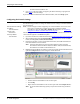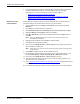Specifications
DeviceMaster Installation and Configuration Guide: 2000506 Rev. B Initial Configuration - 35
Configuring the Network Settings
5. Optionally, rename the DeviceMaster in the Device Name field.
6. Change the DeviceMaster network properties as required for your site.
• If you want to run the DeviceMaster using the MAC addressing scheme, click
Disable IP.
•To use the DeviceMaster with DHCP, click DHCP IP, and make sure that you
provide the MAC address of the device to the network administrator. Make sure
that the administrator reserves the IP address, subnet mask and gateway address
of the DeviceMaster in the DHCP server.
• To program a static IP address, click Static IP and enter the appropriate values for
your site.
Note: For additional information, open the PortVision Plus Help system. Access the
Help system using the Help button or go directly to the help for a specific
property page by clicking the Context menu button ( ).
7. Click Apply Changes to update the network information on the DeviceMaster.
8. Optionally, click Save Settings to a File to create a configuration file that you can use
to configure other DeviceMasters.
If you are deploying multiple DeviceMasters that share common values, you can save
the configuration file and load that configuration onto other DeviceMasters.
9. Click Close to exit the Configure Device window.
10. Go to Checking the SocketServer Version
on Page 36 to see if you need to update
SocketServer before setting up the secure COM port redirector or configuring an
environment for socket use only.