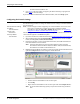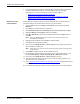Specifications
34 - Initial Configuration DeviceMaster Installation and Configuration Guide: 2000506 Rev. B
Configuring the Network Settings
Serial Hub and DeviceMaster UP.
4. Go to Step 4
in the next section, Configuring the Network Settings, to program the
DeviceMaster network settings.
If you need additional information about PortVision Plus, refer to the Help system.
Configuring the Network Settings
Use the following procedure to change the default network settings on the DeviceMaster
for your network.
Note: Technical Support advises configuring one new DeviceMaster at a time to avoid
device driver configuration problems. If you want to configure multiple
DeviceMasters using the Assign IP to Multiple Devices option, see Configuring
Multiple DeviceMasters Network Addresses on Page 68.
The following procedure shows how to configure a single DeviceMaster connected to the
same network segment as the Windows system.
1. If you have not done so, install PortVision Plus (Installing PortVision Plus
on Page 33).
2. Start PortVision Plus using the PortVision Plus desktop shortcut or from the Start
button, click Programs, Comtrol, PortVision Plus.
3. If this is the first time you have opened PortVision Plus, click Scan and then Ye s to
locate DeviceMasters on the network.
Note: PortVision Plus will locate all Comtrol DeviceMaster models, including:
DeviceMaster 500. DeviceMaster AIR, DeviceMaster PRO, DeviceMaster RTS,
DeviceMaster Serial Hub and DeviceMaster UP.
4. Highlight the DeviceMaster for which you want to program network information and
open the Configure Device screen using one of these methods.
• Double-click the DeviceMaster in the List View pane.
•Click Config.
• Right-click the DeviceMaster in the List View pane and click Configure Device.
Note: See the PortVision Plus Help system for information about using PortVision
Plus.
Default Network Settings
IP address:
192.168.250.250
Subnet mask:
255.255.0.0
Gateway address:
192.168.250.1
Tree View
List View