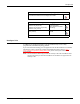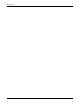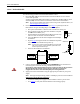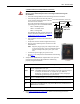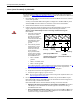Specifications
14 - Hardware Installation DeviceMaster Installation and Configuration Guide: 2000506 Rev. B
1-Port - Enclosed Models
1-Port - Enclosed Models
Use the following procedure to install the DeviceMaster 1-Port.
1. Record the MAC address and serial number of the DeviceMaster on the customer
service label provided.
You may need the MAC address during driver configuration. The MAC address (starts
with 00 C0 4E) and serial number are located on a label on the DeviceMaster.
Note: Do not connect multiple units until you have changed the default IP address, see
Initial Configuration
on Page 33.
2. Place the 1-Port on a stable surface and skip to Step 3
or optionally mount the
DeviceMaster using the mounting flanges or DIN rail adapters.
a. Pick up the DeviceMaster so that the front of the device is facing you.
b. Pick up a DIN rail clip. (The three tines should be on top and
the M4 label should face you.)
c. Slide the DIN rail clip behind the DeviceMaster and line it up
with one of the screw holes on the DeviceMaster.
d. In ser t t he M4 screw into the hole and tighten with a Phillips
screwdriver.
e. Repeat Steps b
through d with the second DIN rail clip. Make
sure the screws on both DIN rail clips line up.
Note: If you need to remove the DeviceMaster from the DIN
rail, exert pressure on the backside of the tabs at the
bottom of both DIN rail clips.
f. Attach the DeviceMaster to the DIN rail.
3. Connect the DeviceMaster port labeled 10/100 ETHERNET to the same Ethernet
network segment as the host PC using a standard network cable.
If you plan on using the NS-Link device driver, make sure that you do not connect
RS-422/485 devices until the appropriate port interface type has been
configured in the driver. The NS-Link default port setting is RS-232.
4. Apply power to the DeviceMaster using the appropriate procedure for your power
supply.
Note: The supported input voltage (5VDC or 5-30VDC) is printed on the DeviceMaster.
5VDC Power Supply (Barrel Connector)
• Connect the 5VDC power supply to the DeviceMaster and to a power outlet.
•Go to Step 5
to verify that the DeviceMaster is functioning properly.
M4
DIN Rail
Clip
Side View
Press here
Front View
DeviceMaster
Caution