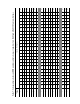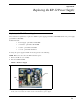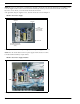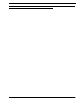Intercom System User Manual
Table Of Contents
- READ ME FIRST
- CHAPTER 1 Menu List for DKP-8, DKP-12, and KP-12 Keypanels
- CHAPTER 2 Power-Up and Initial Settings
- CHAPTER 3 Basic Intercom Operation
- CHAPTER 4 Telephone Operation
- CHAPTER 5 Using the Top-Level Menu
- General Description
- Top Level Menu, - - - - (Clear call waiting)
- Top Menu Level, Call List Names
- Top Level Menu, Display
- General Description
- Top Level Menu, Display, CHANS ON
- Top Level Menu, Display, Exclusive
- Top Level Menu, Display, Group (1-4)
- Top Level Menu, Display, KEY ICOM
- Top Level Menu, Display, KEY TYPE
- Top Level Menu, Display, Level 2
- Top Level Menu, Display, Listen
- Top Level Menu, Display, Page Use
- Top Level Menu, Display, Port Num
- Top Level Menu, Display, SOLO
- Top Level Menu, Display, Version
- Top Level Menu, Key List
- Top Level Menu, Level
- Top Level Menu, Lists
- Top Level Menu, Menus
- Top Level Menu, Page (1-4)
- Top Level Menu, TGL LISN (Toggle Listen ON/OFF)
- CHAPTER 6 Menu Mode
- Select Control Operation in Menu Mode
- Menus, Autodial (for KP-12/DKP-12 Only)
- Menus, KEY ASGN
- Menus, KEY ASGN, General Description
- Menus, KEY ASGN, AUTODIAL (For KP-12, DKP-12 Only)
- Menus, KEY ASGN, AUTOFUNC
- Menus, KEY ASGN, CLEAR
- Menus, KEY ASGN, COPY
- Menus, KEY ASGN, LISTS
- Menus, KEY ASGN, LISTS
- Menus, KEY ASGN, LISTS, IFB
- Menus, KEY ASGN, LISTS, IFSL
- Menus, KEY ASGN, LOCAL I/O (For KP-12 Only)
- Menus, KEY ASGN, PHONE (For KP-12, DKP-12 Only)
- Menus, KEY ASGN, REDIAL (For KP-12, DKP-12 Only)
- Menus, KEY ASGN, UPL
- Menus, Key Opt Menu
- General Description
- Menus, KEY OPT, BTN LOCK (Button Lock)
- Menus, KEY OPT, CHIME
- Menus, KEY OPT, CLR OPT
- Menus, KEY OPT, COPY
- Remember to save you changes if you want them retained for future use. See “Menus, SERVICE, SAVE ...
- Menus, KEY OPT, EXCLUSIVE
- Menus, KEY OPT, GROUP (1-4)
- Menus, KEY OPT, LATCHING
- Menus, KEY OPT, SOLO
- Menus, SERVICE MENU
- General Description
- Menus, SERVICE, DIMMER
- Menus, SERVICE, FOOT SW (with GPI module ONLY)
- Menus, SERVICE, KEY TYPE
- Menus, SERVICE, LOCK/UNLOCK
- Menus, SERVICE, MIC CTRL
- Menus, SERVICE, MIC COMP
- Menus, SERVICE, MIC GAIN
- Menus, SERVICE, MOD ASGN
- Menus, SERVICE, MUTE LVL
- Menus, SERVICE, OPTO-ISO (KP-12 with GPI Module Only)
- Menus, SERVICE, OUT CTRL
- Menus, SERVICE, RESET
- Menus, SERVICE, SAVE CFG
- Menus, SERVICE, SET ADDR
- Menus, SERVICE, SIDETONE
- Menus, SERVICE, TALLY
- Menus, SERVICE, TEST PNL
- Menus, SERVICE, TONE
- Menus, SERVICE, USM (Unswitched Microphone, for KP-12 with Rear Connector Module Only)
- Appendix A KP-12 Audio Transmit Board Connections
- Appendix B Replacing the KP-12 Power Supply

45
Menus, SERVICE MENU
Setting the Keypanel Address
1. While SET ADDR is displayed, tap the SELECT control.
ADDR 1 will appear in the call waiting window.
2. Turn the SELECT control to display the desired logical keypanel address (ADDR 1 through ADDR 10) then tap the
SELECT control.
The new setting will automatically be saved, and after a few moments, the alphanumeric displays will change from
asterisks (****) to dashes (----).
3. Double-tap the SELECT control to return to the previous menu level. Or, press and hold the SELECT control for two
seconds to exit menu mode.
Menus, SERVICE, SIDETONE
When you are using headphones that completely cover the ears, the sidetone feature lets determine if you want to have
sidetone on constantly or not and lets you adjust the level of your own voice in headphones to eliminate the muffled sensation
when talking over the intercom. This feature also adjusts the chime level.
To set when Sidetone is activated, do the following:
1. In the SERVICE menu, turn the SELECT control to display Sidetone, then tap the SELECT control.
2. Turn the SELECT control to display either Always ON or Switched.
Always ON means sidetone will always run whether you are talking or not. Switched means that Sidetone will only be
activated when the Talk key is pressed.
3. Double-tap the SELECT control to return to the previous menu level. Or, press and hold the SELECT control for two
seconds to exit menu mode.
To Adjust the level you hear, do the following:
1. Activate a talk key, then tap SIDETONE.
2. Speak into the headset microphone while turning the SELECT control to adjust your voice level, as desired.
Remember to save your changes if you and them retained for future use. See “Menus, SERVICE, SAVE CFG” on page 44..
Menus, SERVICE, TALLY
You can set the amount of time that the displays will flash for incoming calls as follows:
1. In the SERVICE menu, turn the SELECT control to display TALLY, then tap the SELECT control.
2. Turn the SELECT control to display any of the following time periods (in seconds), then tap the SELECT control.
(5 SEC, 10 SEC, 15 SEC, or EXTEND) If you select EXTEND, displays will flash continuously for incoming calls until the
calls are answered.
3. Double-tap the SELECT control to return to the previous menu level. Or, press and hold the SELECT control for two
seconds to exit menu mode.
Remember to save your changes if you want them retained for future use. See “Menus, SERVICE, SAVE CFG” on page 44..
Menus, SERVICE, TEST PNL
TEST PNL lets you check operation of indicators and controls.
When you select TEST PNL, the following sequence will occur:
•All alphanumeric displays will display% symbols to verify display operation.
•All tri-color indicators will flash green-yellow-red-off. All single-color indicators will flash green-off. This verifies
the operation of all indicators displays.