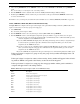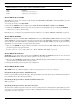Intercom System User Manual
Table Of Contents
- READ ME FIRST
- CHAPTER 1 Menu List for DKP-8, DKP-12, and KP-12 Keypanels
- CHAPTER 2 Power-Up and Initial Settings
- CHAPTER 3 Basic Intercom Operation
- CHAPTER 4 Telephone Operation
- CHAPTER 5 Using the Top-Level Menu
- General Description
- Top Level Menu, - - - - (Clear call waiting)
- Top Menu Level, Call List Names
- Top Level Menu, Display
- General Description
- Top Level Menu, Display, CHANS ON
- Top Level Menu, Display, Exclusive
- Top Level Menu, Display, Group (1-4)
- Top Level Menu, Display, KEY ICOM
- Top Level Menu, Display, KEY TYPE
- Top Level Menu, Display, Level 2
- Top Level Menu, Display, Listen
- Top Level Menu, Display, Page Use
- Top Level Menu, Display, Port Num
- Top Level Menu, Display, SOLO
- Top Level Menu, Display, Version
- Top Level Menu, Key List
- Top Level Menu, Level
- Top Level Menu, Lists
- Top Level Menu, Menus
- Top Level Menu, Page (1-4)
- Top Level Menu, TGL LISN (Toggle Listen ON/OFF)
- CHAPTER 6 Menu Mode
- Select Control Operation in Menu Mode
- Menus, Autodial (for KP-12/DKP-12 Only)
- Menus, KEY ASGN
- Menus, KEY ASGN, General Description
- Menus, KEY ASGN, AUTODIAL (For KP-12, DKP-12 Only)
- Menus, KEY ASGN, AUTOFUNC
- Menus, KEY ASGN, CLEAR
- Menus, KEY ASGN, COPY
- Menus, KEY ASGN, LISTS
- Menus, KEY ASGN, LISTS
- Menus, KEY ASGN, LISTS, IFB
- Menus, KEY ASGN, LISTS, IFSL
- Menus, KEY ASGN, LOCAL I/O (For KP-12 Only)
- Menus, KEY ASGN, PHONE (For KP-12, DKP-12 Only)
- Menus, KEY ASGN, REDIAL (For KP-12, DKP-12 Only)
- Menus, KEY ASGN, UPL
- Menus, Key Opt Menu
- General Description
- Menus, KEY OPT, BTN LOCK (Button Lock)
- Menus, KEY OPT, CHIME
- Menus, KEY OPT, CLR OPT
- Menus, KEY OPT, COPY
- Remember to save you changes if you want them retained for future use. See “Menus, SERVICE, SAVE ...
- Menus, KEY OPT, EXCLUSIVE
- Menus, KEY OPT, GROUP (1-4)
- Menus, KEY OPT, LATCHING
- Menus, KEY OPT, SOLO
- Menus, SERVICE MENU
- General Description
- Menus, SERVICE, DIMMER
- Menus, SERVICE, FOOT SW (with GPI module ONLY)
- Menus, SERVICE, KEY TYPE
- Menus, SERVICE, LOCK/UNLOCK
- Menus, SERVICE, MIC CTRL
- Menus, SERVICE, MIC COMP
- Menus, SERVICE, MIC GAIN
- Menus, SERVICE, MOD ASGN
- Menus, SERVICE, MUTE LVL
- Menus, SERVICE, OPTO-ISO (KP-12 with GPI Module Only)
- Menus, SERVICE, OUT CTRL
- Menus, SERVICE, RESET
- Menus, SERVICE, SAVE CFG
- Menus, SERVICE, SET ADDR
- Menus, SERVICE, SIDETONE
- Menus, SERVICE, TALLY
- Menus, SERVICE, TEST PNL
- Menus, SERVICE, TONE
- Menus, SERVICE, USM (Unswitched Microphone, for KP-12 with Rear Connector Module Only)
- Appendix A KP-12 Audio Transmit Board Connections
- Appendix B Replacing the KP-12 Power Supply
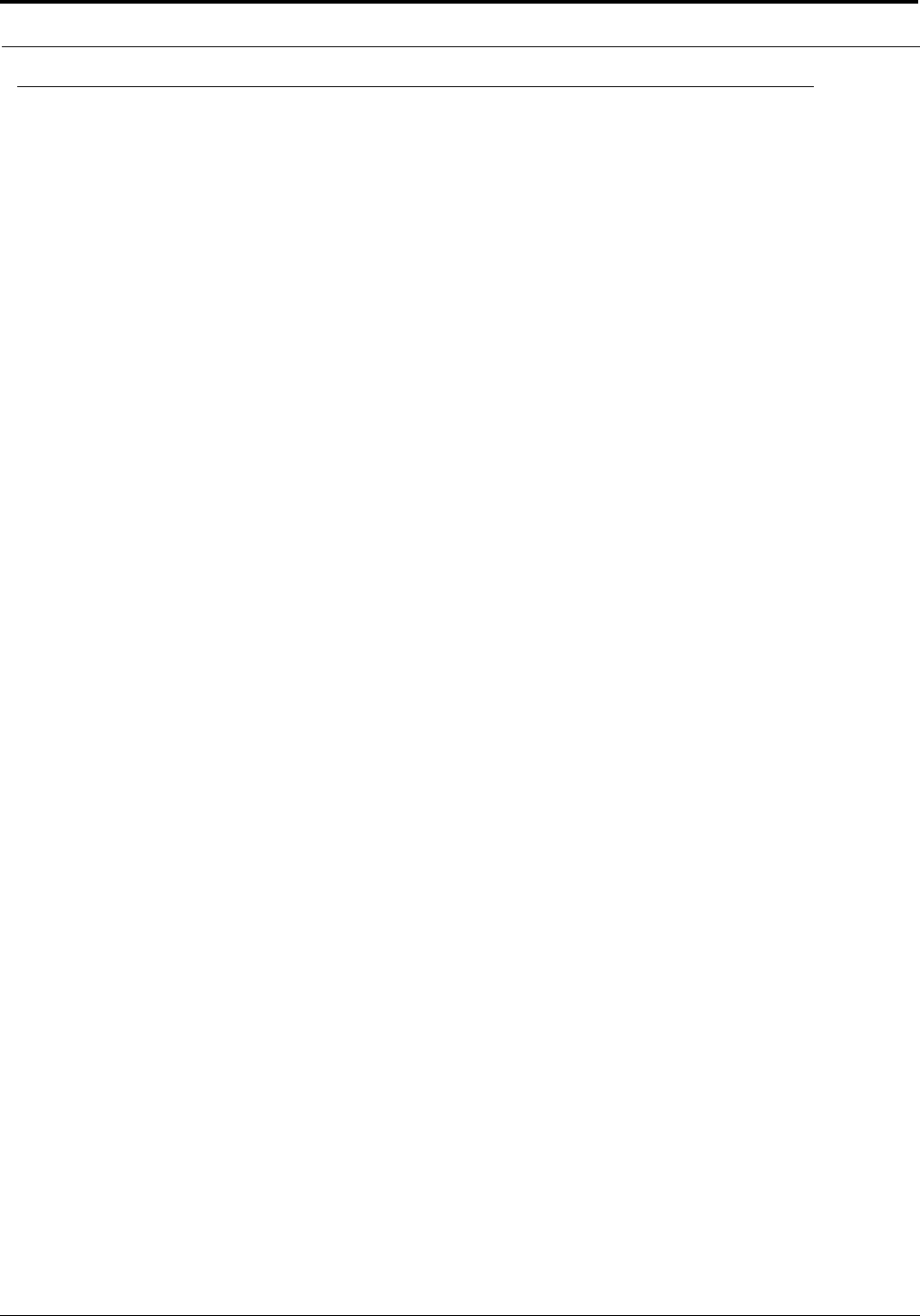
Menu Mode
44
Menus, SERVICE, OUT CTRL
OUT CTRL gives you the choice to listen to audio through either HEADSET or SPEAKER no matter what MIC is selected on
the front of the keypanel.
1. To change the setting, select OUT CTRL.
2. Then, turn the SELECT control to display either AUTO, HEADSET, SPEAKER or BOTH and tap SELECT.
3. Double-tap the SELECT control to return to the previous menu level when finished. Or, press and hold the SELECT
control for two seconds to exit menu mode.
Remember to save you changes if you want them retained for future use. See “Menus, SERVICE, SAVE CFG” on page 44..
Menus, SERVICE, RESET
RESET restores all items on the KEY OPT and SERVICE menus (except KEY TYPE and MOD ASGN) to the factory default
settings. RESET also resets the keypanel to the front panel speaker and set the VOLUME to minimum at power-up. RESET
does not affect any of the talk and listen key assignments that you make using KEY ASGN menu or the top-level menu: these
assignments are saved at the intercom system and not the keypanel.
1. After you select RESET, the displays will show asterisks for a few moments, then SET ADDR will display as if the key-
panel is being powered up for the first time.
You must reenter the correct keypanel address. See “Menus, SERVICE, SET ADDR” on page 44..
Menus, SERVICE, SAVE CFG
SAVE CFG saves any changes that you make in the AUTODIAL, KEY OPT and SERVICE menus. It also saves the current
HDST/SPKR/PRGM settings, and any keys that are defined as any type of phone key.
1. When you select SAVE CFG, all alphanumeric displays will briefly display asterisks while the new configuration is being
stored, then the keypanel will return to normal operation.
2. The keypanel should now power up with a new configuration.
Menus, SERVICE, SET ADDR
SET ADDR must be used during installation or whenever the keypanel is reset or moved to a new port.
Determining the Keypanel Address, CS9XXX Intercoms
For intercom port numbers ending in 1 through 9, the keypanel address is the last digit of the port number. If the last digit of
the port number is 0, use 10 as the keypanel address.
Determining the Keypanel Address, ADAM and ADAM CS Intercoms
Table 7 on page 47.
Determining the Keypanel Address, Zeus Intercom Systems
The address is the number (1-8) printed next to the connector on the back panel of the Zeus Frame. (This number repeats for
each group of 8 connectors. The intercom system is able to distinguish between two keypanels set to the same address by the
group where each one is connected.)
PAGE 3 Assigns input to actuate setup page 3
PAGE 4 Assigns input to actuate setup page 4
TABLE 6.
OPTO-ISO Assignment Options (KP-12 with GPI Module Only)
Name Description