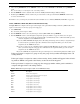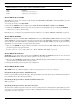Intercom System User Manual
Table Of Contents
- READ ME FIRST
- CHAPTER 1 Menu List for DKP-8, DKP-12, and KP-12 Keypanels
- CHAPTER 2 Power-Up and Initial Settings
- CHAPTER 3 Basic Intercom Operation
- CHAPTER 4 Telephone Operation
- CHAPTER 5 Using the Top-Level Menu
- General Description
- Top Level Menu, - - - - (Clear call waiting)
- Top Menu Level, Call List Names
- Top Level Menu, Display
- General Description
- Top Level Menu, Display, CHANS ON
- Top Level Menu, Display, Exclusive
- Top Level Menu, Display, Group (1-4)
- Top Level Menu, Display, KEY ICOM
- Top Level Menu, Display, KEY TYPE
- Top Level Menu, Display, Level 2
- Top Level Menu, Display, Listen
- Top Level Menu, Display, Page Use
- Top Level Menu, Display, Port Num
- Top Level Menu, Display, SOLO
- Top Level Menu, Display, Version
- Top Level Menu, Key List
- Top Level Menu, Level
- Top Level Menu, Lists
- Top Level Menu, Menus
- Top Level Menu, Page (1-4)
- Top Level Menu, TGL LISN (Toggle Listen ON/OFF)
- CHAPTER 6 Menu Mode
- Select Control Operation in Menu Mode
- Menus, Autodial (for KP-12/DKP-12 Only)
- Menus, KEY ASGN
- Menus, KEY ASGN, General Description
- Menus, KEY ASGN, AUTODIAL (For KP-12, DKP-12 Only)
- Menus, KEY ASGN, AUTOFUNC
- Menus, KEY ASGN, CLEAR
- Menus, KEY ASGN, COPY
- Menus, KEY ASGN, LISTS
- Menus, KEY ASGN, LISTS
- Menus, KEY ASGN, LISTS, IFB
- Menus, KEY ASGN, LISTS, IFSL
- Menus, KEY ASGN, LOCAL I/O (For KP-12 Only)
- Menus, KEY ASGN, PHONE (For KP-12, DKP-12 Only)
- Menus, KEY ASGN, REDIAL (For KP-12, DKP-12 Only)
- Menus, KEY ASGN, UPL
- Menus, Key Opt Menu
- General Description
- Menus, KEY OPT, BTN LOCK (Button Lock)
- Menus, KEY OPT, CHIME
- Menus, KEY OPT, CLR OPT
- Menus, KEY OPT, COPY
- Remember to save you changes if you want them retained for future use. See “Menus, SERVICE, SAVE ...
- Menus, KEY OPT, EXCLUSIVE
- Menus, KEY OPT, GROUP (1-4)
- Menus, KEY OPT, LATCHING
- Menus, KEY OPT, SOLO
- Menus, SERVICE MENU
- General Description
- Menus, SERVICE, DIMMER
- Menus, SERVICE, FOOT SW (with GPI module ONLY)
- Menus, SERVICE, KEY TYPE
- Menus, SERVICE, LOCK/UNLOCK
- Menus, SERVICE, MIC CTRL
- Menus, SERVICE, MIC COMP
- Menus, SERVICE, MIC GAIN
- Menus, SERVICE, MOD ASGN
- Menus, SERVICE, MUTE LVL
- Menus, SERVICE, OPTO-ISO (KP-12 with GPI Module Only)
- Menus, SERVICE, OUT CTRL
- Menus, SERVICE, RESET
- Menus, SERVICE, SAVE CFG
- Menus, SERVICE, SET ADDR
- Menus, SERVICE, SIDETONE
- Menus, SERVICE, TALLY
- Menus, SERVICE, TEST PNL
- Menus, SERVICE, TONE
- Menus, SERVICE, USM (Unswitched Microphone, for KP-12 with Rear Connector Module Only)
- Appendix A KP-12 Audio Transmit Board Connections
- Appendix B Replacing the KP-12 Power Supply

43
Menus, SERVICE MENU
1. After selecting MUTE LVL, turn the SELECT control to select either HDPHONE or SPEAKER, then tap SELECT
again.
The current muting level will display in the call waiting window.
2. Turn the SELECT control to adjust the mute level from -40dB (maximum muting) to 0dB (no muting).
3. Double-tap the SELECT control to return to the previous menu level. Or, press and hold the SELECT control for two
second to exit menu mode.
Remember to save you changes if you want them retained for future use. See “Menus, SERVICE, SAVE CFG” on page 44..
Menus, SERVICE, OPTO-ISO (KP-12 with GPI Module Only)
The Opto-ISO menu configures the four opto-isolated inputs of the optional General Purpose Interface (GPI) module. These
inputs can activate keys, local relays, groups, and setup pages.
1. Select OPTO-ISO.
The call waiting window displays OPT1.
2. Turn the SELECT control to select any unused opto-isolator (OPT1-OPT4) then tap SELECT.
3. Turn the SELECT control to scroll through the assignment options (See Table 6 on page 43). Then, select an option.
•If you select a group or local relay, the assignment will occur immediately and no confirmation will be given. To
check the assignment, use the DISPLAY selection.
•If you select KEY, TAP KEY will display in the call waiting window. Tap an intercom key to assign that key to
be activated by the opto-isolator input. No confirmation of the assignment will be given. To check the
assignment, use the DISPLAY selection.
•If you select a setup page, the call waiting window will display TAP KEY. Tap any intercom key on the panel
where you want to assign the setup page. No confirmation of the assignment will be given. To check an
assignment, use the DISPLAY selection.
•If you select CLEAR, the assignment for that opto-isolator input, one of the following indications will be given:
If the opto-isolator is assigned to a group or relay, the group or relay number will display in the call
waiting window.
If the opto-isolator is assigned to actuate an intercom key, the key number will appear in the call wait-
ing window. KEY 0 corresponds to the first key at the left end of the keypanel.
If the opto-isolator is assigned to a setup page, the setup page number and the panel to which it is
assigned will appear in the call waiting window.
TABLE 6. OPTO-ISO Assignment Options (KP-12 with GPI Module Only)
Name Description
CLEAR Clears current assignment
DISPLAY Displays current assignment, N/A if not assigned
GRP1 Assigns input to actuate Group 1
GRP2 Assigns input to actuate Group 2
GRP3 Assigns input to actuate Group 3
GRP4 Assigns input to actuate Group 4
KEY Assigns input to actuate a key
LRY1 Assigns input to actuate local relay 1
LRY2 Assigns input to actuate local relay 2
PAGE 1 Assigns input to actuate setup page 1
PAGE 2 Assigns input to actuate setup page 2