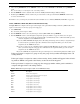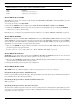Intercom System User Manual
Table Of Contents
- READ ME FIRST
- CHAPTER 1 Menu List for DKP-8, DKP-12, and KP-12 Keypanels
- CHAPTER 2 Power-Up and Initial Settings
- CHAPTER 3 Basic Intercom Operation
- CHAPTER 4 Telephone Operation
- CHAPTER 5 Using the Top-Level Menu
- General Description
- Top Level Menu, - - - - (Clear call waiting)
- Top Menu Level, Call List Names
- Top Level Menu, Display
- General Description
- Top Level Menu, Display, CHANS ON
- Top Level Menu, Display, Exclusive
- Top Level Menu, Display, Group (1-4)
- Top Level Menu, Display, KEY ICOM
- Top Level Menu, Display, KEY TYPE
- Top Level Menu, Display, Level 2
- Top Level Menu, Display, Listen
- Top Level Menu, Display, Page Use
- Top Level Menu, Display, Port Num
- Top Level Menu, Display, SOLO
- Top Level Menu, Display, Version
- Top Level Menu, Key List
- Top Level Menu, Level
- Top Level Menu, Lists
- Top Level Menu, Menus
- Top Level Menu, Page (1-4)
- Top Level Menu, TGL LISN (Toggle Listen ON/OFF)
- CHAPTER 6 Menu Mode
- Select Control Operation in Menu Mode
- Menus, Autodial (for KP-12/DKP-12 Only)
- Menus, KEY ASGN
- Menus, KEY ASGN, General Description
- Menus, KEY ASGN, AUTODIAL (For KP-12, DKP-12 Only)
- Menus, KEY ASGN, AUTOFUNC
- Menus, KEY ASGN, CLEAR
- Menus, KEY ASGN, COPY
- Menus, KEY ASGN, LISTS
- Menus, KEY ASGN, LISTS
- Menus, KEY ASGN, LISTS, IFB
- Menus, KEY ASGN, LISTS, IFSL
- Menus, KEY ASGN, LOCAL I/O (For KP-12 Only)
- Menus, KEY ASGN, PHONE (For KP-12, DKP-12 Only)
- Menus, KEY ASGN, REDIAL (For KP-12, DKP-12 Only)
- Menus, KEY ASGN, UPL
- Menus, Key Opt Menu
- General Description
- Menus, KEY OPT, BTN LOCK (Button Lock)
- Menus, KEY OPT, CHIME
- Menus, KEY OPT, CLR OPT
- Menus, KEY OPT, COPY
- Remember to save you changes if you want them retained for future use. See “Menus, SERVICE, SAVE ...
- Menus, KEY OPT, EXCLUSIVE
- Menus, KEY OPT, GROUP (1-4)
- Menus, KEY OPT, LATCHING
- Menus, KEY OPT, SOLO
- Menus, SERVICE MENU
- General Description
- Menus, SERVICE, DIMMER
- Menus, SERVICE, FOOT SW (with GPI module ONLY)
- Menus, SERVICE, KEY TYPE
- Menus, SERVICE, LOCK/UNLOCK
- Menus, SERVICE, MIC CTRL
- Menus, SERVICE, MIC COMP
- Menus, SERVICE, MIC GAIN
- Menus, SERVICE, MOD ASGN
- Menus, SERVICE, MUTE LVL
- Menus, SERVICE, OPTO-ISO (KP-12 with GPI Module Only)
- Menus, SERVICE, OUT CTRL
- Menus, SERVICE, RESET
- Menus, SERVICE, SAVE CFG
- Menus, SERVICE, SET ADDR
- Menus, SERVICE, SIDETONE
- Menus, SERVICE, TALLY
- Menus, SERVICE, TEST PNL
- Menus, SERVICE, TONE
- Menus, SERVICE, USM (Unswitched Microphone, for KP-12 with Rear Connector Module Only)
- Appendix A KP-12 Audio Transmit Board Connections
- Appendix B Replacing the KP-12 Power Supply

41
Menus, SERVICE MENU
To set up KP-12 and EKP MOD numbers refer to the “Procedure to Assign MODS”, below.
Procedure to Assign MODS
If the keypanel is currently displaying MD1 in the left side of the call waiting window, skip steps 1 through 3.
1. Turn the SELECT control to display MENU, then tap the SELECT control.
2. Turn the SELECT control to display SERVICE, then tap the SELECT control.
3. Turn the SELECT control to display MOD ASGN, then tap the SELECT control.
The currently assigned MOD numbers should now appear in the displays above the keys on the keypanel (and any
connected EKPs connected to a KP-12). Also, MD1 will display in the left side of the call waiting window. This signifies
MOD1. The right side of the call waiting window indicates where the module is currently assigned. One of the following
will display:
MAIN indicates the module is assigned to the keypanel
EXP1indicates the module is assigned to the first expansion panel
EXP2indicates the module is assigned to the second expansion panel
NONEindicates the module is not assigned
4. Turn the SELECT control until the MOD number you want to assign (MD1, MD2, etc.) is displayed in the left side of the
call waiting window. Then, tap the SELECT control.
NOTE: Read this instruction completely before proceeding! Turn the SELECT control to select the panel
where you want to assign the MOD, BUT DO NOT TAP SELECT YET.
5. On the selected panel, identify the group of 4 keys where you want to assign the MOD.
6. Press and hold any one of these 4 keys, then tap the SELECT control.
After a few moments, the new MOD number should appear in the displays above the affected keys (if it was not displayed
before) and the call waiting window will confirm that the MOD has been assigned as requested by displaying the MOD
number and the panel where it was assigned.
7. Double-tap the SELECT control to return to the previous menu level, then repeat from step 5 to assign additional MODs.
Or, press and hold the SELECT control for two seconds to exit menu mode.
NOTE: MOD changes are saved automatically. You do not need to run SAVE CFG.
MOD 6 Keys 21-24
MOD 7 Keys 25-28
EKP-16/LCP-16 Default MOD Assignments
MOD 5 Keys 17-20
MOD 6 Keys 21-24
MOD 7 Keys 25-28
MOD 8 Keys 29-32
EKP-20/LCP-20 Default MOD Assignments
MOD 5 Keys 17-20
MOD 6 Keys 21-24
MOD 7 Keys 25-28
MOD 8 Keys 29-32
MOD9 Keys 33-36
TABLE 4.
Default Module Number Assignments
Keypanel/LCP-12 Default MODE Assignments