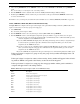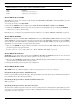Intercom System User Manual
Table Of Contents
- READ ME FIRST
- CHAPTER 1 Menu List for DKP-8, DKP-12, and KP-12 Keypanels
- CHAPTER 2 Power-Up and Initial Settings
- CHAPTER 3 Basic Intercom Operation
- CHAPTER 4 Telephone Operation
- CHAPTER 5 Using the Top-Level Menu
- General Description
- Top Level Menu, - - - - (Clear call waiting)
- Top Menu Level, Call List Names
- Top Level Menu, Display
- General Description
- Top Level Menu, Display, CHANS ON
- Top Level Menu, Display, Exclusive
- Top Level Menu, Display, Group (1-4)
- Top Level Menu, Display, KEY ICOM
- Top Level Menu, Display, KEY TYPE
- Top Level Menu, Display, Level 2
- Top Level Menu, Display, Listen
- Top Level Menu, Display, Page Use
- Top Level Menu, Display, Port Num
- Top Level Menu, Display, SOLO
- Top Level Menu, Display, Version
- Top Level Menu, Key List
- Top Level Menu, Level
- Top Level Menu, Lists
- Top Level Menu, Menus
- Top Level Menu, Page (1-4)
- Top Level Menu, TGL LISN (Toggle Listen ON/OFF)
- CHAPTER 6 Menu Mode
- Select Control Operation in Menu Mode
- Menus, Autodial (for KP-12/DKP-12 Only)
- Menus, KEY ASGN
- Menus, KEY ASGN, General Description
- Menus, KEY ASGN, AUTODIAL (For KP-12, DKP-12 Only)
- Menus, KEY ASGN, AUTOFUNC
- Menus, KEY ASGN, CLEAR
- Menus, KEY ASGN, COPY
- Menus, KEY ASGN, LISTS
- Menus, KEY ASGN, LISTS
- Menus, KEY ASGN, LISTS, IFB
- Menus, KEY ASGN, LISTS, IFSL
- Menus, KEY ASGN, LOCAL I/O (For KP-12 Only)
- Menus, KEY ASGN, PHONE (For KP-12, DKP-12 Only)
- Menus, KEY ASGN, REDIAL (For KP-12, DKP-12 Only)
- Menus, KEY ASGN, UPL
- Menus, Key Opt Menu
- General Description
- Menus, KEY OPT, BTN LOCK (Button Lock)
- Menus, KEY OPT, CHIME
- Menus, KEY OPT, CLR OPT
- Menus, KEY OPT, COPY
- Remember to save you changes if you want them retained for future use. See “Menus, SERVICE, SAVE ...
- Menus, KEY OPT, EXCLUSIVE
- Menus, KEY OPT, GROUP (1-4)
- Menus, KEY OPT, LATCHING
- Menus, KEY OPT, SOLO
- Menus, SERVICE MENU
- General Description
- Menus, SERVICE, DIMMER
- Menus, SERVICE, FOOT SW (with GPI module ONLY)
- Menus, SERVICE, KEY TYPE
- Menus, SERVICE, LOCK/UNLOCK
- Menus, SERVICE, MIC CTRL
- Menus, SERVICE, MIC COMP
- Menus, SERVICE, MIC GAIN
- Menus, SERVICE, MOD ASGN
- Menus, SERVICE, MUTE LVL
- Menus, SERVICE, OPTO-ISO (KP-12 with GPI Module Only)
- Menus, SERVICE, OUT CTRL
- Menus, SERVICE, RESET
- Menus, SERVICE, SAVE CFG
- Menus, SERVICE, SET ADDR
- Menus, SERVICE, SIDETONE
- Menus, SERVICE, TALLY
- Menus, SERVICE, TEST PNL
- Menus, SERVICE, TONE
- Menus, SERVICE, USM (Unswitched Microphone, for KP-12 with Rear Connector Module Only)
- Appendix A KP-12 Audio Transmit Board Connections
- Appendix B Replacing the KP-12 Power Supply

39
Menus, SERVICE MENU
1. Select MENUS, SERVICE, LOCK.
The call waiting window will display TAP CODE.
2. Enter a 4-digit passcode by tapping intercom keys.
When the last digit is entered, all displays will briefly display asterisks while the passcode is being stored, then the
keypanel will reset to the top level menu. You do NOT need to run SAVE CFG to store this change.
Unlock the menu as follows:
1. Select MENUS.
TAP CODE will display.
2. Enter your 4-digit passcode.
When you enter the last digit, the menu will open.
3. Select SERVICE, UNLOCK.
When you select UNLOCK, all displays will briefly display asterisks while the 4-digit passcode is being cleared, then the
keypanel will reset to the top level menu. You do not need to run SAVE CFG to store this change.
Menus, SERVICE, MIC CTRL
For a KP-12 with an optional Rear Connector Module, you can use this item to select microphone input from either a headset,
panel mic or from the EXT MIC IN connector.
1. To change the setting, select MIC CTRL.
2. Then, turn the SELECT control to display either EXTERNAL, AUTO, HEADSET, or PANEL MIC and tap SELECT.
NOTE: When using EXTERNAL, use either one of the EXTERNAL mic connectors at a time.
3. Double-tap the SELECT control to return to the previous menu level when finished. Or, press and hold the SELECT
control for two seconds to exit menu mode.
Remember to save you changes if you want them retained for future use. See “Menus, SERVICE, SAVE CFG” on page 44..
Menus, SERVICE, MIC COMP
MIC COMP is used to adjust the MIC Compression of the audio source so that distortion is limited at the keypanel origin.
1. To change the setting, select MIC COMP.
2. Then, turn the SELECT control to display either 1:1, 2:1, 3:1, 4:1, and LIMITER and tap SELECT.
NOTE: The ratios 1:1, 2:1, etc. are the times the audio is compressed. LIMITER limits audio leaving the keypanel to 10dB
above nominal mic level.
3. Double-tap the SELECT control to return to the previous menu level when finished. Or, press and hold the SELECT
control for two seconds to exit menu mode.
Remember to save you changes if you want them retained for future use. See “Menus, SERVICE, SAVE CFG” on page 44..