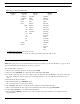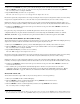Intercom System User Manual
Table Of Contents
- READ ME FIRST
- CHAPTER 1 Menu List for DKP-8, DKP-12, and KP-12 Keypanels
- CHAPTER 2 Power-Up and Initial Settings
- CHAPTER 3 Basic Intercom Operation
- CHAPTER 4 Telephone Operation
- CHAPTER 5 Using the Top-Level Menu
- General Description
- Top Level Menu, - - - - (Clear call waiting)
- Top Menu Level, Call List Names
- Top Level Menu, Display
- General Description
- Top Level Menu, Display, CHANS ON
- Top Level Menu, Display, Exclusive
- Top Level Menu, Display, Group (1-4)
- Top Level Menu, Display, KEY ICOM
- Top Level Menu, Display, KEY TYPE
- Top Level Menu, Display, Level 2
- Top Level Menu, Display, Listen
- Top Level Menu, Display, Page Use
- Top Level Menu, Display, Port Num
- Top Level Menu, Display, SOLO
- Top Level Menu, Display, Version
- Top Level Menu, Key List
- Top Level Menu, Level
- Top Level Menu, Lists
- Top Level Menu, Menus
- Top Level Menu, Page (1-4)
- Top Level Menu, TGL LISN (Toggle Listen ON/OFF)
- CHAPTER 6 Menu Mode
- Select Control Operation in Menu Mode
- Menus, Autodial (for KP-12/DKP-12 Only)
- Menus, KEY ASGN
- Menus, KEY ASGN, General Description
- Menus, KEY ASGN, AUTODIAL (For KP-12, DKP-12 Only)
- Menus, KEY ASGN, AUTOFUNC
- Menus, KEY ASGN, CLEAR
- Menus, KEY ASGN, COPY
- Menus, KEY ASGN, LISTS
- Menus, KEY ASGN, LISTS
- Menus, KEY ASGN, LISTS, IFB
- Menus, KEY ASGN, LISTS, IFSL
- Menus, KEY ASGN, LOCAL I/O (For KP-12 Only)
- Menus, KEY ASGN, PHONE (For KP-12, DKP-12 Only)
- Menus, KEY ASGN, REDIAL (For KP-12, DKP-12 Only)
- Menus, KEY ASGN, UPL
- Menus, Key Opt Menu
- General Description
- Menus, KEY OPT, BTN LOCK (Button Lock)
- Menus, KEY OPT, CHIME
- Menus, KEY OPT, CLR OPT
- Menus, KEY OPT, COPY
- Remember to save you changes if you want them retained for future use. See “Menus, SERVICE, SAVE ...
- Menus, KEY OPT, EXCLUSIVE
- Menus, KEY OPT, GROUP (1-4)
- Menus, KEY OPT, LATCHING
- Menus, KEY OPT, SOLO
- Menus, SERVICE MENU
- General Description
- Menus, SERVICE, DIMMER
- Menus, SERVICE, FOOT SW (with GPI module ONLY)
- Menus, SERVICE, KEY TYPE
- Menus, SERVICE, LOCK/UNLOCK
- Menus, SERVICE, MIC CTRL
- Menus, SERVICE, MIC COMP
- Menus, SERVICE, MIC GAIN
- Menus, SERVICE, MOD ASGN
- Menus, SERVICE, MUTE LVL
- Menus, SERVICE, OPTO-ISO (KP-12 with GPI Module Only)
- Menus, SERVICE, OUT CTRL
- Menus, SERVICE, RESET
- Menus, SERVICE, SAVE CFG
- Menus, SERVICE, SET ADDR
- Menus, SERVICE, SIDETONE
- Menus, SERVICE, TALLY
- Menus, SERVICE, TEST PNL
- Menus, SERVICE, TONE
- Menus, SERVICE, USM (Unswitched Microphone, for KP-12 with Rear Connector Module Only)
- Appendix A KP-12 Audio Transmit Board Connections
- Appendix B Replacing the KP-12 Power Supply

Menu Mode
28
• Auto-function key assignment changes are automatically uploaded to the intercom system and saved to the online
configuration.
3. Double-tap the SELECT control to return to the previous menu level. Or, press and hold the SELECT control for two
seconds to exit the menu mode.
Menus, KEY ASGN, CLEAR
CLEAR lets you erase a key’s talk and/or listen assignment. It has no effect on any key options that may also have been
assigned to the key using the KEY OPT menu. You must clear those using “Menus, KEY OPT, CLR OPT” on page 36.
1. Tap CLEAR.
2. Turn the SELECT control to display either TALK or LISTEN, then tap the SELECT control again.
The call waiting window will display TAP KEY.
3. Tap the key(s) you want to clear.
If restrictions against key assignment have been imposed using the intercom system configuration software, the intercom key
may ignore the CLEAR command. In this case, contact the intercom system administrator if you need to clear a key.
Clear key assignment changes are automatically uploaded to the intercom system and saved to the on-line configuration.
4. Double-tap the SELECT control to return to TALK/LISTEN select.
If you selected and cleared TALK assignments before, you can now select LISTEN and proceed to clear LISTEN
assignments. Or, press and hold the SELECT control for two seconds to exit menu mode.
Menus, KEY ASGN, COPY
Use COPY to copy one key’s talk or listen assignment to another key’s talk or listen assignment as follows:
1. Select COPY.
The call waiting window will display TAP ORIG.
2. Tap the origin key (the key you want to copy).
The call waiting window will display LISTEN.
3. To copy the LISTEN assignment, tap the SELECT control.
Or,
TABLE 2. Auto Function Descriptions
Auto AC
All-Call (for talk assignments only): Activating an all-call key will cause all keys to the left of the all-call key to
activate (up to, but not including another all-call key).
Auto AF
Auto-Follow (for listen assignments only): The listen assignment is automatically set to the same destination as
the current talk assignment, and it changes whenever the talk assignment is changed. Listen does not turn ON
with talk, but it can be activated using “Top Level Menu, TGL LISN (Toggle Listen ON/OFF)” on page 23.
Auto AL
Auto-Listen (for listen assignments only): The listen assignment is automatically set to the same destination as
the current talk assignment, and it changes whenever the talk assignment is changed. Listen automatically
activates when talk is activated. Listen may also be manually activated using “Top Level Menu, TGL LISN
(Toggle Listen ON/OFF)” on page 23.
Auto AM
Auto-Mute (for listen assignments only): The listen assignment is automatically set to the same destination as
the current talk assignment, and it changes whenever the talk assignment is changed. Listen may be manually
activated using TGL LISN, page X. If listen is ON, it will automatically mute when the talk is turned ON.
Auto-mute is useful when you must activate the listen key to hear a destination, but you hear an echo or
feedback when talking to that destination. When a key is set for auto-mute, turn the listen on using TGL LISN,
then use the talk key in momentary mode to talk. When finished talking, release the talk key to listen.
Auto AR
Auto-Reciprocal (for listen assignments only): The listen assignment is automatically set to the same
destination as the current talk assignment. Listen is always ON and cannot be turned OFF.