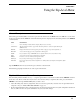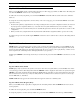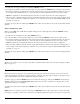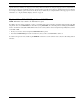Intercom System User Manual
Table Of Contents
- READ ME FIRST
- CHAPTER 1 Menu List for DKP-8, DKP-12, and KP-12 Keypanels
- CHAPTER 2 Power-Up and Initial Settings
- CHAPTER 3 Basic Intercom Operation
- CHAPTER 4 Telephone Operation
- CHAPTER 5 Using the Top-Level Menu
- General Description
- Top Level Menu, - - - - (Clear call waiting)
- Top Menu Level, Call List Names
- Top Level Menu, Display
- General Description
- Top Level Menu, Display, CHANS ON
- Top Level Menu, Display, Exclusive
- Top Level Menu, Display, Group (1-4)
- Top Level Menu, Display, KEY ICOM
- Top Level Menu, Display, KEY TYPE
- Top Level Menu, Display, Level 2
- Top Level Menu, Display, Listen
- Top Level Menu, Display, Page Use
- Top Level Menu, Display, Port Num
- Top Level Menu, Display, SOLO
- Top Level Menu, Display, Version
- Top Level Menu, Key List
- Top Level Menu, Level
- Top Level Menu, Lists
- Top Level Menu, Menus
- Top Level Menu, Page (1-4)
- Top Level Menu, TGL LISN (Toggle Listen ON/OFF)
- CHAPTER 6 Menu Mode
- Select Control Operation in Menu Mode
- Menus, Autodial (for KP-12/DKP-12 Only)
- Menus, KEY ASGN
- Menus, KEY ASGN, General Description
- Menus, KEY ASGN, AUTODIAL (For KP-12, DKP-12 Only)
- Menus, KEY ASGN, AUTOFUNC
- Menus, KEY ASGN, CLEAR
- Menus, KEY ASGN, COPY
- Menus, KEY ASGN, LISTS
- Menus, KEY ASGN, LISTS
- Menus, KEY ASGN, LISTS, IFB
- Menus, KEY ASGN, LISTS, IFSL
- Menus, KEY ASGN, LOCAL I/O (For KP-12 Only)
- Menus, KEY ASGN, PHONE (For KP-12, DKP-12 Only)
- Menus, KEY ASGN, REDIAL (For KP-12, DKP-12 Only)
- Menus, KEY ASGN, UPL
- Menus, Key Opt Menu
- General Description
- Menus, KEY OPT, BTN LOCK (Button Lock)
- Menus, KEY OPT, CHIME
- Menus, KEY OPT, CLR OPT
- Menus, KEY OPT, COPY
- Remember to save you changes if you want them retained for future use. See “Menus, SERVICE, SAVE ...
- Menus, KEY OPT, EXCLUSIVE
- Menus, KEY OPT, GROUP (1-4)
- Menus, KEY OPT, LATCHING
- Menus, KEY OPT, SOLO
- Menus, SERVICE MENU
- General Description
- Menus, SERVICE, DIMMER
- Menus, SERVICE, FOOT SW (with GPI module ONLY)
- Menus, SERVICE, KEY TYPE
- Menus, SERVICE, LOCK/UNLOCK
- Menus, SERVICE, MIC CTRL
- Menus, SERVICE, MIC COMP
- Menus, SERVICE, MIC GAIN
- Menus, SERVICE, MOD ASGN
- Menus, SERVICE, MUTE LVL
- Menus, SERVICE, OPTO-ISO (KP-12 with GPI Module Only)
- Menus, SERVICE, OUT CTRL
- Menus, SERVICE, RESET
- Menus, SERVICE, SAVE CFG
- Menus, SERVICE, SET ADDR
- Menus, SERVICE, SIDETONE
- Menus, SERVICE, TALLY
- Menus, SERVICE, TEST PNL
- Menus, SERVICE, TONE
- Menus, SERVICE, USM (Unswitched Microphone, for KP-12 with Rear Connector Module Only)
- Appendix A KP-12 Audio Transmit Board Connections
- Appendix B Replacing the KP-12 Power Supply

Using the Top-Level Menu
22
1. To talk to the selected special list, press and hold the SELECT control.
2. To assign the special list to an intercom key for future use, press and hold the SELECT control, then tap an intercom key.
• If restrictions against key assignment have been imposed using the intercom system configuration software, the intercom
key may ignore the assignment. In this case, contact the intercom system administrator if you need to make a change.
• SPCL key assignments are automatically uploaded to the intercom system and saved to the on-line configuration.
• When you assign a SPCL key using this method, only the talk assignment is affected and not the listen assignment. If you
want to change or add a listen assignment you will have to access menu mode and use the “Menus, KEY ASGN, General
Description” on page 27.
To return to the top-level menu, double-tap the SELECT control. If no action is taken for 30 seconds, the call waiting window
will clear.
Top Level Menu, Lists, UPL
When you select UPL, a list of UPL Resoures (URs) will appear in the call waiting window. Turn the SELECT control to
locate the desired UR.
1. To talk to the selected UPL, press and hold the SELECT control.
2. To assign the UPL to an intercom key for future use, press and hold the SELECT control, then tap an intercom key.
• If restrictions against key assignment have been imposed using the intercom system configuration software, the intercom
key may ignore the assignment. In this case, contact the intercom system administrator if you need to make a change.
• UPL key assignments are automatically uploaded to the intercom system and saved to the on-line configuration.
• When you assign a UPL key using this method, only the talk assignment is affected and not the listen assignment. If you
want to change or add a listen assignment you will have to access menu mode and use the “Menus, KEY ASGN, General
Description” on page 27.
To return to the top-level menu, double-tap the SELECT control. If no action is taken for 30 seconds, the call waiting window
will clear.
Top Level Menu, Menus
Menus provide complete access to advanced setup and key assignment features. This menu is discussed separately in “Menu
Mode” on page 25.
Top Level Menu, Page (1-4)
Each keypanel has four setup pages of key assignments. One setup page is used for the keypanel, and one is used for each
expansion panel (KP-12 only). Or, if no expansion panels are connected, setup pages may be switched on the keypanel to pro-
vide a completely different set of key assignments for different conditions.
To change setup pages, turn the SELECT control to select the desired setup page. Then tap the SELECT control. Next tap
any key on the keypanel or the expansion panel (KP-12 only) where you want to assign the new setup page. The new key
assignments should appear on that panel.
To return to the top-level menu, double-tap the SELECT control. If no action is taken for 30 seconds, the call waiting window
will clear.
NOTE: If you have assigned any options to keys using the KEY OPT menu, note these options may not change along with
the setup page, depending on which version of firmware is installed in the KP-12. In keypanel version prior to version 24, key